awork and Mx Toolbox integration
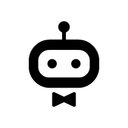

How to connect awork and Mx Toolbox
Create a new workflow and add the first step
In n8n, click the "Add workflow" button in the Workflows tab to create a new workflow. Add the starting point – a trigger on when your workflow should run: an app event, a schedule, a webhook call, another workflow, an AI chat, or a manual trigger. Sometimes, the HTTP Request node might already serve as your starting point.
Build your own awork and Mx Toolbox integration
Create custom awork and Mx Toolbox workflows by choosing triggers and actions. Nodes come with global operations and settings, as well as app-specific parameters that can be configured. You can also use the HTTP Request node to query data from any app or service with a REST API.
Supported API Endpoints for awork
List projects
Returns all projects.
Create project
Creates a new project.
Get project
Returns the project with the specified id.
Update project
Updates the project with the specified id.
Change project status
Changes the status of the project with the specified id.
Change project type
Changes the project type of the project with the specified id.
Delete project
Deletes the project with the specified id.
List project members
Returns the project members of the project with the specified id.
Add project member
Adds a project member to the project with the specified id.
Update project member role
Updates the role of a project member of the project with the specified id.
Remove project member
Removes a project member from the project with the specified id.
Create preconfigured project
Creates the preconfigured project in the language of the user.
Update project status order
Updates the order of a project status.
Get project type
Returns the project type with the specified id.
Update project type
Updates the project type with the specified id.
List project types
Returns all existing project types.
Create, update or delete permission
Creates, updates or deletes a permission of a project role with the specified id.
Update reactions to comment
Updates the reactions of the comment with the specified id on the project with the specified id.
Get comment
Returns the comment with the specified id of the project with the specified id.
Update comment
Updates the comment with the specified id on the project with the specified id.
Delete comment
Deletes the comment with the specified id on the project with the specified id.
Get all comments
Returns all comments of the project with the specified id.
Create comment
Creates a new comment on the project with the specified id.
Delete all comments
Deletes all comments of the specified project.
Delete comment
Deletes the comment with the specified id on the project with the specified id.
Delete all comments
Deletes all comments of the specified project.
Get project tags
Returns the tags of the project with the specified id.
Get all tags
Returns all tags that are currently in use for the given project type.
Remove tag from entities
Removes tag from all entities.
Remove tags from project
Removes tags from the project with the specified id.
Update tag to project
Updates a tag to the project with the specified id.
Add batch of tags
Adds a batch of new tags to the project with the specified id.
Get all project milestones
Returns all project milestones of the specified project.
Create milestone
Creates a new project milestone.
Update milestone
Updates the project milestone with the specified id.
Get autopilot
Returns the autopilot of the project with the specified id.
Create autopilot
Creates a new autopilot for the project with the specified id.
Update autopilot
Updates the autopilot of the project with the specified id.
Delete autopilot
Deletes the autopilot of the project with the specified id.
Get autopilot by id
Returns the autopilot with the specified id.
Get all alerts
Returns all available alerts for autopilots.
Get task by id
Returns the task with the specified id.
Update task
Updates the task with the specified id.
Create task
Creates a new task.
Create a copy of task
Creates a copy of the specified task.
Change parent task
Changes the parent task and the order of subtasks.
Change task lists
Changes the lists of tasks.
Convert subtasks to parent task
Converts subtasks to a parent task.
Assign users to task
Assigns a list of users to a given task.
Change task statuses
Changes statuses of tasks.
Delete tasks
Deletes several tasks.
Get task lists by project id
Returns all task lists of the project with the specified id.
Create task list
Creates a new task list.
Update task list
Updates the task list with the specified id.
Get all task views
Returns all task views that are shared within the workspace.
Update task view
Updates an existing task view.
Delete task view
Deletes an existing task view that is specified by an id.
List task views
Returns all task views that the user subscribed to.
Create task view
Creates a new task view and directly subscribes the user to it.
Get task view
Returns a single task view that is shared within the workspace.
Subscribe to task view
Subscribes the current user to a shared task view.
List tasks of task view
Returns all the tasks of a task view.
Terminate subscription
Terminates a subscription of a user to a shared task view.
Delete task view
Deletes an existing task view that is specified by an id.
List project tasks
Returns all project tasks of the project with the specified id.
Get project task
Returns the project task with the specified id.
List visible project tasks
Returns all project tasks that the current user can see.
List tags of project tasks
Returns all tags of the project tasks.
Change project of task
Changes the project of the task with the specified id.
Create new task statuses
Creates new task statuses for the specified project.
List task statuses
Returns all task statuses of the project with the specified id.
Create task status
Creates a new task status for the specified project.
List tags of private tasks
Returns all tags of the private tasks.
List private tasks of user
Returns all private tasks of the user with the specified id.
List tags user can see
Returns all tags the user is allowed to see.
Get assigned task
Returns the assigned task with the specified id.
Get checklist items for task
Returns the checklist items for a task with the specified id.
Create checklist item for task
Creates a checklist item for a task with the specified id.
Get checklist item
Returns the checklist item for a task with the specified id.
Update checklist item
Updates a checklist item for a task with the specified id.
Delete checklist item
Deletes a checklist item for a task with the specified id.
Get checklist items for project task
Returns the checklist items for a project task with the specified id.
Get checklist item for project task
Returns a checklist item for a project task with the specified id.
Get checklist for private task
Returns the checklist for a private task with the specified id.
Get checklist item for private task
Returns a checklist item for a private task with the specified id.
Get checklist items for private task
Returns the checklist items for a private task with the specified id.
Convert checklist items to subtasks
Convert all checklist items of the specified task to subtasks.
Update comment reactions
Updates the reactions of the comment with the specified id on the task with the specified id.
Get comment
Returns the comment with the specified id of the task with the specified id.
Update comment
Updates the comment with the specified id on the task with the specified id.
Delete comment
Deletes the comment with the specified id on the task with the specified id.
Get all comments
Returns all comments of the task with the specified id.
Create new comment
Creates a new comment on the task with the specified id.
Delete comment by id
Deletes the comment with the specified id on the task with the specified id.
List time entries
Returns all time entries.
Create time entry
Creates a new time entry.
Edit multiple time entries
Edits multiple time entries using the specified operation.
Get time entry by ID
Returns the time entries with the specified id.
Update time entry
Updates the time entry with the specified id.
Delete time entry
Deletes the time entry with the specified id.
Simplified list of time entries
Returns all time entries with a simplified model.
Remove finished breaks
Removes all finished breaks of the time entry.
Delete multiple time entries
Deletes the time entry with the specified ids.
Set entries to billed
Sets the time entries with the specified ids to billed.
Set entries to unbilled
Sets the time entries with the specified ids to unbilled.
Set entries to unbillable
Sets the time entries with the specified ids to to unbillable.
Set entries to billable
Sets the time entries with the specified ids to to billable.
Set type of work for time entries
Sets the type of work of the specified time entries.
Delete time entry
Deletes the time entry with the specified id.
Get last time entry
Returns the last time entry of a specified user.
Update contact info
Updates the contact info for the company with the specified id.
Delete contact info
Deletes the contact info of the company with the specified id.
List company industries
Returns all company industries that are currently in use.
Get contact info
Returns the specified contact info of the company with the specified id.
Delete company
Deletes the company with the specified id.
List companies
Returns all companies.
Create company
Creates a new company.
Get company
Returns the company with the specified id.
Update company
Updates the company with the specified id.
List tags
Returns all tags that are currently in use.
List company tags
Returns the tags of the companies with the specified id.
Add tags
Adds a batch of new tags to the company with the specified id.
Update tag
Updates a tag to the company with the specified id.
Remove tags
Removes tags from the company with the specified id.
List users
Returns all users.
Get user by ID
Returns the user with the specified id.
Update user
Updates the user with the specified id.
Delete user
Deletes the user with the specified id.
Get current user and workspace
Returns the currently logged-in user and workspace.
List absences
Returns all absences.
Create absence
Creates a new absence.
Get absence by id
Returns the absence with the specified id.
Get file content
Returns the content of the file with the specified id.
Update project file
Updates the metadata of the project file with the specified id.
Delete project file
Deletes the project file with the specified id.
List project files
Returns all files of the project with the specified id.
Create project file
Creates a new project file for the project with the specified id.
Delete project files
Deletes the files of the specified project.
Batch create external files
Endpoint to batch create external files without uploading.
Upload new file
Uploads a new file by providing an url.
Get project file content
Returns the content of the project file with the specified id.
Get project file content as PDF
Returns the content of the file with the specified id as pdf.
List all file versions
Returns all file versions of the specified project file.
Upload new version
Uploads a new version of the project file with the specified id.
Get project file version
Returns the project file version with the specified id.
Get content of project file version
Returns the content of the project file version with the specified id.
Copy file to new project
Copys the file to a new project.
Get share URL
Returns a url to share the file.
List files
Returns all files of the company with the specified id.
Create company file
Creates a new company file for the company with the specified id.
Delete company file
Deletes the company file with the specified id.
Upload file
Uploads a new file by providing an url.
Get file content
Returns the content of the company file with the specified id.
DELETE files of company
Deletes the files of the specified company.
POST batch create external files
Endpoint to batch create external files without uploading.
GET file content as pdf
Returns the content of the file with the specified id as pdf.
GET all file versions
Returns all file versions of the specified company file.
POST upload new version
Uploads a new version of the company file with the specified id.
GET company file version
Returns the company file version with the specified id.
GET content of company file version
Returns the content of the company file version with the specified id.
POST copy file to new company
Copys the file to a new company.
GET all project files
Returns all files of the project with the specified id.
List comment files
Returns all files of the comment with the specified id.
Create comment file
Creates a new comment file for the comment with the specified id.
List user files
Returns all files of the user with the specified id.
Get file
Returns the file with the specified id of the user with the specified id.
Update user file metadata
Updates the metadata of the user file with the specified id.
Delete user file
Deletes the user file with the specified id.
Batch create external files
Endpoint to batch create external files without uploading.
Upload new file
Uploads a new file by providing an url.
Get content of user file
Returns the content of the user file with the specified id.
Get user file versions
Returns all file versions of the specified user file.
Get file content as PDF
Returns the content of the file with the specified id as pdf.
Upload new version of user file
Uploads a new version of the user file with the specified id.
Get user file version
Returns the user file version with the specified id.
Get content of the user file version
Returns the content of the user file version with the specified id.
Copy file to new user
Copys the file to a new user.
Get all files of project
Returns all files of the project with the specified id.
Get share URL for file
Returns a url to share the file.
Change user for file
Changes the user this file belongs to.
Get workspace files
Returns all files of the workspace with the specified id.
Create workspace file
Creates a new workspace file for the workspace with the specified id.
Get project template file
Returns the file with the specified id of the projecttemplate with the specified id.
Delete projecttemplate file
Deletes the projecttemplate file with the specified id.
List projecttemplate files
Returns all files of the projecttemplate with the specified id.
Create projecttemplate file
Creates a new projecttemplate file for the projecttemplate with the specified id.
Delete files of projecttemplate
Deletes the files of the specified projecttemplate.
Batch create external files
Endpoint to batch create external files without uploading.
Upload new file by URL
Uploads a new file by providing an url.
Get projecttemplate file content
Returns the content of the projecttemplate file with the specified id.
Get file content as PDF
Returns the content of the file with the specified id as pdf; type or conversion not possible.
List file versions
Returns all file versions of the specified projecttemplate file.
Upload new version of projecttemplate file
Uploads a new version of the projecttemplate file with the specified id.
Get projecttemplate file version
Returns the projecttemplate file version with the specified id.
Get content of file version
Returns the content of the projecttemplate file version with the specified id.
Copy file to new projecttemplate
Copys the file to a new projecttemplate.
List files of project
Returns all files of the project with the specified id.
Share file URL
Returns a url to share the file.
Change task template
Changes the tasktemplate this file belongs to.
Return public profile image
Returns the public profile image.
Return shared file
Returns the shared file.
Return all temporary files
Returns all temporary files of the current user.
Create temporary file
Creates a new temporary file.
Return specific temporary file
Returns the temporary file with the specified id.
Update temporary file meta information
Updates the meta information of the temporary file with the specified id.
Return content of temporary file
Returns the content of the temporary file with the specified id.
Set temporary file to global or entity file
Sets the temporary file to a global or entity file.
Return company image
Returns the image of the company with the specified id.
Upload new profile image
Uploads a new profile image.
Delete company profile image
Deletes the profile image of the company with the specified id.
Delete company profile image
Deletes the profile image of the company with the specified id.
Get user image by id
Returns the image of the user with the specified id.
Delete user profile image
Deletes the profile image of the user with the specified id.
Delete user profile image
Deletes the profile image of the user with the specified id.
Return users' workloads
Returns the users' workloads per day.
Create new project template
Creates a new project template.
Create automation
Creates a new automation for the specified project.
Create action
Creates a new action for an automation.
Update action
Updates a specific action of an automation.
List time bookings
Returns a list of project time bookings.
Update booking
Updates a given project time booking.
Create time booking
Creates a new project time booking for a given project and user.
Create time booking
Creates a new project time booking for a given project and user.
Get all tags
Returns all tags that are currently in use.
Get tags of entity
Returns the tags of the entity with the specified id.
Add new tags
Adds a batch of new tags to the entity with the specified id.
Get all task dependencies for a specific project
Returns all task dependencies for a specific project.
Create task dependency
Creates a new task dependency.
Get list of task schedules
Returns a list of task schedules.
List time reports
Returns all time reports of a user.
Create time report
Creates a new time report.
Get time report
Returns time reports of the specified id.
Update time report
Updates a time report.
Get user capacity
Returns the capacity of the specified user.
Update user capacity
Updates the capacity of the specified user.
Get type of work
Gets the type of work with the specified id.
Create new type of work
Creates a new type of work.
To set up awork integration, add the HTTP Request node to your workflow canvas and authenticate it using a generic authentication method. The HTTP Request node makes custom API calls to awork to query the data you need using the API endpoint URLs you provide.
See the example hereThese API endpoints were generated using n8n
n8n AI workflow transforms web scraping into an intelligent, AI-powered knowledge extraction system that uses vector embeddings to semantically analyze, chunk, store, and retrieve the most relevant API documentation from web pages. Remember to check the awork official documentation to get a full list of all API endpoints and verify the scraped ones!
Supported methods for Mx Toolbox
Delete
Get
Head
Options
Patch
Post
Put
To set up Mx Toolbox integration, add the HTTP Request node to your workflow canvas and authenticate it using a generic authentication method. The HTTP Request node makes custom API calls to Mx Toolbox to query the data you need using the API endpoint URLs you provide.
See the example hereRequires additional credentials set up
Use n8n's HTTP Request node with a predefined or generic credential type to make custom API calls.
awork and Mx Toolbox integration details
FAQ
Can awork connect with Mx Toolbox?
Can I use awork’s API with n8n?
Can I use Mx Toolbox’s API with n8n?
Is n8n secure for integrating awork and Mx Toolbox?
How to get started with awork and Mx Toolbox integration in n8n.io?
Looking to integrate awork and Mx Toolbox in your company?
The world's most popular workflow automation platform for technical teams including
Why use n8n to integrate awork with Mx Toolbox
Build complex workflows, really fast


