Integrate Google Sheets with 500+ apps and services

Create workflows with Google Sheets integrations
0 integrations
HTTP Request
Telegram
MySQL
Slack
Discord
Postgres
Notion
Gmail
Airtable
Google Drive
GitHub
Google Calendar
MongoDB
Microsoft SQL
OpenWeatherMap

GraphQL
HubSpot
X (Formerly Twitter)
Mautic
Baserow
Redis
Pushover
SendGrid
Jira Software
ClickUp
Trello
AWS S3
Twilio
Todoist
Pipedrive
Nextcloud
Microsoft Outlook
Mattermost
Facebook Graph API
WooCommerce
NocoDB
Google Docs

S3
Spotify
ActiveCampaign
MQTT
Home Assistant
WhatsApp Business Cloud

Google Contacts

YouTube
RabbitMQ
Supabase
RocketChat
TheHive
Salesforce
Microsoft Teams
Mailgun

Matrix
Dropbox

Google Cloud Firestore
Mailchimp
Asana
Wordpress

Gotify
Mailjet
Elasticsearch
Google BigQuery
Stripe
Microsoft OneDrive
Microsoft Excel 365
Monday.com
CoinGecko
Zendesk
APITemplate.io

Shopify

Line
AWS Lambda

NASA
Kafka
GitLab
Brevo
Customer Datastore (n8n training)
Microsoft To Do
Pushbullet
AWS SES
Webflow
Odoo
SeaTable

Phantombuster
Bubble
Google Tasks
AWS DynamoDB
DeepL
Google Analytics
Zoho CRM
Coda
Google Chat

Google Translate
Clockify
Raindrop
Snowflake
Zoom
Grist
Cortex
Dropcontact
Lemlist
Strapi
Bitly
ERPNext
Google Slides
Google Workspace Admin
Wise

Yourls

Philips Hue
Xero
AWS SNS
Freshdesk
UptimeRobot
One Simple API
Zulip
Ghost

Pushcut
Wekan
QuickBooks Online
Customer.io
Zammad
Metabase
Jenkins
Customer Messenger (n8n training)
PagerDuty
urlscan.io
MailerLite
Linear

Hacker News

FileMaker

Sendy
seven

Harvest
Taiga
Mandrill
Mindee
AWS SQS

Keap
Google Cloud Realtime Database
Grafana
Onfleet
Strava
Discourse

Medium

Bannerbear
ConvertKit

Box
Magento 2
HighLevel
ServiceNow

Google Cloud Natural Language
Invoice Ninja

uProc
AWS Transcribe
Help Scout
TimescaleDB
MessageBird
Splunk
AWS Textract

BambooHR
Sentry.io
Segment

QuestDB
Google Cloud Storage
Intercom
Plivo
Vonage
PostBin
Adalo

Rundeck
Clearbit
Google Perspective
AWS Comprehend

SIGNL4

Paddle

Peekalink

Webex by Cisco
Freshservice
DHL

Quick Base
Cockpit

Contentful
Oura
Google Ads
AWS Rekognition
Marketstack
HaloPSA

Monica CRM
MISP
Kitemaker
Autopilot
Freshworks CRM
Microsoft Graph Security
Action Network

Hunter
Orbit
E-goi
Emelia
MSG91

Beeminder

Agile CRM

Chargebee
PayPal

Automizy
KoBoToolbox

LingvaNex
AMQP Sender
PostHog
Bitwarden

CrateDB
Affinity
Demio
Mocean

Twist
SecurityScorecard
ProfitWell

SyncroMSP

Disqus
Microsoft Dynamics CRM

Iterable
Google Books
AWS Certificate Manager
Venafi TLS Protect Cloud
GoToWebinar

Salesmate
Humantic AI
Elastic Security
Netlify
Cloudflare
Tapfiliate
CircleCI
AWS ELB
Venafi TLS Protect Datacenter

Stackby

GetResponse

Spontit

Twake
Storyblok

Brandfetch

Uplead
Flow

Unleashed Software
Netscaler ADC

OpenThesaurus

TravisCI
Mailcheck
Drift
Vero
Copper
OpenAI
LoneScale
Npm
Ldap
Mistral AI
QuickChart
Azure Storage
Perplexity
DeepSeek Chat Model
Gong
Azure Cosmos DB
Airtop
TheHive 5
JWT
AWS Cognito
Google Business Profile
Jina AI
Microsoft Entra ID
Okta
Google Gemini Chat Model
Microsoft SharePoint
AWS IAM
crowd.dev

AlienVault

Carbon Black

Cisco Umbrella

QRadar

Kibana

ZScaler ZIA

Cisco Secure Endpoint

Cisco Meraki

Fortinet FortiGate

Browse AI

BugReplay

Imperva WAF

MIST

Sekoia

Miro

LeadBoxer

F5 Big-IP

Hybrid Analysis

Mem
Trellix ePO

OpenCTI
Formstack Documents

IdealSpot

Auth0 Management API

Laposta

Microsoft Azure Monitor

SMS Magic

Totango

Myphoner

Radar

Big Data Cloud

ChartMogul

Studio by AI21 Labs

Docparser

Gumroad

Foursquare

Sifter

Snipcart

Team Up

Planyo Online Booking

Botbaba

Blockchain Exchange

iAuditor by SafetyCulture

Kanban Tool

Float

Reply.io

Mailmodo

Ritekit

Ably
Product Hunt
Caspio

Reply

Missive

DarkSky API

Marketplacer

ecwid

GoDaddy

Handwrytten

Mixpanel

Confluence

SuiteDash

Nozbe Teams

Formdesk

Workast

Canvas

Landbot

Klaviyo

Order Desk

Survicate

CleverReach

VivifyScrum

Helcim

Nusii Proposals

Spondyr

Unisender

Papyrs

Snapdocs


ChargeOver

Verifalia

Chatrace

Tilda

ApiFlash

Daffy

Cloud Convert

Imgur

Alchemy

Crisp

AdRoll

Bitrix24

Mav

Gender API

Zoho Desk

Gitea

ShipStation

Occasion

Docupilot
Headless Testing
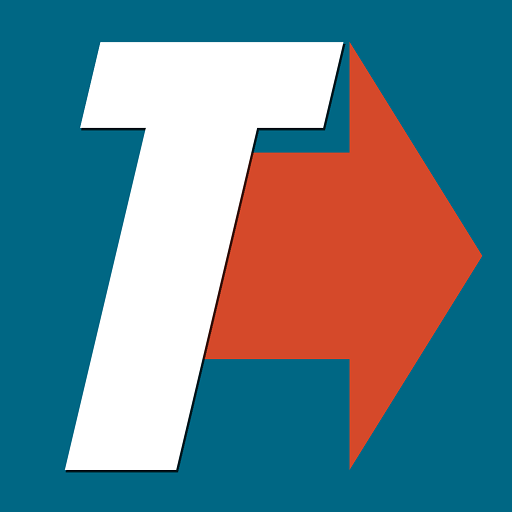
TRIGGERcmd

RAWG Video Games Database

Linkish

Let's Enhance

Benchmark Email

SSLMate — Cert Spotter API

Hugging Face

WuBook RateChecker

Bandwidth

Project Bubble (ProProfs Project)

Accredible

TinyURL

Simplero

Gatekeeper
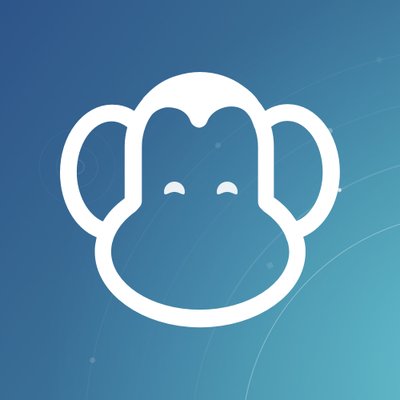
PDFMonkey

Smaily

Giphy

Miestro
ScrapeNinja

BunnyCDN

WebinarJam

Fluent Support

Harry Potter API

Trengo

SportsData

Dokan

Karbon

Amilia

Tisane Labs

SimpleHash

Linode

Active Trail

Launch27

Teamgate

Writesonic

UpKeep

Instabot

Nightfall.ai

Datarobot

InfluxDB Cloud

Botstar

WOXO

IdealPostcodes

ConvertAPI

Teamdeck

Zoho Books

ClickSend SMS

Gravity Forms

Brex

ReCharge

Google Cloud

Mux

Metatext.AI Inference API

Mx Toolbox

Klazify

Supportivekoala

Thankster

Short.io

LaGrowthMachine

WebScraper.IO

Mailify

Cloudlayer

Guru

GoCanvas

Dock Certs

DeTrack

Free Dictionary

quentn

DaySchedule

SurveySparrow

Accelo

Yodiz

ShipHero

Ortto
3Scribe

Pipefy
Crowdin

Gupshup

7todos

Badger Maps

TD Ameritrade

WatchSignals

ISN

Corsizio
Mastodon

Forms On Fire

Accuranker

Rewardful

Amazon

Plecto

SimpleTexting

Deepgram

LIME Go

SimpleKPI

Formsite

TurboHire

TalentLMS
Capsule
Envoy

Pirate Weather

Platform.ly

Textgain

Salesmsg

Mews

LiveAgent

College Football Data

Acquire

KnowBe4

Cloze

PaperForm

Kaggle

Switchboard

Zonka Feedback

MoonClerk

Copy.ai

Qualaroo

Unbounce

HUB Planner

Sales Simplify

Signaturit

Mailersend

DocsBot AI
Omniconvert

GetScreenshot

Focuster

Esendex

Databox

Sierra Interactive

Breezy HR

Relink - URL Shortener

Thrivecart

Easyship

HeySummit

AirNow
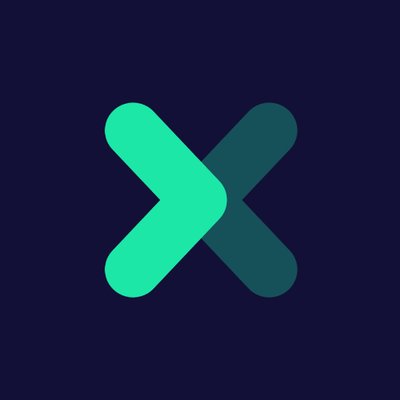
Oxylabs

Planview Leankit

Faros

Lusha

MoonMail

SMS-IT

SwagUp

Microsoft Teams Admin

imgbb

Datumbox

SmartReach

Cisco Webex

Freshping

Chargify
Pivotal Tracker

Fitbit

Marketing Master IO

Workboard

Firmao

SnatchBot
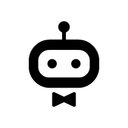
awork

RD Station CRM

DigiCert

Sitecreator.io

CalendarHero

Airbrake

Pusher

Seamless AI

Read AI

Grain

Descript

Fathom

Google AI Studio (Gemini)

HeyGen

TrackVia

Supernormal

Personal AI

Synthesia

Airparser

Dante AI

Relevance AI

TalkNotes

Kraftful

Wonderchat

Browserless

Voicit

Enterpret

AccurAI

CustomerIQ

Google Vertex AI

Botsonic

Superpowered

Blaze

Vowel

Sembly AI

Chatsonic

Predis.ai

My AskAI

echowin

FastBots

The Leap

Nyota

Alphamoon

EmbedAI

Wondercraft

DialZara

Gali

ParsePrompt

Nyckel

Brandblast

Cradl AI

Brain Pod AI

Droxy

OmniMind

Botifier

Teachable

Formcarry

Autobound

ThoughtfulGPT

RoboResponseAI

DocuWriter

Faraday

GPTea

Teknoir

CraftDraft

Convi

Simpleem

RealPhoneValidation

Nuclia

Empsing

Sharly AI

Cloozo

Diddo AI

Knack

Maverick

Google Tables

WizyChat

Salesmaa

bot9

Ninox

AITable.ai

Trevor.io

On2Air

Fusioo

Marcom Robot

InfoLobby

Autom

TiDB Cloud

Clarifai

Vimeo

Pitchly

Solve Data

Sales.Rocks

ApptiveGrid

ScreenshotOne

Passcreator

IndustrySelect

Grid

Persio

Apify

IP2Location

LaunchDarkly

HasData

Cloudinary

BugHerd

Keygen

Bugpilot

Data Soap

Ipregistry

Gleap

Localazy

ZenRows

TestMonitor

BigML

Lighthouse

BugBug

Ybug

Bugfender

Lokalise

Transifex

Kadoa

Venly

Cryptolens

Alerty

Rootly

KEYZY

BrowserStack

AssemblyAI

LambdaTest

Chekhub

NMKR

Flotiq

Spike

Evolphin Zoom

Impira

Tuulio

Pulsetic

Relysia

YepCode

Robolytix

Starton

Diffy

Lucidchart

Phrase

Flagship

Eartho

Dasha

Toket

CloudBoost

Cloud 66

LoginRadius

Jasper

Instabug

OffAlerts

CloudShare

BLOOCK

Cronly

DevCycle

Rollbar

Tierion

Engati

ncScale

TextMagic

BugShot

AbuselPDB
Sellix

Evervault

Reverse Contact

TextKit

Databricks

Eden AI

Growbots

Claude

AltText.ai

PromptHub

IntakeQ

Jama

Adobe

Apiary

Codefresh

Buildkite

TextCortex AI

Prospe AI

The Customer Factor

Timetonic

Clappia

elmah.io

Code Climate

Domo

PractiTest

Botium Box

Qualys

Leadpops

Invoiced

Raven Tools

OPN (formerly Omise)

Nanonets OCR

Recorded Future

Better Proposals

Patreon

CrowdStrike

Shuffler

Datadog

Filescan

Iris Dfir

Malcore

Zabbix

Roboflow

Search And Save

Zoho WorkDrive

Whal3s

Samsung SmartThings

Syncly

Redash

Microsoft Entra ID (Azure Active Directory)

VirusTotal

Dynatrace

Rapid7 InsightVM

Big Cartel

Abstract

CrowdPower

BrandMentions

Outscraper

Chatbase
Calendly

Chaindesk

Waveline Extract

Draftable

Google Forms

Confluent

Chatling

OCRSpace

Cody

SignRequest

Enormail

IPInfo

Microsoft Dynamics 365 Business Central API

Greip

Morph

Pinboard

Paymo

Passslot

Route4Me

Prodia

QuintaDB

Specter

Spydra

SmartSuite

Statuscake

FullContact

AnnounceKit

UserVoice

Token Metrics

WhatConverts

Woodpecker.co

SiteSpeakAI

Stammer.ai

Xtractly

Hansei

ChatMasters

Libraria

Retable

Omeda

SimpleLocalize

Scrape-It.Cloud

Ycode

Pinata

Crossmint

Ideta

Tuskr

One AI

ConfigCat

UptimeToolbox

ParseHub
Documentation
Popular ways to use the Google Sheets integration
Scrape business emails from Google Maps without the use of any third party APIs
Fully Automated AI Video Generation & Multi-Platform Publishing
Generate AI Videos with Google Veo3, Save to Google Drive and Upload to YouTube
Automated Web Scraping: email a CSV, save to Google Sheets & Microsoft Excel
AI-Powered Short-Form Video Generator with OpenAI, Flux, Kling, and ElevenLabs
Clone Viral TikToks with AI Avatars & Auto-Post to 9 Platforms using Perplexity & Blotato
OpenAI GPT-3: Company Enrichment from website content
Generate & Auto-post AI Videos to Social Media with Veo3 and Blotato
Generate AI Viral Videos with Seedance and Upload to TikTok, YouTube & Instagram
AI web researcher for sales
Preparing data to be sent to a service
AI Automated HR Workflow for CV Analysis and Candidate Evaluation
Chat with a Google Sheet using AI
🚀 Boost your customer service with this WhatsApp Business bot!
Google Maps Scraper
AI Powered Web Scraping with Jina, Google Sheets and OpenAI : the EASY way
Scrape business leads from Google Maps using OpenAI and Google Sheets
Automate Content Generator for WordPress with DeepSeek R1
AI-Powered Multi-Social Media Post Automation: Google Trends & Perplexity AI
Invoice data extraction with LlamaParse and OpenAI
Automate SEO-Optimized WordPress Posts with AI & Google Sheets
Generate Leads with Google Maps
✨ Vision-Based AI Agent Scraper - with Google Sheets, ScrapingBee, and Gemini
Automate Product Training & Customer Support via WhatsApp, GPT-4 & Google Sheets
Publish WordPress Posts to Social Media X, Facebook, LinkedIn, Instagram with AI
Automated AI Content Creation & Instagram Publishing from Google Sheets
Automated Content Generation & Publishing - Wordpress
AI-Generated LinkedIn Posts with OpenAI, Google Sheets & Email Approval Workflow
Telegram bot starter template setup & AI Agent Chatbot
Qualify new leads in Google Sheets via OpenAI's GPT-4
Invoices from Gmail to Drive and Google Sheets
Conversational Interviews with AI Agents and n8n Forms
Auto-create and publish AI social videos with Telegram, GPT-4 and Blotato
Search LinkedIn companies, Score with AI and add them to Google Sheet CRM
API Schema Extractor
Create & Upload AI-Generated ASMR YouTube Shorts with Seedance, Fal AI, and GPT-4
Host your own Uptime Monitoring with Scheduled Triggers
AI Email Analyzer: Process PDFs, Images & Save to Google Drive + Telegram
Gmail campaign sender: Bulk-send emails and follow up automatically if no reply
Analyze Reddit Posts with AI to Identify Business Opportunities
Extract Trends, Auto-Generate Social Content with AI, Reddit, Google & Post
AI-Powered Information Monitoring with OpenAI, Google Sheets, Jina AI and Slack
Generate & Enrich LinkedIn Leads with Apollo.io, LinkedIn API, Mail.so & GPT-3.5
AI Personal Assistant
Send a ChatGPT email reply and save responses to Google Sheets
Automate Business Lead Scraping from Apify to Google Sheets with Data Cleaning
Community Insights using Qdrant, Python and Information Extractor
✨🔪 Advanced AI Powered Document Parsing & Text Extraction with Llama Parse
Automate Blog Content Creation with OpenAI, Google Sheets & Email Approval Flow
AI-Powered RAG Workflow For Stock Earnings Report Analysis
Social Media Analysis and Automated Email Generation
Customer Support WhatsApp Bot with Google Docs Knowledge Base and Gemini AI
Automate Lead Qualification with RetellAI Phone Agent, OpenAI GPT & Google Sheet
Build your own CUSTOM API MCP server
SSL Expiry Alert with SSL-Checker.io
Automate Sales Cold Calling Pipeline with Apify, GPT-4o, and WhatsApp
Invoice Processor & Validator with OCR, AI & Google Sheets
Extract Google Trends Keywords & Summarize Articles in Google Sheets
Automated LinkedIn Profile Discovery with Airtop and Google Search
Automated Invoice Processing with Telegram, GPT-4o, OCR and SAP Integration
Build an AI-Powered Tech Radar Advisor with SQL DB, RAG, and Routing Agents
Extract Instagram Profile Data with Apify and Store in Google Sheets
Generate & Auto-Post Social Videos to Multiple Platforms with GPT-4 and Kling AI
Enrich Linkedin Profiles from Google Sheets via RapidAPI
Generating New Keywords and their Search Volumes using the Google Ads API
Extract expenses from emails and add to Google Sheets
AI-Powered Restaurant Order Chatbot with GPT-4o for POS Integration
Scrape Trustpilot Reviews with DeepSeek, Analyze Sentiment with OpenAI
Scrape LinkedIn Job Listings for Hiring Signals & Prospecting with Bright Data
Simple Expense Tracker with n8n Chat, AI Agent and Google Sheets
Effortless Job Hunting: Let this Automation Find Your Next Role
Insert and read data from Google Sheets
Create a Session-Based Telegram Chatbot with GPT-4o-mini and Google Sheets
🎨 AI Design Team - Generate and Review AI Images with Ideogram and OpenAI
Google Maps business scraper with contact extraction via Apify and Firecrawl
Auto-Publish Social Videos to 9 Platforms via Google Sheets and Blotato
Extract Business Leads from Google Maps with Dumpling AI to Google Sheets
Sync new data between two apps
Transcribe audio files from Cloud Storage
Voiceflow Demo Support Chatbot
Automatically Create and Upload YouTube Videos with Quotes in Thai Using FFmpeg
AI Customer feedback sentiment analysis
Enrich FAQ sections on your website pages at scale with AI
Push JSON data into an App or to Spreadsheet file
Extract & Enrich LinkedIn Comments to Leads with Apify → Google Sheets/CSV
Send bulk messages to chats in Telegram
Send multiple emails in Gmail directly via Google Sheets
Create Content from Form Inputs and Save it to Google Drive using AI
Automate Social Media Content with AI for Instagram, Facebook, LinkedIn & X
Amazon Product Search Scraper with BrightData, GPT-4, and Google Sheets
Summarize Google Sheets form feedback via OpenAI's GPT-4
🛻 AI Agent for Logistics Order Processing with GPT-4o, Gmail and Google Sheet
Recognize invoices / receipts from Google Drive and put them into Google Sheets
Enrich Company Data from Google Sheet with OpenAI Agent and ScrapingBee
Generate Content From Google Sheets to X with GPT-4
Automated LinkedIn Lead Generation, Scoring & Communication with AI-Agent
Automatic Youtube Shorts Generator
Query Google Sheets/CSV data through an AI Agent using PostgreSQL
Sync Google Sheets data with MySQL
Turn Google Sheets Ideas into AI Videos with GPT-4o and Fal.AI Veo 3
Real Estate Intelligence Tracker with Bright Data & OpenAI
Lead Workflow: Yelp & Trustpilot Scraping + OpenAI Analysis via BrightData
Import JSON data into Google Sheets and CSV file
Receive Google Sheet data via REST API
Export Search Console Results to Google Sheets
Extract Invoice Data from Email to Google Sheets using GPT-4o AI Automation
AI YouTube Analytics Agent: Comment Analyzer & Insights Reporter
Author and Publish Blog Posts From Google Sheets
Customer Insights with Qdrant, Python and Information Extractor
3D Product Video Generator from 2D Image for E-Commerce Stores
Enrich Linkedin profile URLs stored in a Google Sheet
Summarize the New Documents from Google Drive and Save Summary in Google Sheet
Synchronize your Google Sheets with Postgres
AI Timesheet Generator with Gmail, Calendar & GitHub to Google Sheets
Screen and Score Resumes from Gmail to Sheets with AI
Automate SEO Blog Content Creation with GPT-4, Perplexity AI and WordPress
🧑🎓 AI Powered Language Teacher with Telegram, Google Sheet and GPT-4o
Save Telegram daily messages to Google Sheets
Automatically promote your YouTube video on X
Automated PDF Invoice Processing & Approval Flow using OpenAI and Google Sheets
Automated Email Marketing Campaign Workflow
Screen Applicants With AI, notify HR and save them in a Google Sheet
AI News Research Team: 24/7 Newsletter Automation with Citations with Perplexity
Simple Lead Capture and Follow-on with n8n Multi-Forms
Auto Tweet: spreadsheet-to-Tweet Automation
Import data from MySQL into Google Sheets
Create Product Satisfaction Surveys with Telegram, Google Sheets and AI
Import multiple CSV to Google Sheets
Create LinkedIn Contributions with AI and Notify Users On Slack
Read XML file and store content in Google Sheets
Resume Screening & Behavioral Interviews with Gemini, Elevenlabs, & Notion ATS
Form with Dynamic Dropdown Field
Explore n8n Nodes in a Visual Reference Library
Automate WooCommerce SEO with Yoast & AI-Powered Meta Tag Generation for FREE
Find and email ANYONE on LinkedIn with OpenAI, Hunter & Gmail
Transfer data from website to Google Sheets
Streamline data from an n8n form into Google Sheet, Airtable and Email Sending
Add data from a photo to Google Sheets
TradingView Signal Extractor with Gmail, Google Sheets & Telegram Notifications
Automated Investor Intelligence: CrunchBase to Google Sheets Data Harvester
Find Content Gaps in Competitors' Websites with InfraNodus GraphRAG for SEO
Import data from Google Sheets into MySQL
Transfer JSON data to CSV file
🐶 AI Agent for PetShop Appointments (Agente de IA para agendamentos de PetShop)
Visual Regression Testing with Apify and AI Vision Model
Automate Instagram Content Discovery & Repurposing w/ Apify, GPT-4o & Perplexity
Extract Invoice Data from Google Drive to Sheets with Mistral OCR and Gemini
Import CSV from URL to Google Sheets
Automated Resume Review System Using OpenAI + Google Sheets
Automated Research Report Generation with AI, Wiki, Search & Gmail/Telegram
Automated video creation using Google Veo3 and n8n workflow
AI Agent: Find the Right LinkedIn Profiles in Seconds
Automate Instagram Posts with Google Drive, AI Captions & Facebook API
Generate Invoices, Save to Drive and Send Email to Customer with JS + G Sheets
One-way sync between Telegram, Notion, Google Drive, and Google Sheets
Scrape Crunchbase recent funding rounds
Automated Job Hunter: Upwork Opportunity Aggregator & AI-Powered Notifier
Automated Work Attendance with Location Triggers
Automate SEO Blog Creation + Social Media with GPT-4, Perplexity and WordPress
Web Site Scraper for LLMs with Airtop
Automate company research using ProspectLens and Google Sheets
Automate WhatsApp Booking System with GPT-4 Assistant, Cal.com and SMS Reminders
Automated HR Service System with WhatsApp, GPT-4 Classification & Google Workspace
Generate AI YouTube Shorts with Flux, Runway, Eleven Labs and Creatomate
Transform data in Google Sheets
Chat with your event schedule from Google Sheets in Telegram
Cold Email Outreach with Gmail and Google Sheets Status Tracking
Identify new Google Sheets rows
Modular & Customizable AI-Powered Email Routing: Text Classifier for eCommerce
Run weekly inventories on Shopify sales
Auto Invoice & Receipt OCR to Google Sheets – Drive, Gmail, & Telegram Triggers
✍️ AI Agent to Create Linkedin Posts for Blog Promotion with GPT-4o
Smart Email Outreach Sequence – AI-Powered & Customizable
Zalando Price Patrol: Monitor price evolution with email notification
Add new incoming emails to a Google Sheets spreadsheet as a new row
Create an invoice in Google Sheets based on Typeform submission
Automated Generation of AI Advertising Photos for Product Marketing
🚀 Local Multi-LLM Testing & Performance Tracker
Cold Outreach Automation: Scrape Local Leads with Dumpling AI & Call via Vapi
Sync data between multiple Google Spreadsheets
Get Meta Ads insights and save them into Google Sheets
AI-Powered Lead Enrichment with Bright Data MCP and Google Sheets
Send Instagram statistics to Mattermost
Get all members of a Discord server with a specific role
Automate LinkedIn Posts with Claude AI, DALL-E Images & Google Sheets Approval
Survey Insights with Qdrant, Python and Information Extractor
Manage attendee registrations and send emails
Domain Outbound : Automate Lead Extraction, and Targeted Outreach
AI Real Estate Agent: End-to-End Ops Automation (Web, Data, Voice)
Voice-Powered Marketing Assistant with ElevenLabs, OpenAI & Content Generation
Drive-To-Store Lead Generation (with coupon) with Google Sheets & SuiteCRM
Monitor G2 competitors reviews [Google Sheets, ScrapingBee, Slack]
Create Salesforce accounts based on Google Sheets data
Automatically Create Cinematic Quote Videos with AI and Upload to YouTube
🉑 Generate Anki Flash Cards for Language Learning with Google Translate and GPT
Fetch Keyword From Google Sheet and Classify Them Using AI
Move data between JSON and spreadsheets
Collects images from web search results and send to Google Sheets
Lead Generation Automate on LinkedIn - Personalisation, Enrichment
Automatically Save & Organize LINE Message Files in Google Drive with Sheets Logging
Send Google Sheets data as a message to a Discord channel
Generate Videos with AI, ElevenLabs,PIAPI Shotstack/Creatomate & Post to Youtube
Automate LinkedIn Candidates Sourcing with Google X-ray Boolean Search
Organize Email Attachments into Google Drive Folders by Company with Gmail & Sheets
Generate Images with GPT-image-1 and Store in Google Drive with Cost Tracking
Automatically Create Facebook Ads from Google Sheets
Multiple Websites Monitoring with Notifications including Phone Calls
Scrape Competitor Reviews & Generate Ad Creatives with Bright Data & OpenAI
LINE Chatbot with Google Sheets Memory and Gemini AI
LinkedIn Post Automation with AI (GPT-4o) Generation & Slack Approval
AI-Powered PDF Invoice Parser with Google Drive, Google Sheets & OpenAI
Automatically create YouTube short videos using Elevenlabs, Hailuo AI
Webpage Change Detection & Alerts with Google Suite and Hash Tracking
Health Check Websites with Google Sheets & Telegram Alerts
🗞️ AI-Powered Sustainability Newsletter for Marketing with Gmail, GPT-4o
Extract and Organize Colombian Invoices with Gmail, GPT-4o & Google Workspace
Convert Addresses to LatLong with Google Sheets and Google Maps API
Extract Pay Slip Data with Line Chatbot and Gemini to Google Sheets
Google Spreadsheet to HTML - Variant with Spreadsheet File
Optimize & Update Printify Title and Description Workflow
AI content creation and auto WordPress publishing with Pexels API image workflow
AI-Generated Summary Block for WordPress Posts
AI-Powered Product Research & SEO Content Automation
LinkedIn Job Finder Automation using Bright Data API & Google Sheets
Streamline Your Zoom Meetings with Secure, Automated Stripe Payments
AI-Driven WooCommerce Product Importer from Google Sheet with Yoast SEO meta
Extract spending history from gmail to google sheet
🚚 Automate Delivery Confirmation with Telegram Bot, Google Drive and Gmail
Create & Approve POV Videos with AI, ElevenLabs & Multi-Posting (TikTok/IG/YT)
Real Estate Daily Deals Automation with Zillow API, Google Sheets and Gmail
Monitor Server Uptime & Get Email Alerts with Google Sheets
Convert RSS News to AI Avatar Videos with Heygen & GPT-4o
Obsidian Notes Read Aloud using AI: Available as a Podcast Feed
Generate a YouTube Bedtime Story using OpenAI
Auto Meeting Summarizer with Google Drive, OpenAI Whisper & GPT-4 to Sheets
Monitor and Track brand Sentiment on Facebook Groups with Bright data
Automate News Publishing to LinkedIn with Gemini AI and RSS Feeds
AI Newsletter Builder: Crawl Sites with Dumpling AI, Summarize with GPT-4o
Unique QRcode coupon assignment and validation for Lead Generation with SuiteCRM
Scrape Indeed Job Listings for Hiring Signals Using Bright Data and LLMs
Notify about Google Sheet changes in Slack and email
Automate Multi-Channel Customer Support with Gmail, Telegram, and GPT AI
Shopify to Google Sheets Product Sync Automation
Upwork Lead Generation: Extract Client Emails with LinkedIn Scraping and AI
Google Spreadsheet to HTML - Variant with JS Function
Collect and Enrich Form Leads to Gmail, Google Sheets and Discord
Log meal nutrients from Telegram to Google Sheets using an AI agent
Scrape Trustpilot Reviews to Google Sheets + HelpfulCrowd compatible csv
AI Marketing Agent for Lead Generation: Reddit + OpenRouter + Gmail
Extract and Save Invoice Data from Google Drive to Sheets with Dumpling AI
Competitor Price Monitoring with Web Scraping,Google Sheets & Telegram
Telegram Payment, Invoicing and Refund Workflow for Stars
Build Lists of Profiles from Any Platform using Airtop and Google Sheets
Get Daily Exercise Plan with Flex Message via LINE
Send Typeform results to Google Sheet, Slack and email
Automated Tweet Generator & Publisher with GPT-4, Discord, and Google Sheets
Evaluation metric example: RAG document relevance
Automated Lead Generation & Contact Enrichment with Hunter.io and Perplexity AI
Waitlist Form Stored in GoogleSheet with Email Verification Step
📦 Electronic Data Interchange (EDI) Message Parsing with Gmail and Google Sheet
Generate Content Ideas with Gemini Pro and Store in Google Sheets
Analyze Meta Ad Library Video Ads with Gemini and store results in Google Sheets
Monitor changes in Google Sheets every 45 mins
✨ Meta Ads Campaign Report by Period – Auto-Send via WhatsApp & Email
AI Virtual TryOn automated generation 🤖🧠 for WooCommerce clothing catalog 👔
Automate Employee Onboarding with Slack, Jira, and Google Workspace Integration
Audit Google Drive File Permissions for Access Control Management
Personal Budget & Expense Tracker with Google Sheets and Alerts MCP
Export JSON file to Google Sheets
Generate AI Songs + Music Videos Using Suno API, Flux, Runway and Creatomate
Extract Business Leads from Reddit using GPT-4.1-mini Analysis and Google Sheets
Generate multispeaker podcast 🎙️ with AI natural-sounding 🤖🧠 & Google Sheets
Monitor SSL Certificate Expiry with Google Sheets and Multi-Channel Alert
AI-Powered HR Interview System with BeyondPresence
Raw Materials Inventory Management with Google Sheets, Supabase and Approvals
Auto-Publish Latest News on X with AI Content Generation using Keywords and Bright Data
Save Time with AI Hiring – Automate Screening, Assessments, Alerts & Interviews
Automate Hyper-Personalized Outreach at Scale With Bright Data and LLMs
🧑🦯Improve your Website Accessibility with GPT-4o and Google Sheet
Find High-Intent Sales Leads by Scraping Glassdoor with Bright Data & GPT
Automate Travel Agent Outreach with Web Scraping, OpenAI, and Google Sheets
⚛️🐋🤖 Extract Data from YAPE Receipts via Telegram OCR and Store in Google Sheets
💬 Daily WhatsApp Group Summarizer – GPT-4o, Google Sheets & Evolution API
Extract Thai Bank Slip Data from LINE using SpaceOCR and Save to Google Sheets
Get notified when your competitors change their pricing with Airtop and Slack
Smartlead to HubSpot Performance Analytics
Domain to Email Extraction using Apollo API
Track AI Agent token usage and estimate costs in Google Sheets
Automatic News Summarization & Email Digest with GPT-4, NewsAPI and Gmail
SSL Certificate Expiry Notifier (No Paid APIs)
Verifying Email deliverability using google sheets and Effibotics API
Telegram User Registration Workflow
Automated Image Optimizer: convert JPG/PNG to WebP with APYHub and Google Drive
Backlink Monitoring Automation with Google Sheets + DataForSEO
Automate WordPress Contact Form (CF7) Responses and Classification with Gemini
🍅 Custom Pomodoro Tracker using Telegram and Google Sheet
Create Customized Google Slides Presentations from CSV Data for Cold Outreach 🚀
Discover & Analyze TikTok Influencers with Bright Data, Claude AI & Email Outreach
Convert Images to 3D Models with Fal AI Trellis and Store in Google Drive
AI-Powered Auto-Generate Exam Questions and Answers from Google Docs with Gemini
AI Agent Creates Content to Be Picked by ChatGPT, Gemini, Google
Automated congratulations with Google Sheets, Twilio, and n8n
Automate Daily AI News with Perplexity Sonar Pro (via Telegram)
Create Daily YouTube Playlist, using Google Sheets, and get notified in Telegram
Lead Generation System: Google Maps to Email Scraper with Google Sheets Export
Smart Job Search: Resume Scoring & Tailoring with OpenAI, Apify, and Airtable
Enrich Google Sheet contacts with Dropcontact
Automate Outbound Sales Calls to Qualified Leads with VAPI.ai and Google Sheets
Automate RSS Content to Blog Posts with GPT-4o, WordPress & LinkedIn Publishing
Automated Lead Research – From LinkedIn to Ready-to-Send Report
Add data from Google Sheet to Dropbox
Monthly Spotify Track Archiving and Playlist Classification
Exponential Backoff for Google APIs
Shopify Multi-Module Automation with GPT-4o, Langchain Agents & Integrations
Capture URL Screenshots from Google Sheets with ScreenshotOne & Save to Drive with Gmail Alerts
Add product ideas to Google Sheets via a Slack
Export all Strava Activity Data to Google Sheets
Scrape TikTok Profile & Transcript with Dumpling AI and Save to Google Sheets
Generate Enhanced AI Images via Telegram with DALL-E and GPT
AI Talent Screener – CV Parser, Job Fit Evaluator & Email Notifier
Store Retell transcripts in Sheets, Airtable or Notion from webhook
Discover Business Ideas from HackerNews Posts with GPT-4.1 Analysis and Google Sheets
Automate LinkedIn Profile Search & Cold Email Outreach with OpenAI and Hunter
Convert YouTube Videos to Shorts with Klap & Auto-Post to Multiple Social Platforms
Stock Market Daily Digest with Bright Data Scraping & Gemini AI Email Reports
Extract and Structure Thai Documents to Google Sheets using Typhoon OCR and Llama 3.1
Write all Linear tickets to Google Sheets
Compare Different LLM Responses Side-by-Side with Google Sheets
Smart Shopify Agent: AI-Powered Abandoned Cart Recovery
Transform Images with AI Prompts using FLUX Kontext, Google Sheets and Drive
AI Email Organizer for GMail - Advanced Email Management & Sorting
Enrich website visitors with Leadfeeder & Clearbit and save to Google Sheets
CallForge - 02 - Prep Gong Calls with Sheets & Notion for AI Summarization
✨ ideoGener8r – Complete Ideogram AI Image Generator UI with Google Integration
Scrape & Analyse Meta Ad Library Image Ads with Apify and OpenAI
🥇 Token Estim8r -Sub Workflow to track AI Model Token Usage and cost with JinaAI
Collect and label images and send to Google Sheets
🌳 EU Green Legislation Tracker with GPT-4o, Google Sheets and Tasks
Discover & Enrich Decision-Makers with Apollo and Human Verification
Create AI Generated Videos 4x cheaper than veo3 with Google Sheets & Fal.AI
Add Google Sheets data to the Mautic contact
TwentyCRM event based updates on selective messaging channels with logs
Credit Card Payment Reminder & Tracking-For Taiwan Banks
Send Webflow form data to Google Sheets
Abandoned cart recovery for Shopify via Gmail, Google Sheets & Twilio (no-code)
Track LinkedIn Profile Changes with Google Sheets & Slack Notifications
Import multiple Manufacturers from Google Sheets to Shopware 6
AI-Powered Meta Ads Analysis & Creation with Gemini, GPT-4.1 Mini & Ads Manager
Track Amazon Product Prices with ScrapeOps API & Google Sheets Alerts
Track SEO Keyword Position in Google SERP (Google Sheets + SerpAPI Integration)
Scrape TikTok Influencer Profiles with Bright Data API to Google Sheets
Get all orders in Squarespace to Google Sheets
Multi-Level WordPress Blog Generator with PerplexityAI Research & OpenAI Content
Import Google Keep notes to Google Sheets using OpenAI and Google Drive
Extract & Summarize B2B Leads from Crunchbase with Bright Data, GPT-4o & Google Sheets
💰 Automate Currency Rates Update in Invoices with Google Sheet, ExchangeRate API
Gather leads in Google Sheet and Mailchimp
Update specific post-call information on Syncro
Generate & Publish SEO Articles with Claude AI, Webflow & Image Generation
Auto-Respond to Gmail Inquiries using OpenAI, Google Sheet & AI Agent
Track CVE Vulnerability Details & History with NVD API and Google Sheets
Generate AI Avatar Videos with HeyGen and Google Sheets Integration
Filter the feedback from Typeform and store in Google Sheets
RSS Feed Reader that saves the feeds of the last 3 days in Google Sheets
Sync timer entries from Clockify to Syncro
Extract and Analyze Google AI Overviews with LLM for SEO Recommendations
Automate LinkedIn Content from Twitter AI Posts with GPT-4 and Google Sheets
Personalized Outreach for Lawyers with LinkedIn Scraping, GPT-4o, Google Sheets
Push Dialpad call information to Syncro
Gumroad Clientbell: Auto-Log Sales, Ping Telegram, & Thank via Email
Customer Feedback Analysis with AI, QuickChart & HTML Report Generator
Personalized LinkedIn Connection Requests with Apollo, GPT-4, Apify & PhantomBuster
Automate WooCommerce Image Product Background Removal using API and Google Sheet
Batch verify emails in Google Sheet with Icypeas
Automate Cal.com Meeting Attendee Management with Google Sheets, Beehiiv & Telegram
TrustPilot SaaS Product Review Tracker with Bright Data & OpenAI
AI-Powered Blog Post Promoter for Instagram, Facebook & X with GPT
Jobs Newsletter Automation System (N8N, Bolt.new, RapidAPI, Mails.so & ChatGPT)
Automated SEO Keyword & SERP Analysis with DataForSEO for High-Converting Content
Track Expenses by Parsing Telegram Transaction Messages to Google Sheets
YouTube Comment Scraper & Analyzer with GPT-4o + Email Summary Report
TikTok Post Scraper via Keywords | Bright Data + Sheets Integration
Find the Cheapest Flights Automatically with Bright Data & n8n
Automated News Summarizer with GPT-4o + Email Delivery
Post AI Videos to YouTube with Fal AI Veo3, Google Sheets, and YouTube API
Google Maps Business Phone No Scraper with Bright Data & Sheets
Find out which Chrome extensions are tracked by Linkedin
Batch process domains/companies in Google Sheet with Icypeas (Bulk Search)
Automate LinkedIn Contact Requests & Icebreaker with Unipile and Google sheets
AI-Powered Telegram & WhatsApp Business Agent Workflow
Automated Daily Customer Win-Back Campaign with AI Offers
Automate Glassdoor Job Search with Bright Data Scraping & Google Sheets Storage
Find & Verify Business Emails Automatically with OpenRouter, Serper & Prospeo
Track LLM Token Costs per Customer Using the Langchain Code Node
Get all orders in Shopify to Google Sheets
LinkedIn Person ICP Scoring Automation with Airtop & Google Sheets
Scrape Trustpilot Reviews Using Bright Data & GPT-4o-mini for Winning Ad Copy
n8n Workflow Error Alerts with Google Sheets, Telegram, and Gmail
Save Hotmart events to Google Sheets
Track n8n Community Topics with Keywords and Save to Google Sheets
Automate Research-Based Newsletters with Perplexity, GPT-4, and Image Generation
Auto-Repost TikTok Videos to YouTube Shorts with Google Sheets & Telegram Alerts
YouTube to WhatsApp Sales Automation with WordPress, FluentCRM and Whinta
Generate Business Leads with OpenStreetMap Data and Save to Google Sheets
Automate Job Search and Matching with Adzuna API, GPT-3.5, and Google Sheets
Automate LinkedIn Engagement with Phantombuster, OpenAI GPT & Google Sheets Tracking
Automated Water Consumption Tracker - Stored in Sheet and Notify in Slack
Automate Sprint Planning with OpenAI, Google Calendar, and Gmail for Agile Teams
Transform Images into AI Videos with MiniMax Hailuo 02 & Upload to YouTube/TikTok
Automate Solar Lead Qualification & Follow-ups with Google Sheets and Gmail
AI-Powered Cold Calling Automation with Vapi.ai, GPT-4o & Google Sheets
Automated Lead Generation & Qualification with Google Maps, GPT-4 & HubSpot
Automate Customer Support with Gmail, Google Sheets, ERP Data & GPT-4o AI
Check Which AI Models Are Used in Your Workflows
AI-Powered Customer Service Automation with GPT, LangChain & Smart Routing
Automate ASMR Video Creation and Distribution with FalAI and Social Media Integration
Automated Music Video Creation & YouTube Publishing with AI-Generated Metadata from Google Drive
Perform email searches with Icypeas (bulk)
Extract Invoice Data from PDFs with AI - Google Sheets Email Alerts
Multi-platform Video Publishing from Google Sheets to 9 Social Networks via Blotato API
Generate Personalized Sales Emails with LinkedIn Data & Claude 3.7 via OpenRouter
Monitor Amazon Product Prices with Bright Data and Google Sheets
Track Daily Product Hunt Launches with Website Verification in Google Sheets
YouTube Optimization Automation: Google Sheets + DeepSeek Integration
Automate Gym Lead Nurturing with Facebook Ads, WhatsApp & Google Sheets Tracking
Populate Retell Dynamic Variables with Google Sheets Data for Call Handling
Daily Validated Business Ideas using n8n and Upwork
Automate CSAT Surveys with Freshdesk & Store Responses in Google Sheets
Auto-Generate & Distribute LinkedIn Posts with GPT-4 to Profile & Groups
Google Maps Business Scraper & Lead Enricher with Bright Data & Google Gemini
Sync Youtube Video URLs with Google Sheets
Fetch Squarespace Blog & Event Collections to Google Sheets
Automated Fiverr UGC Market Research: Track Gigs with Google Sheets
🚀 YouTube Comment Sentiment Analyzer with Google Sheets & OpenAI
Automate Research Paper Collection with Bright Data & n8n
Automated Brand Mentions Tracker With GPT-4o, Google Sheets, and Email
Sync Shopify customers to Google Sheets + Squarespace compatible csv
Track n8n Workflow Changes Over Time with Compare Dataset & Google Sheets
AI-Powered Receipt and Expense Tracker with Telegram, Google Sheets & OpenAI
Automate Customer Feedback Analysis with Forms, AI, Google Sheets and WhatsApp
🤖🚚 AI agent for Transportation Orders Management with GPT-4o and Open Route API
Automate Medical Billing with Google Sheets and Gmail
YouTube Comment Sentiment Analysis with Google Gemini AI and Google Sheets
Automate LinkedIn Requests & Icebreaker with Browserflow and Google sheets
Medical Records Automation with Mistral OCR & Google Sheets
Automate Sales Pipeline: BuiltWith Technology Data to Trello Lead Cards with Google Sheets
Categorize Support Tickets with Gemini AI, Typeform, and Google Sheets Reporting
Run Complete Technical SEO Audits with AI Analysis & Multi-format Reporting
✍️ Blog Image SEO & Size Auditor with Ghost and Google Sheets
Find, Scrape & Analyze Twitter Posts by Name with Bright Data & Gemini
Googleform submission to create a Github issue bug report
Generate AI Stock Images with Flux1-schnell, Metadata Tagging & Google Integration
Move metrics from Google Sheets to Orbit
🚚 Estimate Driving Time and Distance for Logistics with Open Route API
Scrape Google Places via Dumpling AI and Auto-Save to Google Sheets
Automated Revenue Predictions from Stripe Data with GPT-4 and Google Sheets
Automated Job Market Tracker: Upwork Scraper to Google Sheets Workflow
Automate n8n User Invitations from a Google Spreadsheet
Export AI Agent Conversation Logs from Postgres to Google Sheets
Auto-Generate LinkedIn Posts from Articles with Dumpling AI and GPT-4o
🚛🗺️ Geocoding for Logistics with Open Route API and Google Sheets
📊 AI Token Tracker for WhatsApp & Telegram – Save AI Usage to Google Sheets
CSV to HubSpot Uploader with Dynamic Field Mapping and Google Sheets Integration
Viral ASMR Video Factory: Automatically generate viral videos on autopilot.
Generate Riddle Shorts & Post on YouTube with Sonnet 3.5, Pinecone & Creatomate
AI Agent that updates its own rules to modify behavior
Extract and Store YouTube Video Comments in Google Sheets
Automatically Store Shopify Orders in Google Sheets with Telegram Notifications
AI Competitor Review Analyzer with Dumpling AI + GPT-4o + Google Sheets
AI-Powered LinkedIn Content Engine (n8n + OpenAI + Perplexity + Replicate)
AI-Powered MIS Agent
LinkedIn Talent Pipeline: AI-Powered Candidate Search & Ranking with GPT-4o
AI Testimonial Extractor Agent: Feedback to Marketing Gold
TW-Request-Agri Data Open Platform-Daily Market Sheep Pricing
AAVE Portfolio Professional AI Agent | Telegram + Email + GPT-4o + Moralis
Send feedback from Google Sheets to Mattermost
AI Facebook Ad Spy Tool with Apify, OpenAI, Gemini & Google Sheets
Scheduled YouTube Video Uploads with Google Sheets & Drive Integration
AI Prospect Researcher +ISCP only need Company Name and Domain
🔔 Meta Ads Low Balance Alert – Auto Notification via WhatsApp or Email
Automate Cold Calling with Web Scraping, GPT-4o & WhatsApp
Amazon Affiliate Links to Mastodon with AI Descriptions & Shlink Tracking
Promote YouTube Videos on Reddit with AI-Generated Comments and Email Digest
AI-Powered Knowledge Assistant using Google Sheets, OpenAI, and Supabase Vector Search
Resume Screening & Evaluation System with Gemini AI, Google Sheets & Drive for HR
Real-time Extract of Job, Company, Salary Details via Bright Data MCP & OpenAI
Digest new YouTube videos to Slack with Google Sheets, RapidAPI & GPT-4o-mini
Generate Content Strategy Reports Analyzing Reddit, YouTube & X with Gemini
Extract, Summarize & Analyze Amazon Price Drops with Bright Data & Google Gemini
Track Website Visibility in Google's AI Overview with SerpAPI and Google Sheets
Sync Squarespace Newsletter Signups to Mailchimp via Google Sheets
Altcoin News to LinkedIn Posts with DeepSeek AI & Google Sheets
YouTube Video Summary to Discord with GPT-4o, Slack Approval, and Google Sheets
Automated Trend Tracking with Bright Data & n8n
YouTube Video Summaries with GPT-4o, Slack Approvals & Reddit Posting
Automated Website Change Monitoring with Bright Data, GPT-4.1 & Google Workspace
Find Reddit Prospects & Generate Personalized Responses with Llama3 AI and Google Sheets
Automate RSS Content with AI: Summarize, Notify & Archive
Smart Customer Support System with GPT-4o, Gmail, Slack & Drive Knowledge Base'
Auto-Generate AI News Commentary with Dumpling AI and GPT-4o
Capture Gumroad sales, add buyer to MailerLite group, log to Google Sheets CRM
Payment Processing and Order Tracking with YooKassa and Google Sheets
Invoice Verification and Validation with Gmail, Drive, Sheets and OCR AI
Extract and Organize Receipt Data for Expense Tracking with VLM Run and Google
Automate Face Swapping for GIFs with Fal.run AI and Google Services
Track US Fintech & Healthtech Funding Rounds: Crunchbase to Google Sheets
LinkedIn Company ICP Scoring Automation with Airtop & Google Sheets
Hostinger Form Lead Capture & Qualification with OpenAI, Beehiiv & Google Sheets
Facebook Ads Competitive Analysis using Gemini and Open AI
Reddit Sentiment Analysis for Apple WWDC25 with Gemini AI and Google Sheets
Sentiment Analytics Visualizer
Generating SEO-Optimized Product Descriptions for Shopify and Google Shopping Using AI
Generate Deep Research Markdown Reports with GPT, Tavily Search, and Google Sheets
Automatic monitoring of multiple URLs with downtime alerts
Sync HubSpot Contacts with LinkedIn URLs, Detect Changes & Send Gmail Alerts
Automate Email Filtering & AI Summarization. 100% free & effective, works 7/24
🏤 Scrapping of European Union Events with Google Sheets
AI Email Assistant: Prioritize Gmail with ChatGPT Summaries and Slack Digests
Convert Gumroad Sales to Beehiiv Subscribers with Sheets & Telegram Alerts
Zillow Property Scraper by Location via Bright Data & Google Sheets
Convert Squarespace Profiles to Shopify Customers in Google Sheets
Track Hourly Weather Conditions with OpenWeatherMap and Google Sheets
Automate Agile Refinement Prep with Gmail, OpenAI & Google Sheets
Automated Weather Reports with Bright Data & n8n
Automate GPT-4o Fine-Tuning with Google Sheets or Airtable Data
Automated Cold Email Outreach with Gmail & Google Sheets
Export Cloudflare Domains with DNS Records and Settings to Google Sheets
Flexible Currency Rate Uploads for SAP B1 with AI Validation & Multiple Sources
Bright Data-Powered Competitive Price Lookup and Report Generator
Extract Google My Business Leads by Service or Location with Bright Data
Pinterest Keyword-Based Content Scraper with AI Agent & BrightData Automation
Enrich Company Firmographic Data in Google Sheets with Explorium MCP
Automated Competitor Price Monitoring with Bright Data & n8n
Track HDFC Credit Card Transactions with Google Sheets and Telegram Notifications
Create Song Lyric Documents and Spotify Playlists for Singers with Google Docs
Simple Eval for Legal Benchmarking
Upwork Job Listings Auto-Export to Google Sheets with Apify
Smart Invoice Collection System with GPT-4.1, Gmail & Google Sheets
AI Resume Processing and GitHub Analysis with VLM Run
Track Google Search Rankings with Bright Data, Google Sheets & Gmail
Google Sheets Duplication & Enrichment Automation
Extract Marketing Testimonials from Feedback with Gemini AI and Google Sheets
Generate Captions from Autocomplete Ideas using Dumpling AI + GPT-4o
Automate Candidate Screening with LlamaIndex & GPT for Email Responses
Auto-Post LinkedIn Updates from Spreadsheet Topics using GPT-4o
Real-Time Bitcoin Price Alerts with Bright Data & n8n
Upwork Job Aggregator with OpenAI Summaries & Multi-channel Notifications
🔐 Double Opt-In Email Verification System with Google Sheets
Smart Lead Outreach with Explorium MCP Using Google Sheets and Telegram
Extract Product Info from Webpage Screenshots using Dumpling AI and GPT-4o
Track Investor Data from Crunchbase to Google Sheets for Market Analysis
Find the Best Airbnb Deals Automatically with Bright Data & n8n
Automated Stock Sentiment Analysis with Google Gemini and EODHD News API
Automatically Sync Google Calendar Events to Google Sheets Tracker
Generate Images with OpenAI DALL-E via Telegram & Log to Google Sheets
Manage Tasks & Send Scheduled Reminders with Telegram Bot, Google Sheets & GPT-4o mini
Automated Funding Intelligence: CrunchBase to Google Sheets Tracking Workflow
Create AI-Generated Music Playlists for YouTube using Suno, GPT-4, Runway & Creatomate
Manage User Authentication with Telegram, Redis Cache and Google Sheets
Anonymize & Reformat CVs with Gemini AI, Google Sheets & Apps Script
Generate SWOT Analysis Reports with OpenAI, Google Sheets & APITemplate PDF Export
Automatic Lead Export from Fluentform to Google Sheets with Form Categorization
Automate Viral Content Creation with OpenAI, ElevenLabs, and Fal.ai for Videos, Podcasts, and ASMR
Analyze BeyondPresence Video Calls with GPT-4o-mini and Google Sheets
♻️ AI Multi-Stop Planner for Circular Logistics with GPT-4o & Open Route API
Discord Channel Creation from Google Sheets with Member Notifications
Extract Structured Data from Brave Search with Bright Data MCP & Google Gemini
Extract Competitor SERP Rankings from Google Search to Sheets with Bright Data
Benchmark LLM Performance on Legal Documents with Google Sheets and OpenRouter
Generate AI News LinkedIn Posts with GPT-4o-mini, NewsAPI, and Qdrant
Automated Resume Scoring with Gemini LLM, Gmail and Notion Job Profiles
Extract & Search ProductHunt Data with Bright Data MCP and Google Gemini AI
Automate Multi-Channel Customer Support with WhatsApp, Email & AI Translation
Extract Product Info from Website Screenshots with Dumpling AI + Sheets
Post images and text from Google Drive and Sheets to LinkedIn
LinkedIn Job Monitor: Smart Filtering + Google Sheets + Telegram/WhatsApp Alerts
Post New Articles from Feeds to Slack Channel
SmartLead Sheet Sync: Auto-Capture Client Inquiries to Google Sheets
Track Partnerstack Affiliate Events with Google Sheets & Telegram Notifications
Analyze Crunchbase Startups by Keyword with Bright Data, Gemini AI & Google Sheets
GPT-4o, RunwayML, ElevenLabs for Social Media
Collect YouTube Channel Stats & Contact Info with Google Sheets and SerpAPI
AI-Powered Interview Preparation System using Local LLM for Campus Placements
Generate & Optimize Brand Stories with Ollama LLMs and Google Sheets
Automated Freelance Gig Finder with Bright Data & n8n
Sync OVH Invoices to Google Sheets and Save PDFs to Google Drive
Automated Property Market Reports with Bright Data & n8n
📈 Hourly Monitoring of Crypto Rates with Alpha Vantage API and Google Sheets
Fetch All Shopify Orders (Handles 250-Limit Loop)
Clean Company Names for Cold Emails with GPT-4 Mini and Google Sheets
Export & Organize Technology Stack Data From BuiltWith to Google Sheets
Track Technology Stacks & Find Decision Makers with BuiltWith to Google Sheets
Automated Weekly Tech Stack Reports with BuiltWith, GPT-4o & Gmail
Enrich LinkedIn Profiles with Ghost Genius and Google Sheets (No Account Needed)
Competitor LinkedIn Monitor with Airtop
TalentFlow AI – Instantly evaluate applicant's GitHub, LinkedIn, using AI
Trustpilot Insights Scraper: Auto Reviews via Bright Data + Google Sheets Sync
✈️ CO2 Emissions of Business Travels with Carbon Interface API and GPT-4o
Monitor Google Shopping Prices with Bright Data & Email Alerts
Convert Form Inputs to Cinematic Videos with GPT-4, Dumpling AI & ElevenLabs Audio
Auto-Generate Facebook Posts from Video Insights using Dumpling AI + GPT-4o
Generate Blogs with GPT-4o Prompt Chaining: Outline, Evaluate & Publish to Sheets
🚚 CO2 Emissions of Freight Shipments with Carbon Interface API and GPT-4o
Enrich Company Data from LinkedIn via Bright Data & Google Sheets
YouTube Videos to Viral X Threads by Keywords (using Gemini & Claude)
Optimize SEO Meta Tags in Google Sheets with Google Gemini
Monitor Dynamic Website Changes with Firecrawl, Sheets & Gmail Alerts
Track Technology Changes with BuiltWith and Log to Google Sheets
Collect Company Social Media Profiles with Extruct AI to Google Sheets
Scrape Yelp Business Data with Gemini AI, Bright Data & Google Sheets
Daily Govt Exam Quiz by Gopal Debnath (mrtechyguru)
Tip #2: Using Google Sheets as UI for your n8n workflow
YouTube Comment Analysis with GPT-4o & Automated Email Reports via Gmail
Automate Lead Scraping with Scrapeless to Google Sheets with Data Cleaning
AI Auto-Save Gmail Receipts to Google Sheets + Google Drive
Automate Startup Research & Profiling with Extruct.ai to Google Sheets
Forum Monitoring Automation with Bright Data & n8n
LinkedIn Profile Scraper & Personalized Outreach using PhantomBuster + GPT-4
Automated Stale User Re-Engagement System with Supabase, Google Sheets & Gmail
📊 Token Estim8r UI – Visualize Token Usage analytics Dashboard in n8n
Create Shopify customers from a Google Sheet
Bulk Create Shopify Products with Inventory Management from Google Sheets
Get Malaysia Tax ID Number (TIN) for multiple Business Reg Num (SSM) or NRIC
Summarize YouTube Videos with Supadata Transcription, DeepSeek AI and Google Sheets
PT Clinic AI Cold Email Sequence Generator With GPT4
Airline Web Check-in Data Extraction with Ollama AI, Google Sheets & Postgres Vector DB
Manage Personal Expenses with Webhooks and Google Sheets Automated Tracker
Automated Event Discovery with Bright Data & n8n
Google Play Review Intelligence with Bright Data & Telegram Alerts
Generate Brand Marketing Shorts with GPT-4, FAL AI & ElevenLabs for Social Media
B2B lead qualification
Validate and Create LEDGERS Contacts from Google Sheets with Error Handling
Multi-Platform UAE Real Estate Lead Generation with GPT-4 Analysis
AI-Powered Automated Outreach with Scheduling, Gemini, Gmail & Google Sheets
Automate Interview Scheduling and Data Cleanup with Cal.com and Google Sheets
Generate Personalized Language Learning News Digests with LLaMA-3.1 & DeepSeek AI
Screen Resumes & Send Follow-ups with OpenAI GPT-4o, Google Sheets & Gmail
automating SAP B1 Journal Entries using JSON, Google Sheets, and GPT-4o
Auto-Stop Email Sequences Based on Replies with IMAP and Google Sheets
Business Lead Generation with Apify Web Scraping and Google Sheets Storage
Auto-Extract & Distribute Video Clips to Multiple Social Platforms with Klap AI
Track SEO Keyword Rankings with Bright Data MCP and GPT-4o AI Analysis
Supported actions
Create
Create a spreadsheet
Delete
Delete a spreadsheet
Append or Update Row
Append a new row or update an existing one (upsert)
Append Row
Create a new row in a sheet
Clear
Delete all the contents or a part of a sheet
Create
Create a new sheet
Delete
Permanently delete a sheet
Delete Rows or Columns
Delete columns or rows from a sheet
Get Row(s)
Retrieve one or more rows from a sheet
Update Row
Update an existing row in a sheet
About Google Sheets
Google Sheets is a web-based spreadsheet program offered by Google for free. It similar to Microsoft Excel, and can be accessed anywhere on any device, you only need a Google account.
Related categories

The world's most popular workflow automation platform for technical teams including
Google Sheets integration tutorials

How to use Google Sheets as a database
Dive into the versatility of Google Sheets as a database with our in-depth comparison of Python scripting and n8n automation. Get 7 free workflows to set up your Google Sheets database in n8n!

How to import CSV into Google Sheets: 3 best methods
Explore 3 efficient methods for importing CSV files into Google Sheets, comparing n8n's automated workflow with the manual import via native Google Sheets interface and the programmatic import via Python.

How to import XML to Google Sheets: 3 step-by-step techniques
Learn three different ways to import XML to Google sheets: with Google sheet’s IMPORTXML function, with Google AppScript and automation with n8n.

How to pull data from Google Spreadsheet to HTML: Code and no code approaches
Learn how to pull data from Google Spreadsheet to HTML using Google Apps Script and n8n automation tool.

How to connect Google Sheets to MySQL: Code and no-code methods
Discover two ways to connect MySQL with Google Sheets, and learn to build no-code workflows for automating it.

How to automatically import JSON into Google Sheets
Discover three ways to import JSON data into Google Sheets or a CSV file, and five no-code workflows for automatically moving data between JSON and spreadsheets.
Connect Google Sheets with your company’s tech stack and create automation workflows
FAQ about Google Sheets integrations
How can I set up Google Sheets integration in n8n?
To use Google Sheets integration in n8n, start by adding the Google Sheets node to your workflow. You'll need to authenticate your Google Sheets account using supported authentication methods. Once connected, you can choose from the list of supported actions or make custom API calls via the HTTP Request node, for example: you can configure your Google Sheets integration by specifying the spreadsheet ID and the range for data inputs or outputs. Make sure to set up any additional parameters based on your needs, such as reading, writing, or updating data. Finally, test your setup to ensure everything works as expected before running the workflow.
Do I need any special permissions or API keys to integrate Google Sheets with n8n?
Yes, you will typically need an API key, token, or similar credentials to add Google Sheets integration to n8n. These can usually be found in your account settings for the service. Ensure that your credentials have the necessary permissions to access and manage the data or actions you want to automate within your workflows.
Can I combine Google Sheets with other apps in n8n workflows?
Definitely! n8n enables you to create workflows that combine Google Sheets with other apps and services. For instance, you can automatically update your Google Sheets with data from a form or send notifications to your team when specific changes happen in your spreadsheet. The flexibility of n8n allows you to automate your tasks seamlessly across platforms. Just set up the triggers and actions to get started!
What are some common use cases for Google Sheets integrations with n8n?
Common use cases for Google Sheets automation include data entry automation, where you can automatically populate sheets from other applications, and report generation, allowing you to create summaries and analyses with data from multiple sources. Additionally, you can use it for task management by updating and tracking tasks in real-time from various project management tools. Another popular use is in data syncing, ensuring your Google Sheets are always up-to-date with changes from external databases or APIs. With n8n, you can customize these workflows to fit your specific needs and extend them by adding other 400+ integrations or incorporating advanced AI logic.
How does n8n’s pricing model benefit me when integrating Google Sheets?
n8n’s pricing model is designed to be both affordable and scalable, which is particularly beneficial when integrating with Google Sheets. Unlike other platforms that charge per operation or task, n8n charges only for full workflow executions. This means you can create complex workflows with Google Sheets, involving thousands of tasks or steps, without worrying about escalating costs. For example, if your Google Sheets workflows perform around 100k tasks, you could be paying $500+/month on other platforms, but with n8n's pro plan, you start at around $50. This approach allows you to scale your Google Sheets integrations efficiently while maintaining predictable costs.
Need help setting up your Google Sheets integration?
Discover our latest community's recommendations and join the discussions about Google Sheets integration.

Google Sheets Action is not picking up a list of available Sheets despite seeing the document itself
Sergey Komardenkov
Describe the problem/error/question I am testing a workflow where the final action is addition of a row into a Google sheet. I have created a new sheet, I gave it Edit permissions by link just in case, and of course I ad…
Open topic

The prompt is not being executed
sérgio eduardo floresta filho
Hello! My goal is to use Google Forms to collect information from my clients and then use n8n to automate the processing of this information. My workflow involves: Collecting data through Google Forms. Using n8n to re…
Open topic

Sending timestamp to Google Sheets with correct timezone
Julian
I’m trying to send a timestamp to a Google Sheet. Therefore, I use the expression $now.format(“HH:mm”).toString(). In n8n, the timestamp looks correct (see screenshot). However, in Google Sheets, the string value is …
Open topic

Filtering rows in google sheets with empty value in specific colum
therealJMT
Describe the problem/error/question edit: I guess I figured it out. The “isEmpty()” is a boolean function and has no output it just checks in the node if it’s true or not. For my workflow I got it running with a setup th…
Open topic

Error 400 | Google | n8n inserting too many characters in OAuth Redirect URL
Guilherme
Hello everyone, I’m having a problem logging into my Google account when I’m creating a credential for Google Sheets. :warning:Error 400: redirect_uri_mismatch I noticed that n8n is inserting an extra character in t…
Open topic