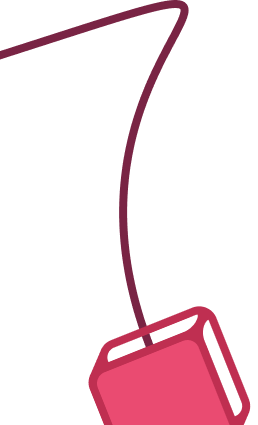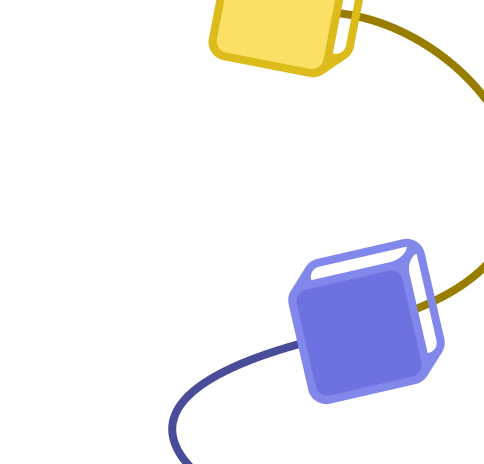Vonage and Workboard integration
Save yourself the work of writing custom integrations for Vonage and Workboard and use n8n instead. Build adaptable and scalable Communication, and Productivity workflows that work with your technology stack. All within a building experience you will love.
How to connect Vonage and Workboard
- Step 1: Create a new workflow
- Step 2: Add and configure nodes
- Step 3: Connect
- Step 4: Customize and extend your integration
- Step 5: Test and activate your workflow
Step 1: Create a new workflow and add the first step
In n8n, click the "Add workflow" button in the Workflows tab to create a new workflow. Add the starting point – a trigger on when your workflow should run: an app event, a schedule, a webhook call, another workflow, an AI chat, or a manual trigger. Sometimes, the HTTP Request node might already serve as your starting point.
Step 2: Add and configure Vonage and Workboard nodes (using the HTTP Request node)
You can find the Vonage node in the nodes panel and drag it onto your workflow canvas. To add the Workboard app to the workflow select the HTTP Request node and use the generic authentication method to make custom API calls to Workboard. Configure Workboard and Vonage one by one: input data on the left, parameters in the middle, and output data on the right.
Step 3: Connect Vonage and Workboard
A connection establishes a link between Vonage and Workboard (or vice versa) to route data through the workflow. Data flows from the output of one node to the input of another. You can have single or multiple connections for each node.
Step 4: Customize and extend your Vonage and Workboard integration
Use n8n's core nodes such as If, Split Out, Merge, and others to transform and manipulate data. Write custom JavaScript or Python in the Code node and run it as a step in your workflow. Connect Vonage and Workboard with any of n8n’s 1000+ integrations, and incorporate advanced AI logic into your workflows.
Step 5: Test and activate your Vonage and Workboard workflow
Save and run the workflow to see if everything works as expected. Based on your configuration, data should flow from Vonage to Workboard or vice versa. Easily debug your workflow: you can check past executions to isolate and fix the mistake. Once you've tested everything, make sure to save your workflow and activate it.
Build your own Vonage and Workboard integration
Create custom Vonage and Workboard workflows by choosing triggers and actions. Nodes come with global operations and settings, as well as app-specific parameters that can be configured. You can also use the HTTP Request node to query data from any app or service with a REST API.
Vonage and Workboard integration details
FAQs
Can Vonage connect with Workboard?
Can I use Vonage’s API with n8n?
Can I use Workboard’s API with n8n?
Is n8n secure for integrating Vonage and Workboard?
How to get started with Vonage and Workboard integration in n8n.io?
Looking to integrate Vonage and Workboard in your company?
Why use n8n to integrate Vonage with Workboard
Build complex workflows, really fast