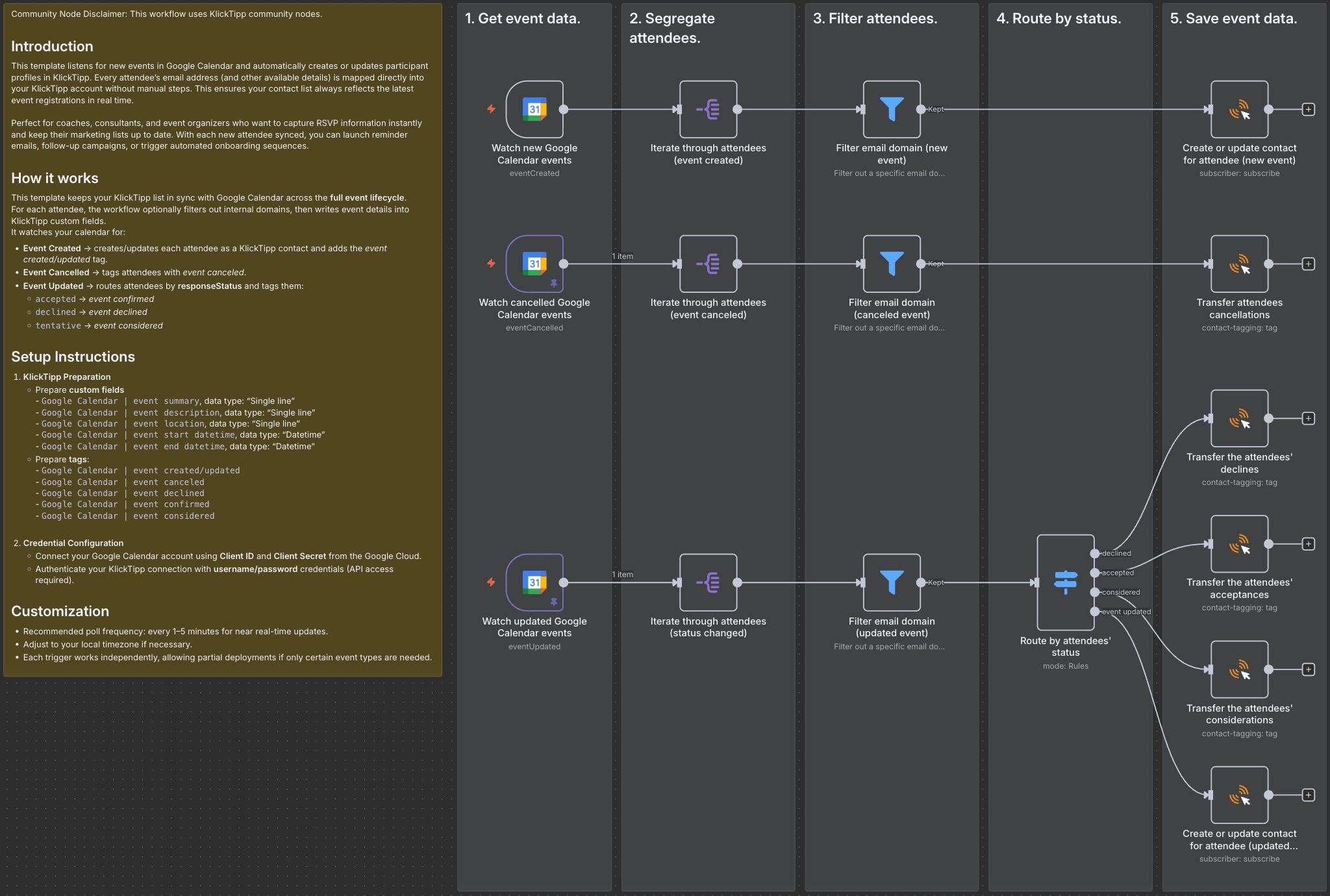
Community Node Disclaimer: This workflow uses KlickTipp community nodes.
Introduction
This template listens for new events in Google Calendar and automatically creates or updates participant profiles in KlickTipp. Every attendee’s email address (and other available details) is mapped directly into your KlickTipp account without manual steps. This ensures your contact list always reflects the latest event registrations in real time.
Perfect for coaches, consultants, and event organizers who want to capture RSVP information instantly and keep their marketing lists up to date. With each new attendee synced, you can launch reminder emails, follow-up campaigns, or trigger automated onboarding sequences.
How it works
This template keeps your KlickTipp list in sync with Google Calendar across the full event lifecycle.
For each attendee, the workflow optionally filters out internal domains, then writes event details into KlickTipp custom fields.
It watches your calendar for:
- Event Created → creates/updates each attendee as a KlickTipp contact and adds the event created/updated tag.
- Event Cancelled → tags attendees with event canceled.
- Event Updated → routes attendees by responseStatus and tags them:
accepted→ event confirmeddeclined→ event declinedtentative→ event considered
Setup Instructions
-
KlickTipp Preparation
- Prepare custom fields
-Google Calendar | event summary, data type: "Single line"
-Google Calendar | event description, data type: "Single line"
-Google Calendar | event location, data type: "Single line"
-Google Calendar | event start datetime, data type: "Datetime"
-Google Calendar | event end datetime, data type: "Datetime" - Prepare tags:
-Google Calendar | event created/updated
-Google Calendar | event canceled
-Google Calendar | event declined
-Google Calendar | event confirmed
-Google Calendar | event considered
- Prepare custom fields
-
Credential Configuration
- Connect your Google Calendar account using Client ID and Client Secret from the Google Cloud.
- Authenticate your KlickTipp connection with username/password credentials (API access required).
Customization
- Recommended poll frequency: every 1–5 minutes for near real-time updates.
- Adjust to your local timezone if necessary.
- Each trigger works independently, allowing partial deployments if only certain event types are needed.