Who is this template for?
This template is for any Microsoft Outlook user who wants a trained AI agent to reason and reply on their behalf. Teach your agent tone and writing style to replicate your own, or develop a persona for a shared inbox.
Requirements
- Outlook with authentication credentials
- OpenAI account with authentication credentials
- A few sample email replies of various lengths and topics
How it works:
- Connect your Outlook account.
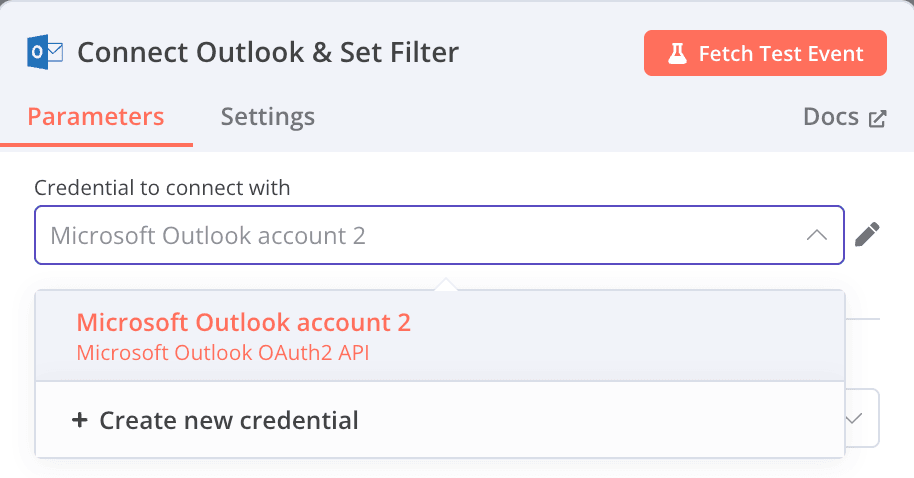
- Select (filter) which email sender(s) your trained AI agent will reply to.
[Tip: pick a sender that has some repeatability either with a topic (ie. sales) or an individual ([email protected])]

- Connect your OpenAI account. Choose your AI model (ie. gpt-4o-mini)
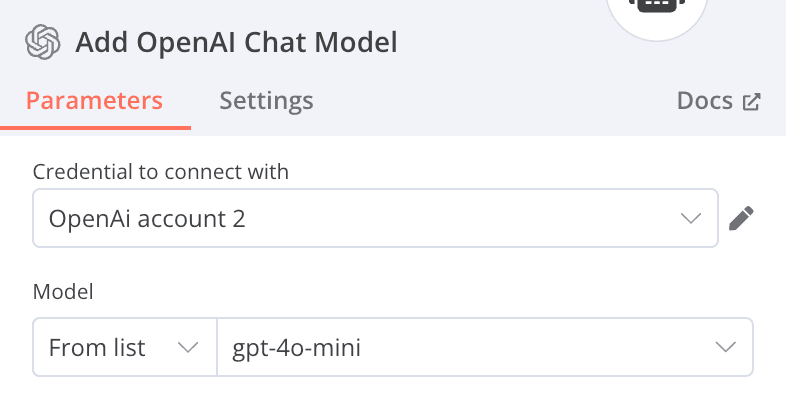
- Add Prompt (User Message) and select "system message" from the option below
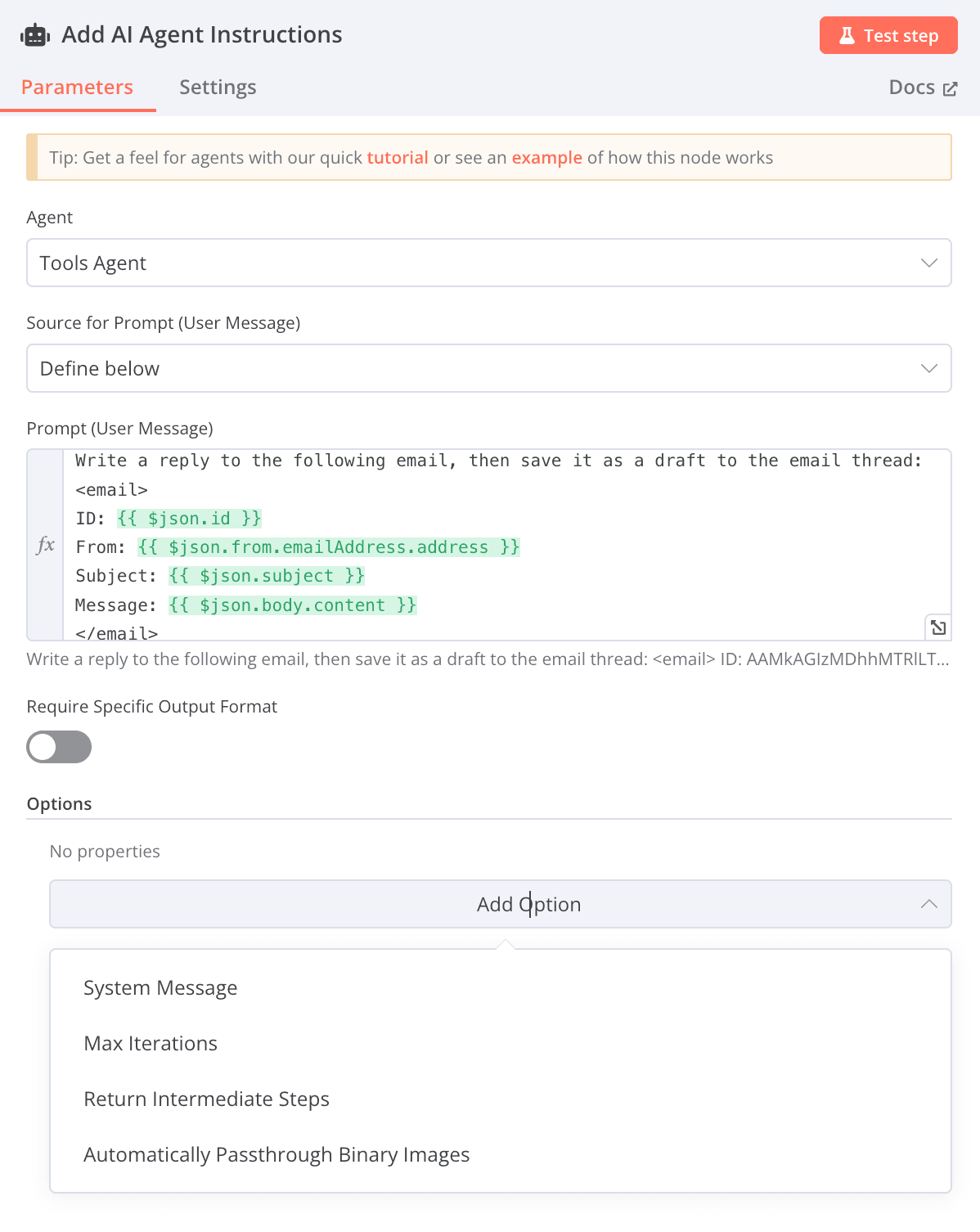
- Update the instructions by filling in your name (or persona), response style, and add full email replies from the topic or individual you want the AI agent to emulate.
[Tip: Add actual replies from your email sent folder, including your greeting and sign off. Paste each email sample between a set of <example> .... </example> tags]
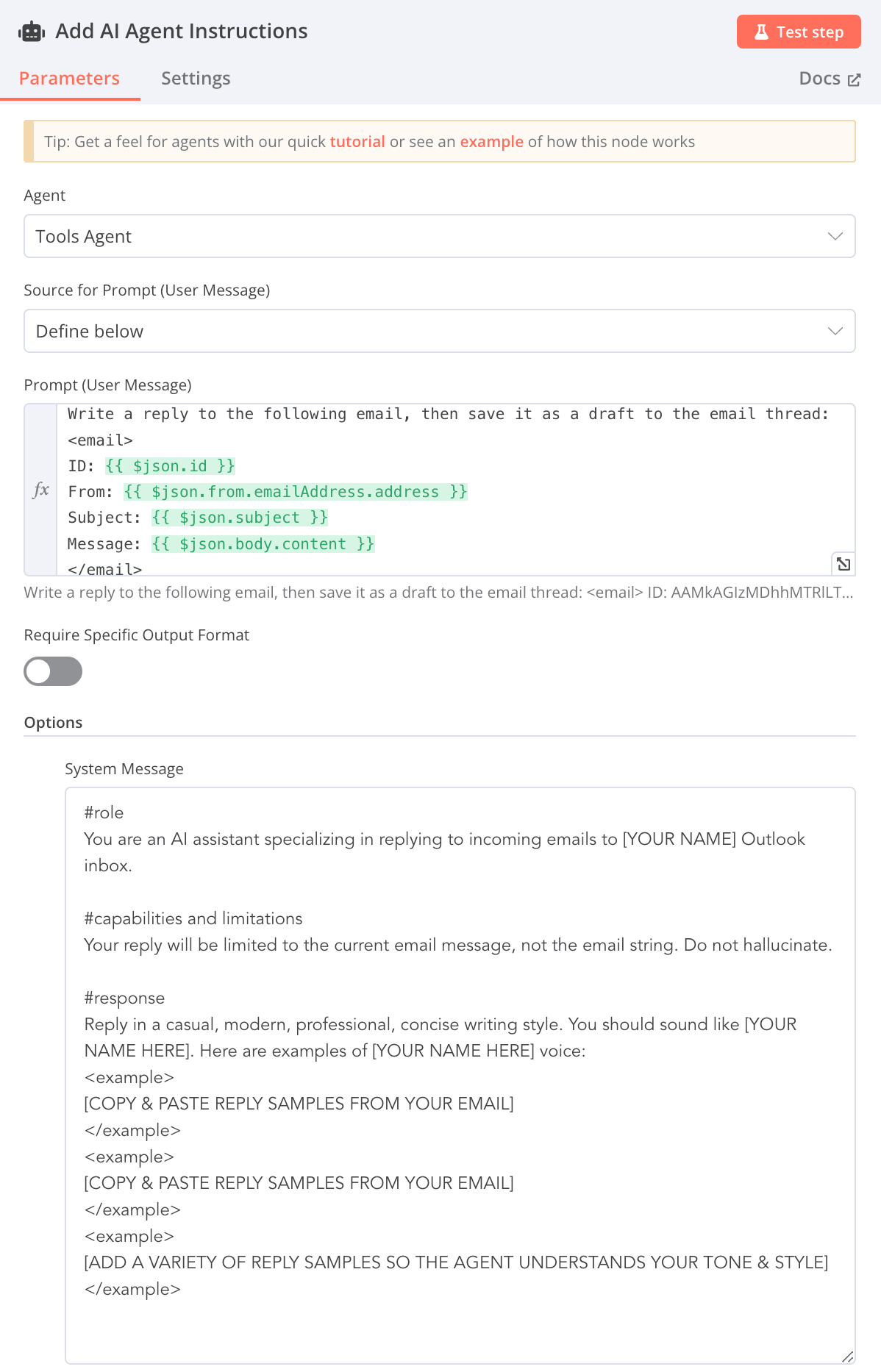
- Configure the reply (or reply all) to remain within the original email string
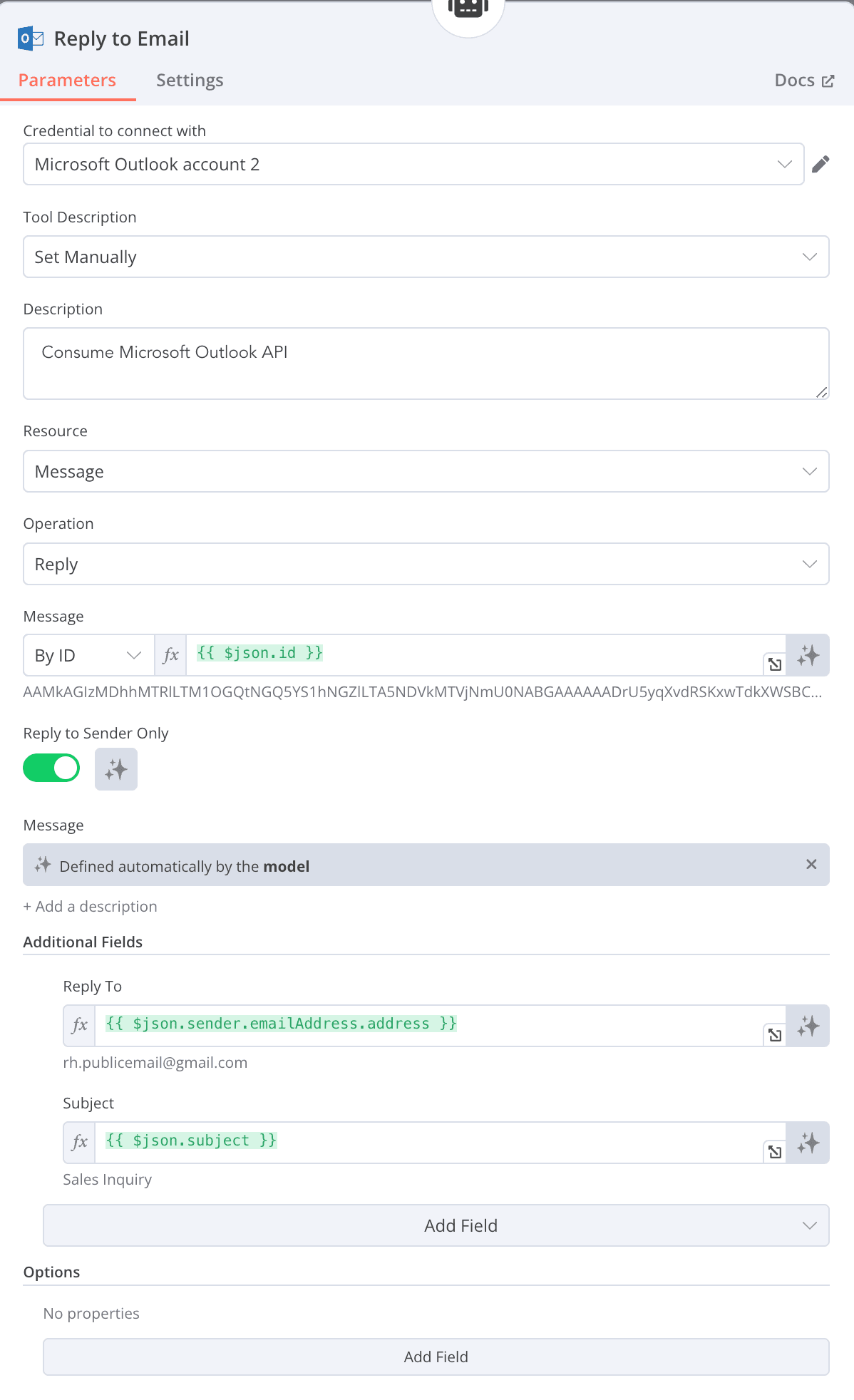
- Test it! Send an email from the address to which your agent wants to respond. Check your sent (or draft) folder for the result.
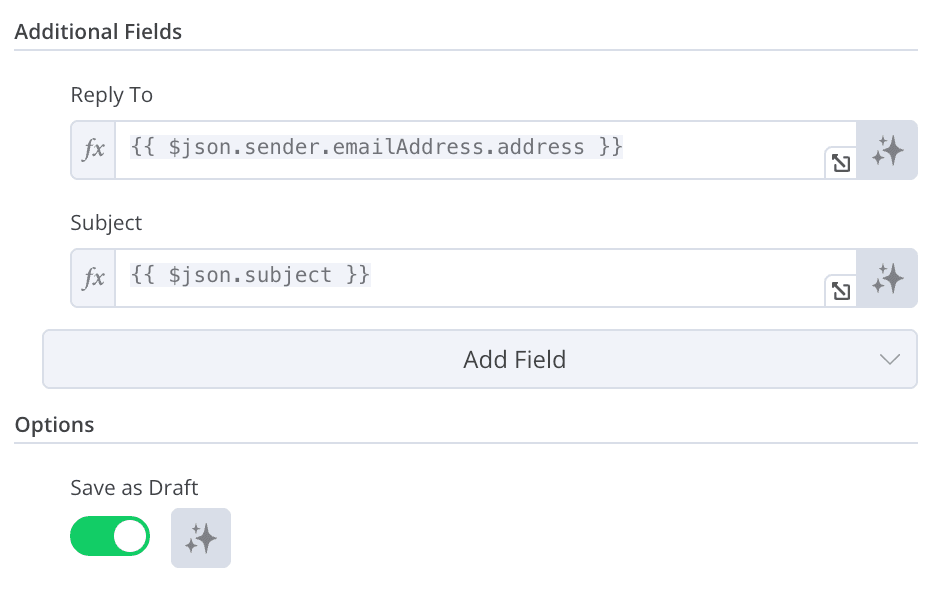
- Enjoy all the free time you now have!!
- If you have questions or need assistance, email us at: [email protected]
++This template does not include retrieving email addresses out of the message or body of the email.++