🎯 Workflow Goal
Still manually checking form responses in your inbox?
What if every submission landed neatly in Airtable — and you got a clean Slack message instantly?
That’s exactly what this workflow does.
No code, no delay — just a smooth automation to keep your team in the loop:
Tally → Airtable → Slack
Build an automated flow that:
- receives Tally form submissions,
- cleans up the data into usable fields,
- stores the results in Airtable,
- and automatically notifies a Slack channel.
Step 1 – Connect Tally to n8n
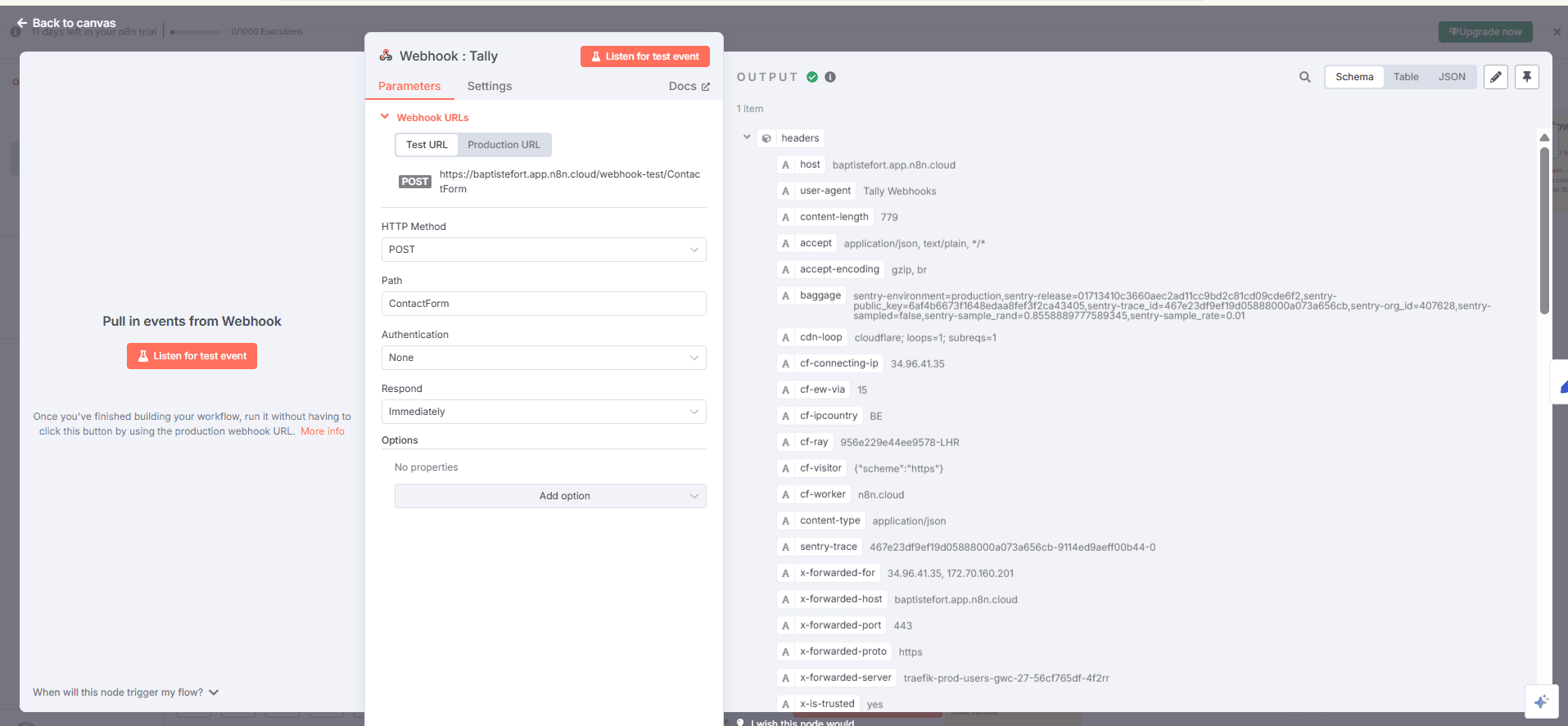
What we’re setting up
A Webhook node in POST mode.
Technical
- Add a Webhook node.
- Set it to POST.
- Copy the generated URL.
- In Tally → Integrations → Webhooks → paste this URL.
- Submit a test response on your form to capture a sample structure.
Step 2 – Clean the data
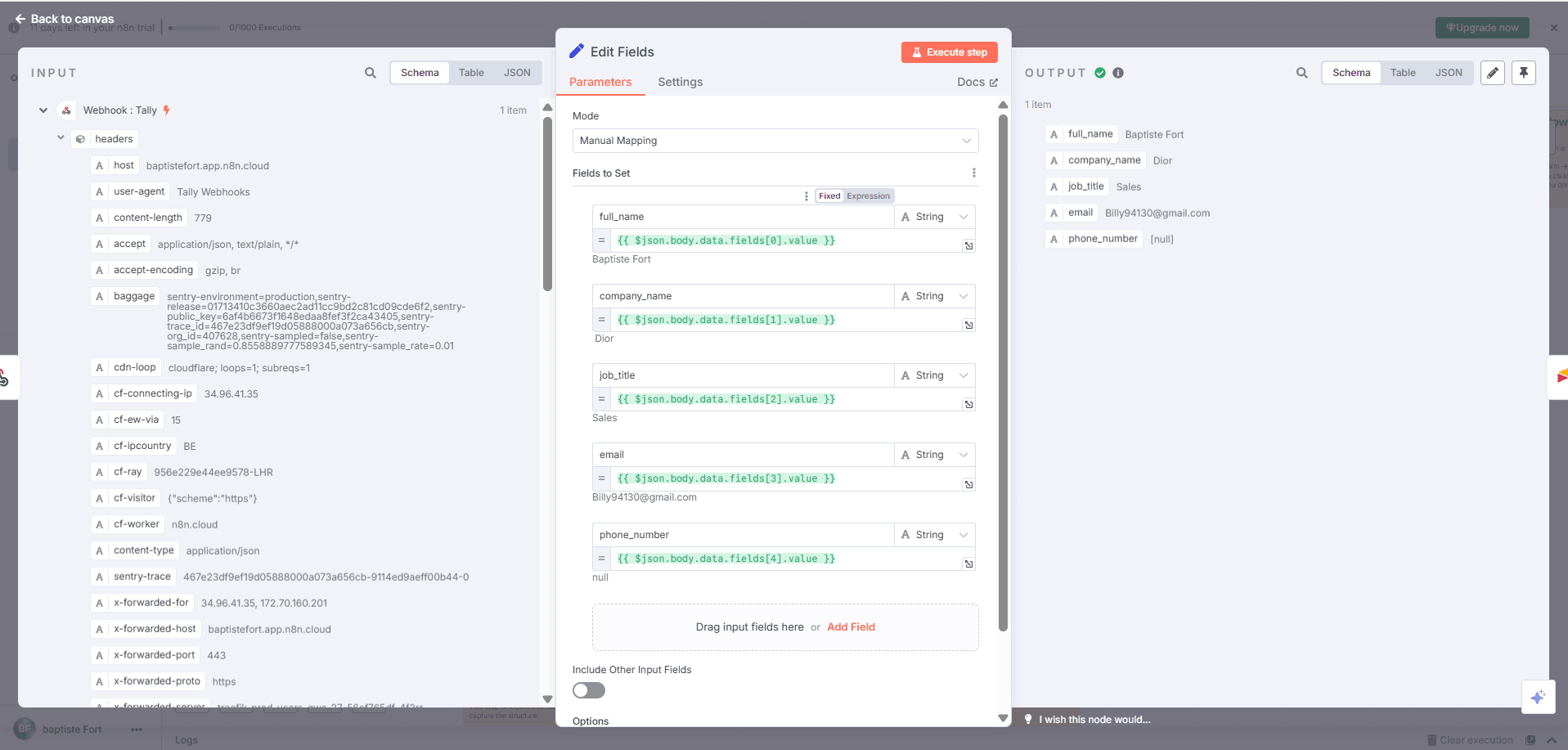
After connecting Tally, you now receive raw data inside a fields[] array.
Let’s convert that into something clean and structured.
Goal
Extract key info like Full Name, Email, Phone, etc. into simple keys.
What we’re doing
Add a Set node to remap and clean the fields.
Technical
- Add a Set node right after the Webhook.
- Add new values (String type) manually:
- Name: Full Name → Value: {{$json["fields"][0]["value"]}}
- Name: Email → Value: {{$json["fields"][1]["value"]}}
- Name: Phone → Value: {{$json["fields"][2]["value"]}}
(Adapt the indexes based on your form structure.)
Use the data preview in the Webhook node to check the correct order.
Output
You now get clean data like:
{ "Full Name": "Jane Doe",
"Email": "[email protected]",
"Phone": "+123456789" }
Step 3 – Send to Airtable

✅ Once the data is cleaned, let’s store it in Airtable automatically.
Goal
Create one new Airtable row for each form submission.
What we’re setting up
An Airtable – Create Record node.
Technical
- Add an Airtable node.
- Authenticate or connect your API token.
- Choose the base and table.
- Map the fields:
- Name: {{$json["Full Name"]}}
- Email: {{$json["Email"]}}
- Phone: {{$json["Phone"]}}
Output
Each submission creates a clean new row in your Airtable table.
Step 4 – Add a delay

⌛ After saving to Airtable, it’s a good idea to insert a short pause — this prevents actions like Slack messages from stacking too fast.
Goal
Wait a few seconds before sending a Slack notification.
What we’re setting up
A Wait node for X seconds.
✅ Technical
- Add a Wait node.
- Choose Wait for X minutes.
Step 5 – Send a message to Slack
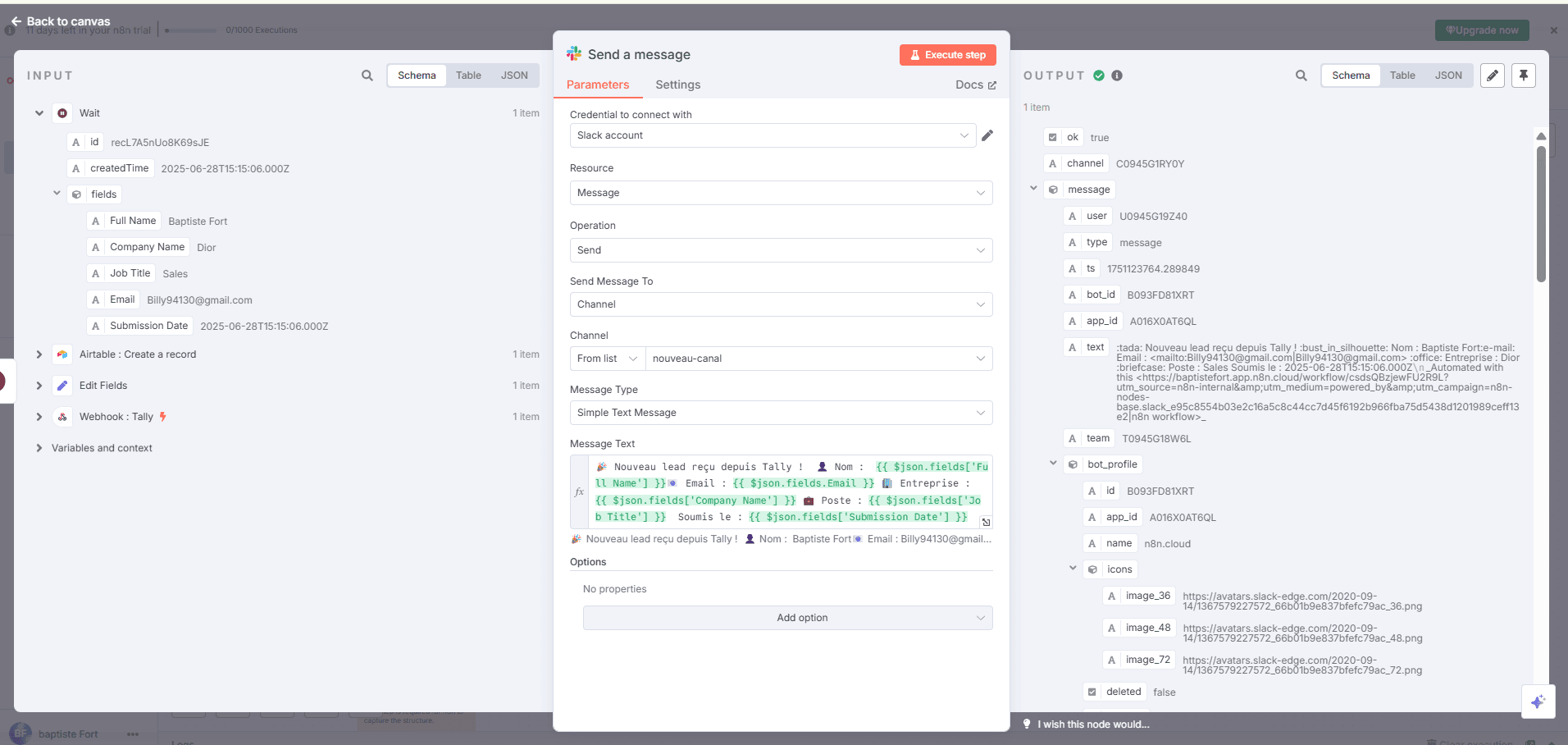
💬 Now that the record is stored, let’s send a Slack message to notify your team.
Goal
Automatically alert your team in Slack when someone fills the form.
What we’re setting up
A Slack – Send Message node.
Technical
- Add a Slack node.
- Connect your account.
- Choose the target channel, like #leads.
- Use this message format:
New lead received!
Name: {{$json["Full Name"]}}
Email: {{$json["Email"]}}
Phone: {{$json["Phone"]}}
Output
Your Slack team is notified instantly, with all lead info in one clean message.
Workflow Complete
Your automation now looks like this:
Tally → Clean → Airtable → Wait → Slack
Every submission turns into clean data, gets saved in Airtable, and alerts your team on Slack — fully automated, no extra work.
Looking for professional automation support? Try 0vni – Agence automatisation.