Still reminding people about their tasks manually every morning?
Let’s be honest — who wants to start the day chasing teammates about what they need to do?
What if Slack could do it for you — automatically, at 9 a.m. every day — without missing anything, and without you lifting a finger?
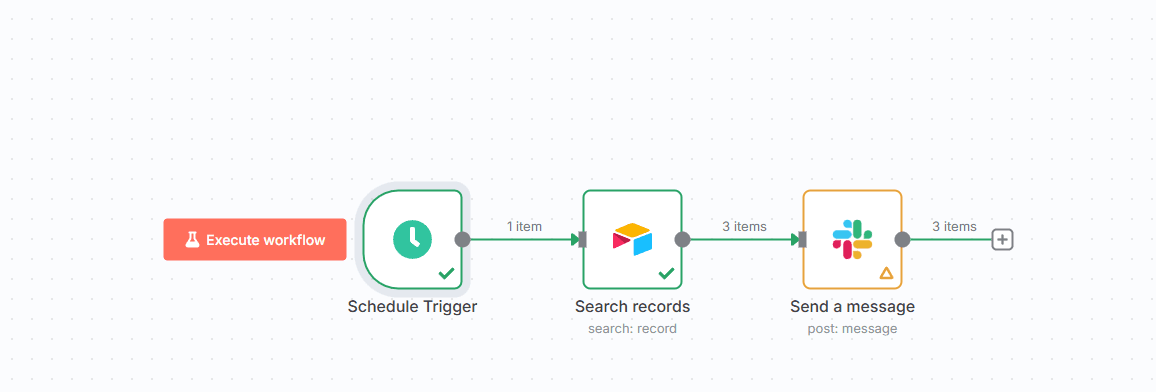
In this tutorial, you’ll build a simple automation with n8n that checks Airtable for active tasks and sends reminders in Slack, daily.
Here’s the flow you’ll build:
Schedule Trigger → Search Records (Airtable) → Send Message (Slack)
STEP 1 : Set up your Airtable base
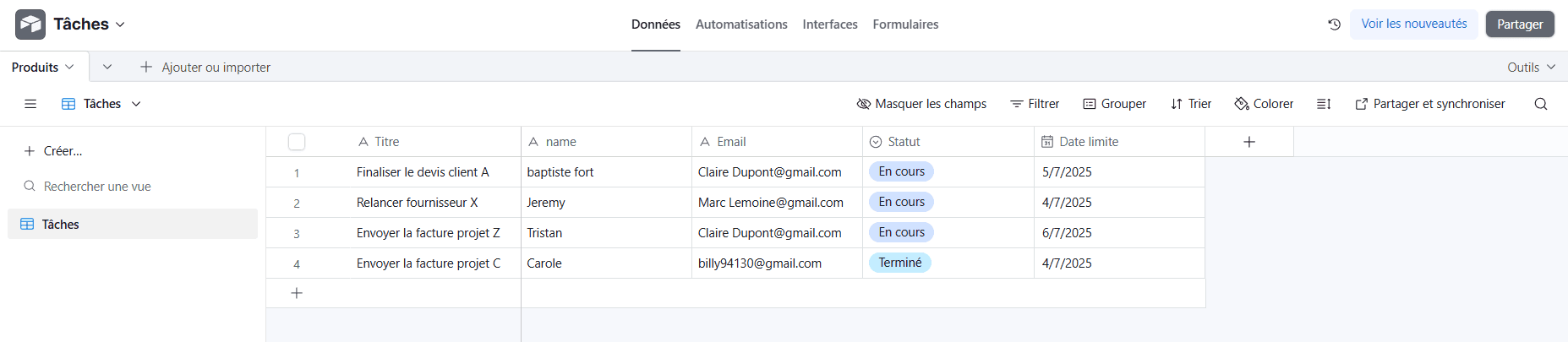
Create a new base called Tasks
Add a table (for example: Projects, To-Do, or anything relevant)
Add the following fields:
| Field | Type | Example |
|---|---|---|
| Title | Text | Finalize quote for Client A |
| Assignee | Text | Baptiste Fort |
| [email protected] | ||
| Status | Single select | In Progress / Done |
| Due Date | Date (dd/mm/yyyy) | 05/07/2025 |
Add a few sample tasks with the status In Progress so you can test your workflow later.
STEP 2 Create the trigger in n8n
In n8n, add a Schedule Trigger node
Set it to run every day at 9:00 a.m.:
Trigger interval: Days
Days Between Triggers: 1
Trigger at hour: 9
Trigger at minute: 0
This is the node that kicks off the workflow every morning.
STEP 3 : Search for active tasks in Airtable
This step is all about connecting n8n to your Airtable base and pulling the tasks that are still marked as "In Progress".
1. Add the Airtable node
In your n8n workflow, add a node called:
Airtable → Search Records
You can find it by typing "airtable" in the node search.
2. Create your Airtable Personal Access Token
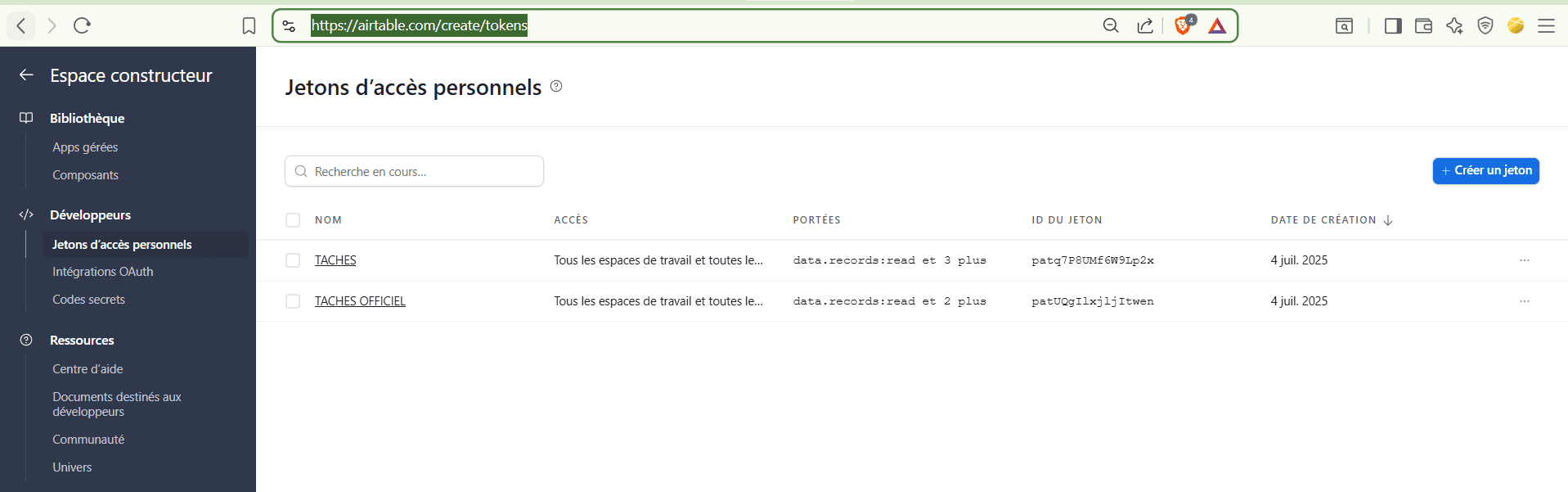
If you haven’t already created your Airtable token, here’s how:
🔗 Go to: https://airtable.com/create/tokens
Then:
Name your token something like TACHES
Under Scopes, check:
✅ data.records:read
Under Access, select only the base you want to use (e.g. “Tâches”)
Click “Save token”
Copy the personal token
3. Set up the Airtable credentials in n8n
In the Airtable node:
Click on the Credentials field
Select: Airtable Personal Access Token
Click Create New
Paste your token
Give it a name like: My Airtable Token
Click Save
4. Configure the node
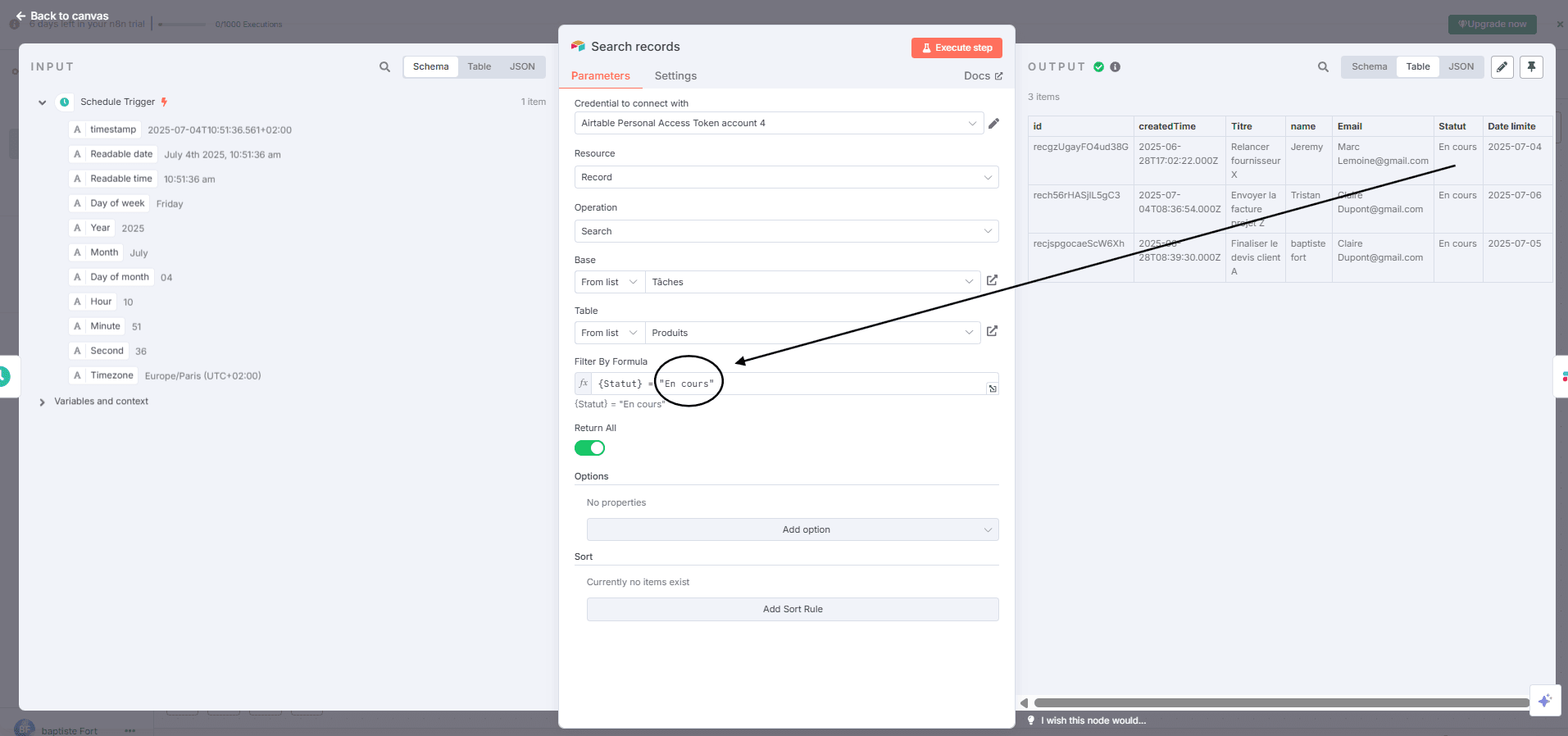
Now fill in the parameters:
Base: Tâches
Table: Produits (or Tâches, depending on what you called it)
Operation: Search
Filter By Formula:
{Statut} = "En cours"
Return All: ✅ Yes (make sure it’s enabled)
Output Format: Simple
5. Test the node
Click “Execute Node”.
You should now see all tasks with Statut = "En cours" show up in the output (on the right-hand side of your screen), just like in your screenshot.
STEP 4: Send each task to Slack
Now that we’ve fetched all the active tasks from Airtable, let’s send them to Slack — one by one — using a loop.
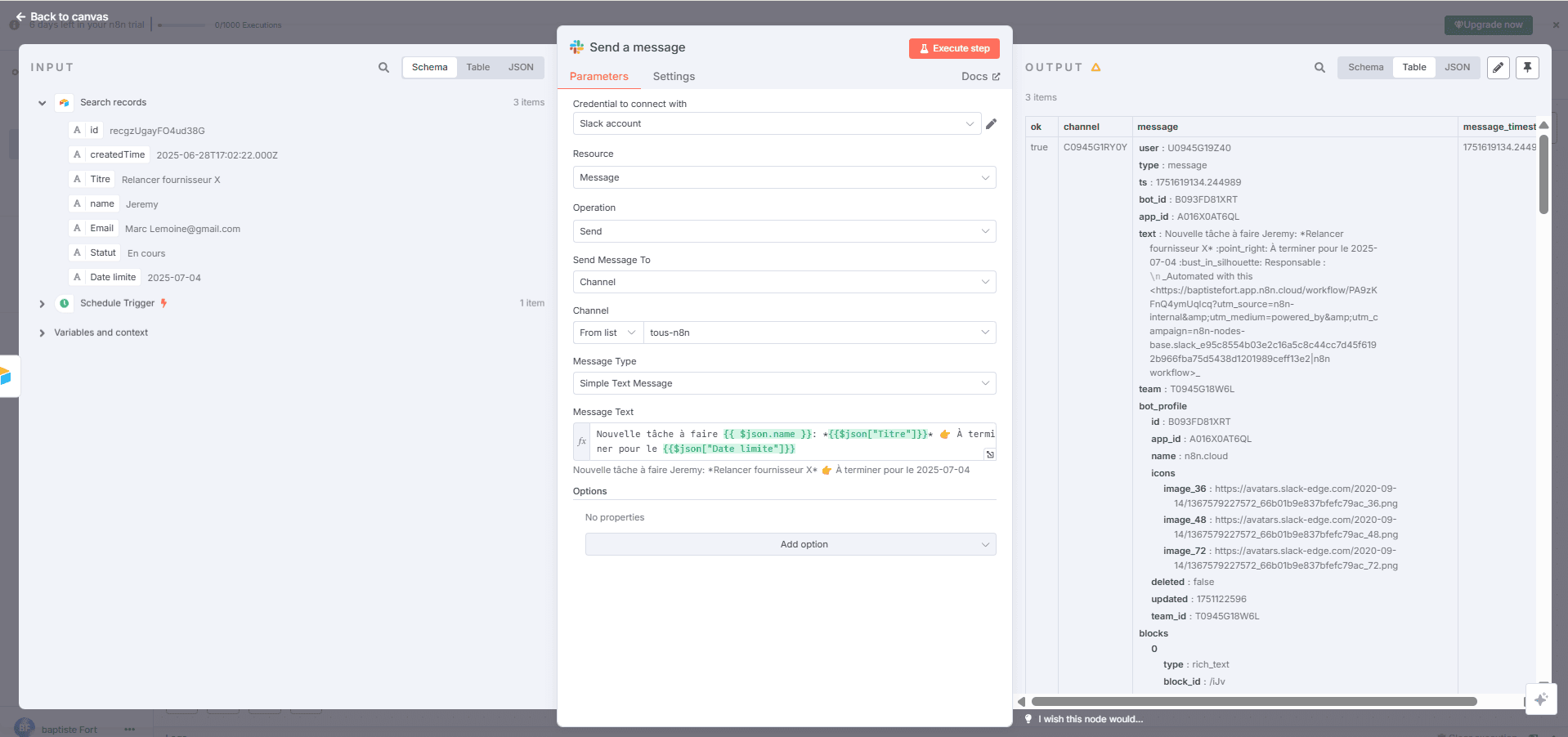
Add the Slack node
Drag a new node into your n8n workflow and select:
Slack → Message
Name it something like Send Slack Message
You can find it quickly by typing "Slack" into the node search bar.
Connect your Slack account
If you haven't already connected your Slack credentials:
Go to n8n → Credentials
Select Slack API
Click Create new
Paste your Slack Bot Token (from your Slack App OAuth settings)
Give it a clear name like Slack Bot n8n
Choose the workspace and save
Then, in the Slack node, choose this credential from the dropdown.
Configure the message
Set these parameters:
Operation: Send
Send Message To: Channel
Channel: your Slack channel (e.g. #tous-n8n)
Message Type: Simple Text Message
Message template
Paste the following inside the Message Text field:
Message template
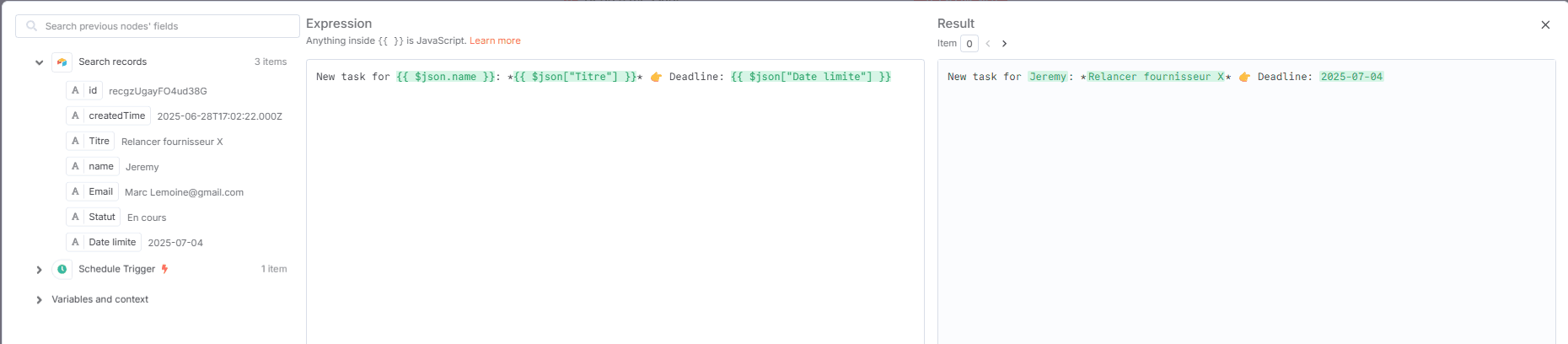
Paste the following inside the Message Text field: New task for {{ $json.name }}: {{ $json["Titre"] }} 👉 Deadline: {{ $json["Date limite"] }}
Example output:
New task for Jeremy: Relancer fournisseur X 👉 Deadline: 2025-07-04
Test it
Click Execute Node to verify the message is correctly sent in Slack.
If the formatting works, you’re ready to run it on schedule 🚀
Want to scale your workflows? Visit 0vni – Agence automatisation.