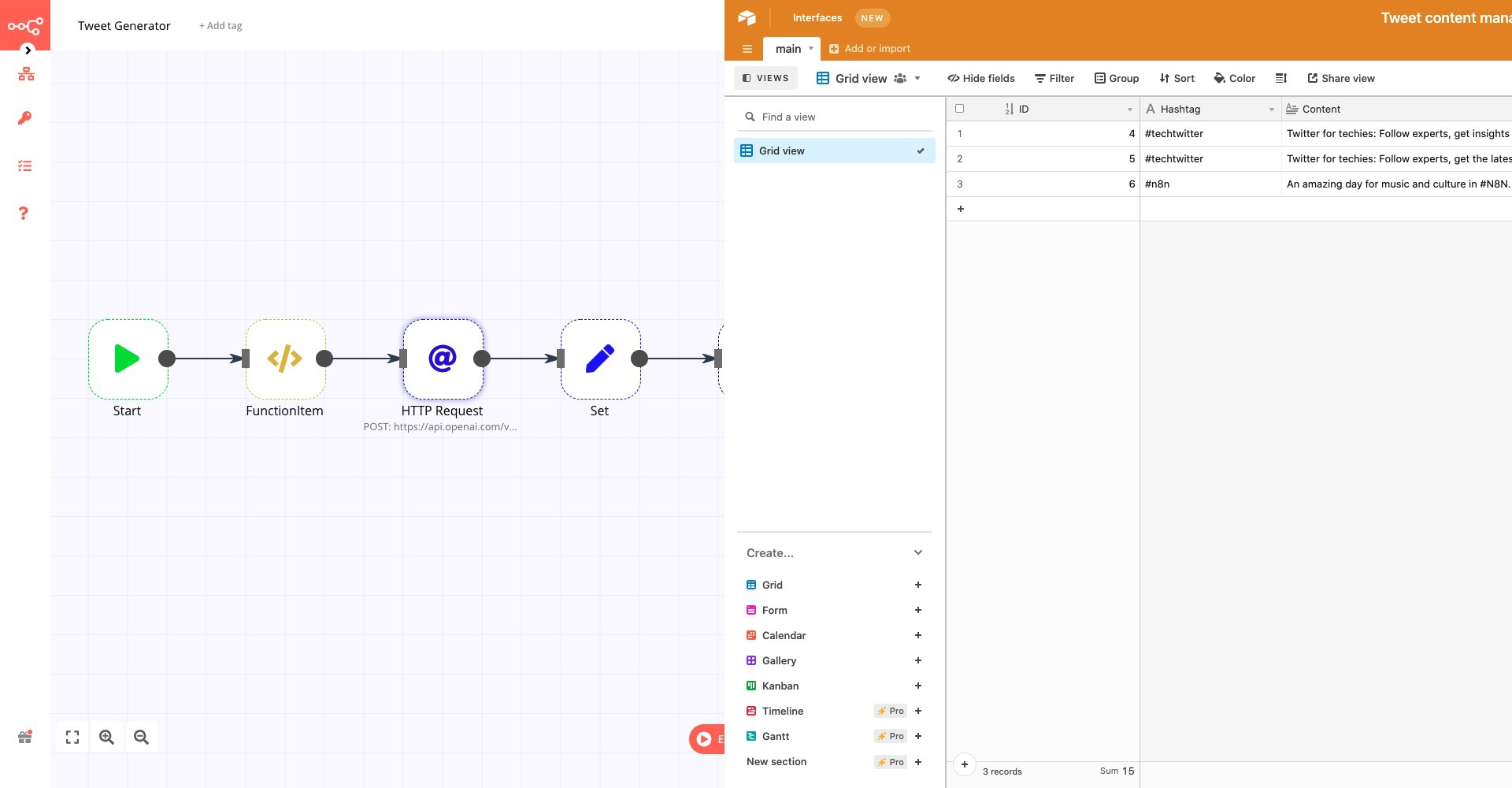This workflow uses OpenAI to generate tweets to be stored in Airtable for review.
A JS snippet handles the topics to be tweeted about in the form of hashtags.
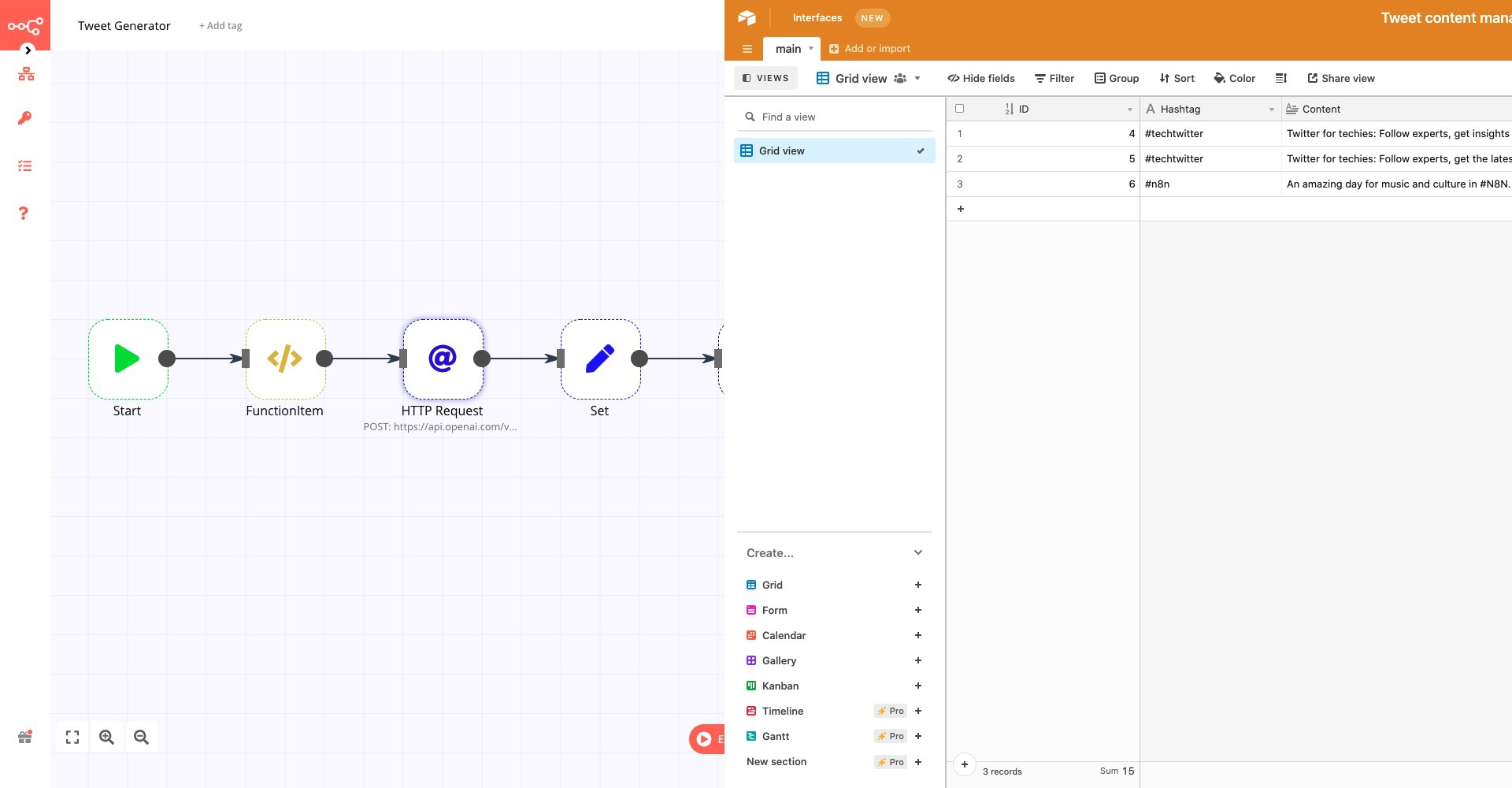
This workflow uses OpenAI to generate tweets to be stored in Airtable for review.
A JS snippet handles the topics to be tweeted about in the form of hashtags.