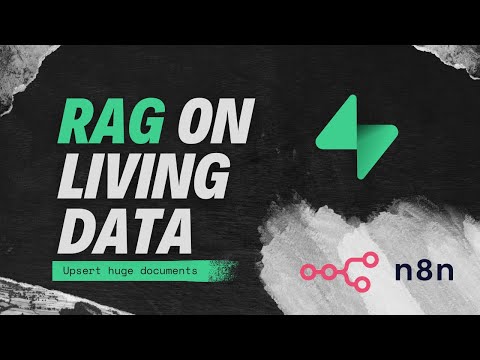Back to Templates
Purpose
This workflow adds the capability to build a RAG on living data. In this case Notion is used as a Knowledge Base. Whenever a page is updated, the embeddings get upserted in a Supabase Vector Store.
It can also be fairly easily adapted to PGVector, Pinecone, or Qdrant by using a custom HTTP request for the latter two.
Demo
How it works
- A trigger checks every minute for changes in the Notion Database. The manual polling approach improves accuracy and prevents changes from being lost between cached polling intervals.
- Afterwards every updated page is processed sequentially
- The Vector Database is searched using the Notion Page ID stored in the metadata of each embedding. If old entries exist, they are deleted.
- All blocks of the Notion Database Page are retrieved and combined into a single string
- The content is embedded and split into chunks if necessary. Metadata, including the Notion Page ID, is added during storage for future reference.
- A simple Question and Answer Chain enables users to ask questions about the embedded content through the integrated chat function
Prerequisites
- To setup a new Vector Store in Supabase, follow this guide
- Prepare a simple Database in Notion with each Database Page containing at least a title and some content in the blocks section. You can of course also connect this to an existing Database of your choice.
Setup
- Select your credentials in the nodes which require those
- If you are on an n8n cloud plan, switch to the native Notion Trigger by activating it and deactivating the Schedule Trigger along with its subsequent Notion Node
- Choose your Notion Database in the first Node related to Notion
- Adjust the chunk size and overlap in the Token Splitter to your preference
- Activate the workflow
How to use
Populate your Notion Database with useful information and use the chat mode of this workflow to ask questions about it. Updates to a Notion Page should quickly reflect in future conversations.