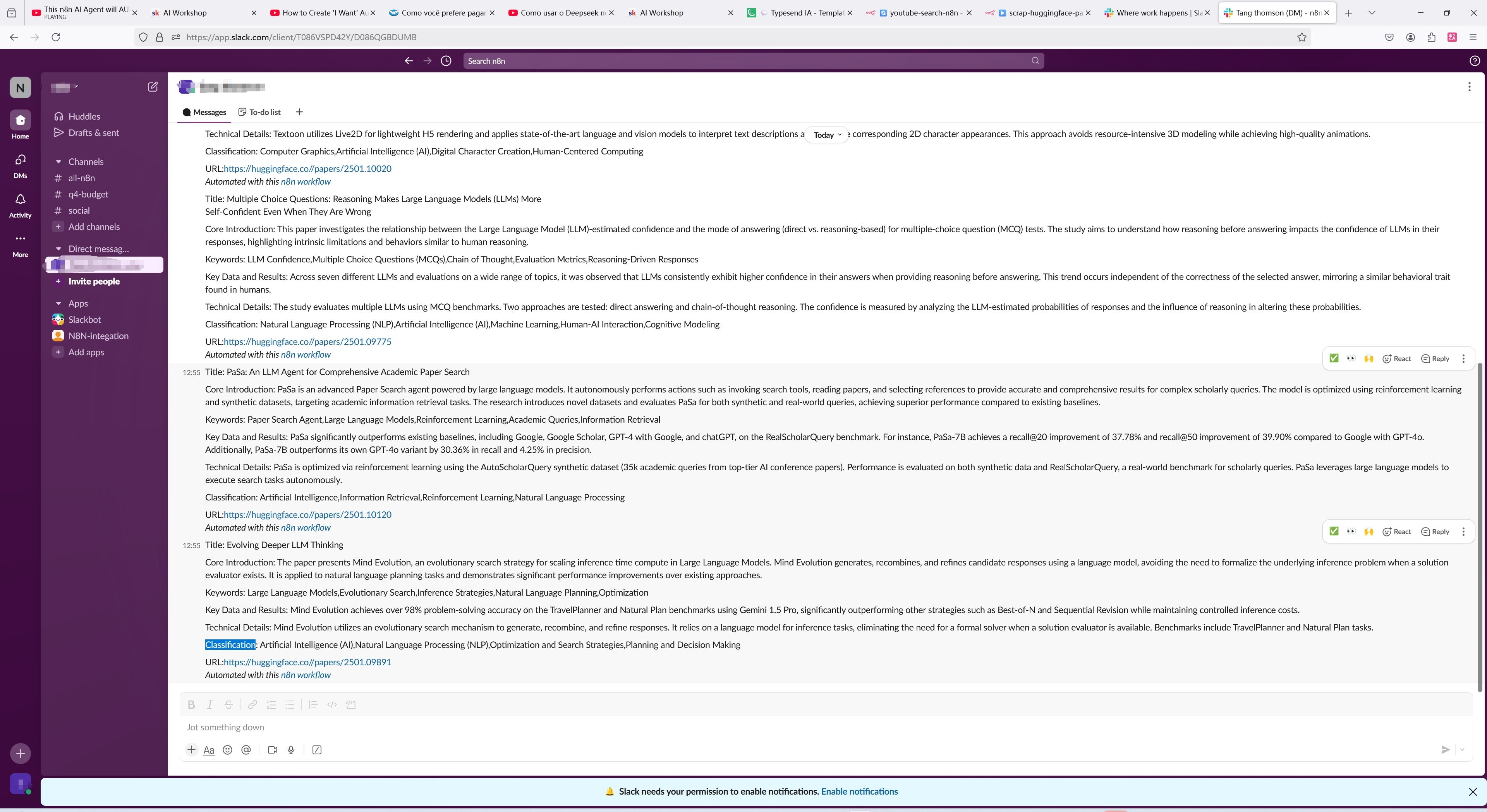How the Automated Workflow Works
Scheduled Fetching from Hugging Face ⏰
The workflow triggers every weekday at 8 AM, automatically fetching the latest papers from Hugging Face for easy access.
Duplication Check to Avoid Redundant Entries 🔍
It ensures the paper's summary is not already stored in your Notion workspace, preventing duplicate records and keeping your database organized.
Content Analysis with OpenAI 🧠
Using OpenAI's powerful capabilities, the workflow analyzes the fetched paper summary, extracts key insights, and categorizes the content for easier understanding.
Data Storage and Notification Integration 📥🔔
Once the summary is processed, it's automatically stored in your Notion workspace, and a notification containing the paper details is sent to your designated Slack channel for quick reference.
Set Up Your Automated Workflow
Create Your n8n Account 📝
Start by registering for an n8n account and logging into the n8n cloud service.
Connect OpenAI, Notion, and Slack 🔗
Link your OpenAI, Notion, and Slack accounts by entering the appropriate tokens. This step will take approximately 10–15 minutes to complete.
Import the Workflow Template 📥
Import the provided workflow template into your n8n instance to streamline the setup process.
Activate the Workflow for Daily Summaries 🚀
After importing, simply enable the workflow, and you’re all set to receive daily paper summaries automatically.
Setup Time ⏳: Approximately 15–20 minutes.
Why Use This Automated Workflow?
This automated workflow not only saves you time by fetching and categorizing the latest research papers but also helps streamline your Notion workspace and Slack notifications, allowing you to stay organized and efficient without manual intervention.
Results Presentation