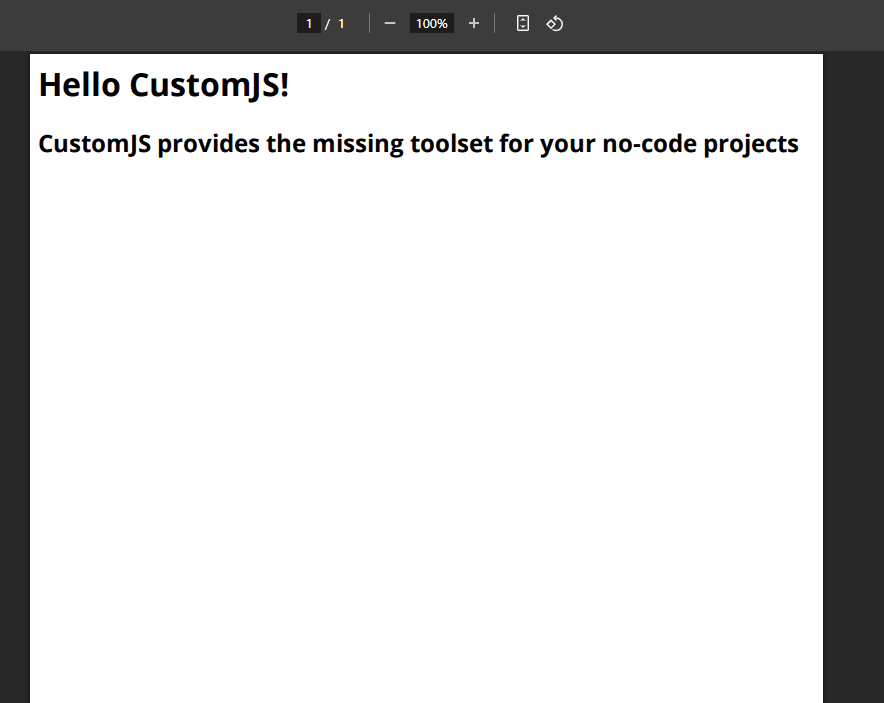Back to Templates
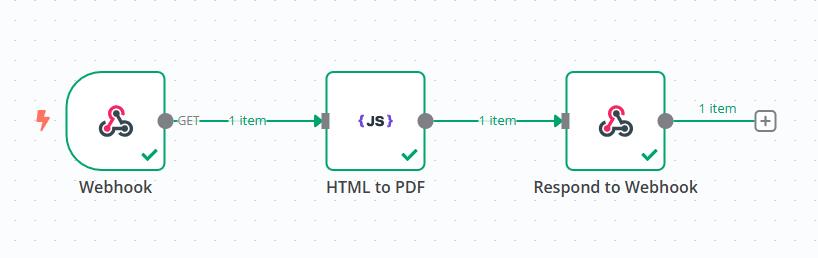 !
!
n8n Workflow: HTML to PDF Generator
This n8n workflow converts HTML content into a styled PDF and returns it as a response via a webhook. The workflow receives HTML input, processes it using CustomJS's PDF toolkit, and sends back the resulting PDF to the original webhook requester.
@custom-js/n8n-nodes-pdf-toolkit
Features:
- Webhook Trigger: Accepts incoming requests with HTML content.
- HTML to PDF Conversion: Uses CustomJS to transform HTML into a PDF.
- Response: Sends the generated PDF back to the webhook response.
Requirements:
- Self-hosted n8n instance
- A CustomJS API key for HTML to PDF conversion
- HTML content to be converted into a PDF
Workflow Steps:
-
Webhook Trigger:
- Accepts incoming HTTP requests with HTML content.
- This data is passed to the next node for processing.
-
HTML to PDF Conversion:
- Uses the CustomJS node to convert the incoming HTML into a PDF document.
- You can customize the HTML content to match the design requirements.
-
Respond to Webhook:
- Sends the generated PDF as a binary response to the original webhook request.
Setup Guide:
1. Configure CustomJS API
- Sign up at CustomJS.
- Retrieve your API key from the profile page.
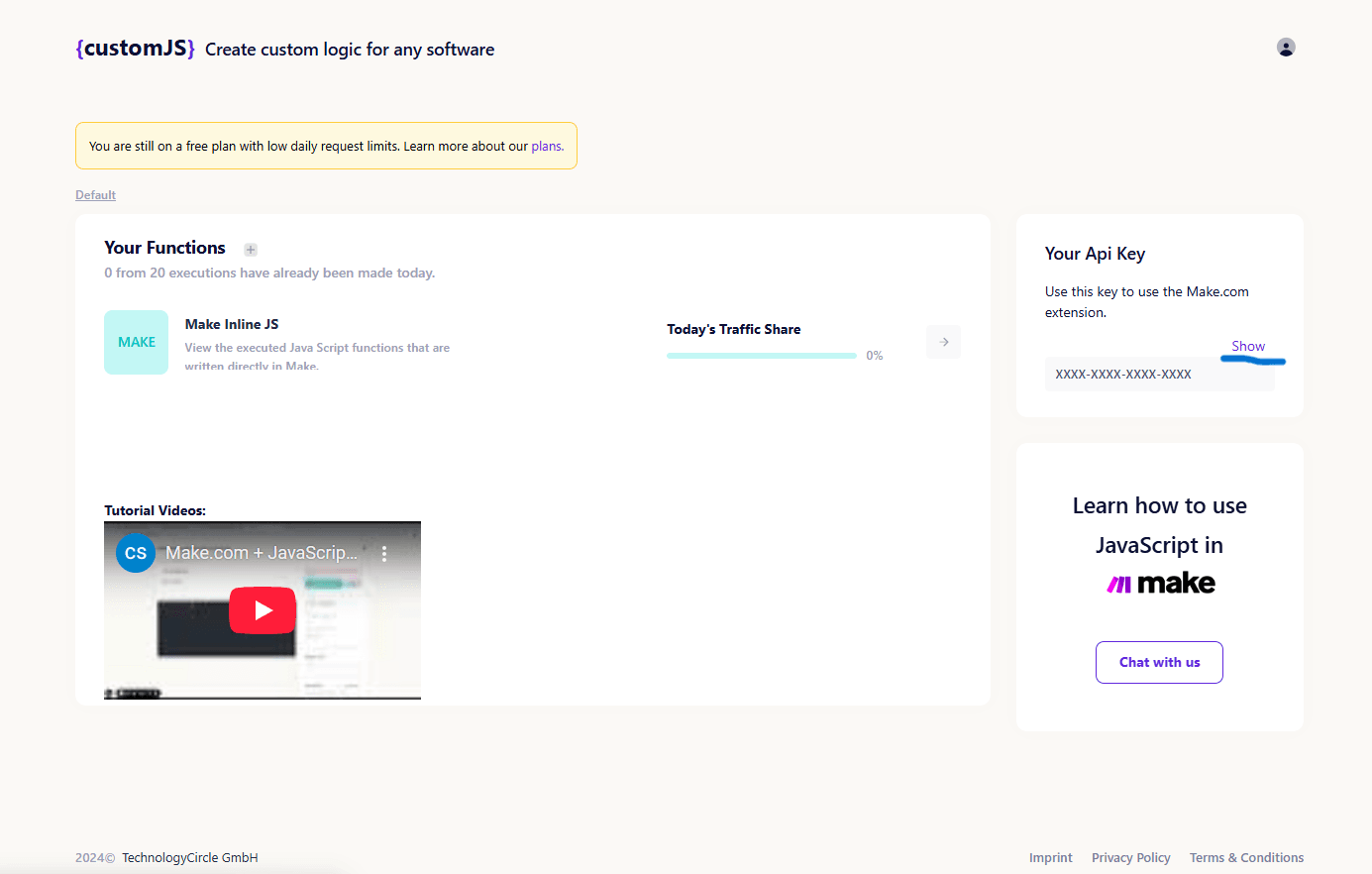
- Add your API key as n8n credentials.
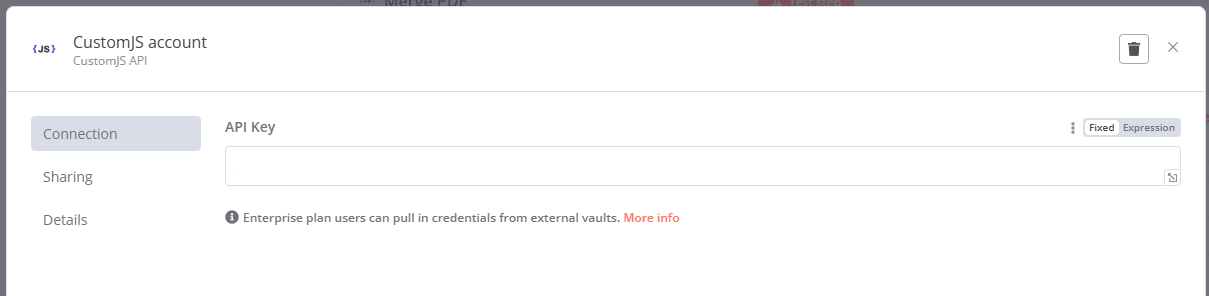
2. Design Workflow
-
Create a Webhook:
- Set up a webhook to trigger the workflow when HTML content is received.
-
Prepare HTML Content:
- The incoming request should include the HTML content you wish to convert into a PDF.
-
Configure HTML to PDF Node:
- Use the HTML to PDF node to convert the provided HTML into a PDF.
- The node uses the HTML input to generate a PDF using the CustomJS API.
-
Respond with the PDF:
- The Respond to Webhook node will send the generated PDF back to the original requester as a binary response.
Example HTML Input:
<h1>Hello CustomJS!</h1>
<h2>CustomJS provides the missing toolset for your no-code projects</h2>
Result PDF