Who is this for?
This workflow automates the process of querying Bing's Copilot Search, extracting structured data from the results, summarizing the information, and sending a notification via webhook. It leverages the Microsoft Copilot to retrieve search results and integrates AI-powered tools for data extraction and summarization.
What problem is this workflow solving?
-
Data Analysts and Researchers: Who need to gather and summarize information from Bing search results efficiently.
-
Developers and Engineers: Looking to integrate Bing search data into applications or services.
-
Digital Marketers and SEO Specialists: Interested in monitoring search engine results for specific keywords or topics.
What this workflow does
Manually extracting and summarizing information from search engine results can be time-consuming and error-prone. This workflow automates the process by:
-
Performing Bing searches using Bright Data's Bing Search API.
-
Extracting structured data from the search results.
-
Summarizing the extracted information using AI tools.
-
Sending the summarized data to a specified endpoint via webhook.
Setup
- Sign up at Bright Data.
- Navigate to Proxies & Scraping and create a new Web Unlocker zone by selecting Web Unlocker API under Scraping Solutions.
- In n8n, configure the Header Auth account under Credentials (Generic Auth Type: Header Authentication).
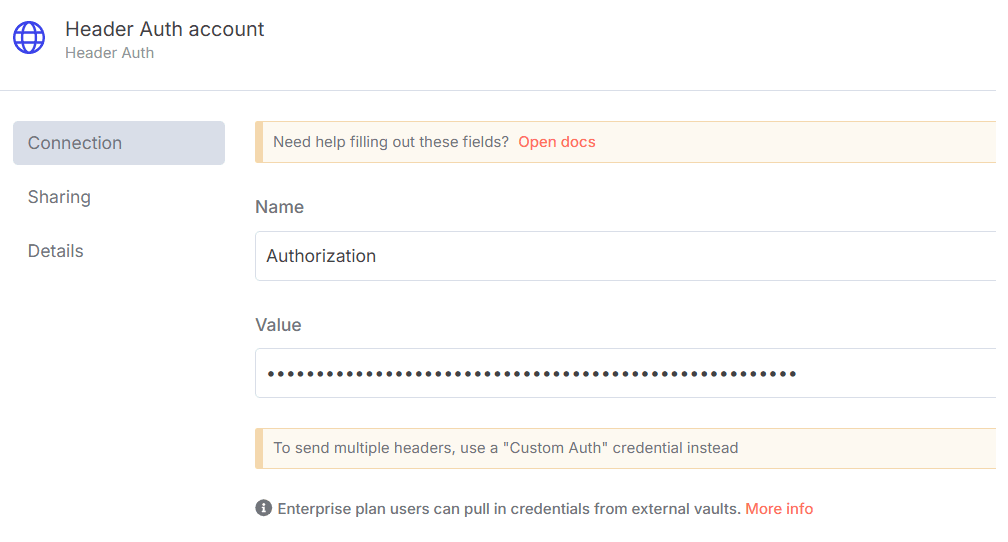
The Value field should be set with the
Bearer XXXXXXXXXXXXXX. The XXXXXXXXXXXXXX should be replaced by the Web Unlocker Token. - In n8n, configure the Google Gemini(PaLM) Api account with the Google Gemini API key (or access through Vertex AI or proxy).
- Update the Perform a Bing Copilot Request node with the prompt you wish to perform the search.
- Update the Structured Data Webhook Notifier node with the Webhook endpoint of your choice.
- Update the Summary Webhook Notifier node with the Webhook endpoint of your choice.
How to customize this workflow to your needs
-
Modify Search Queries: Adjust the search terms to target different topics or keywords.
-
Change Data Extraction Logic: Customize the extraction process to capture specific data points from the search results.
-
Alter Summarization Techniques: Integrate different AI models or adjust parameters to change how summaries are generated.
-
Update Webhook Endpoints: Direct the summarized data to different endpoints as required.
-
Schedule Workflow Runs: Set up automated triggers to run the workflow at desired intervals.