This n8n workflow automates the enrichment of a company list by discovering and extracting each company’s official LinkedIn URL using Bright Data’s search capabilities and Google Gemini AI for HTML parsing and result interpretation.
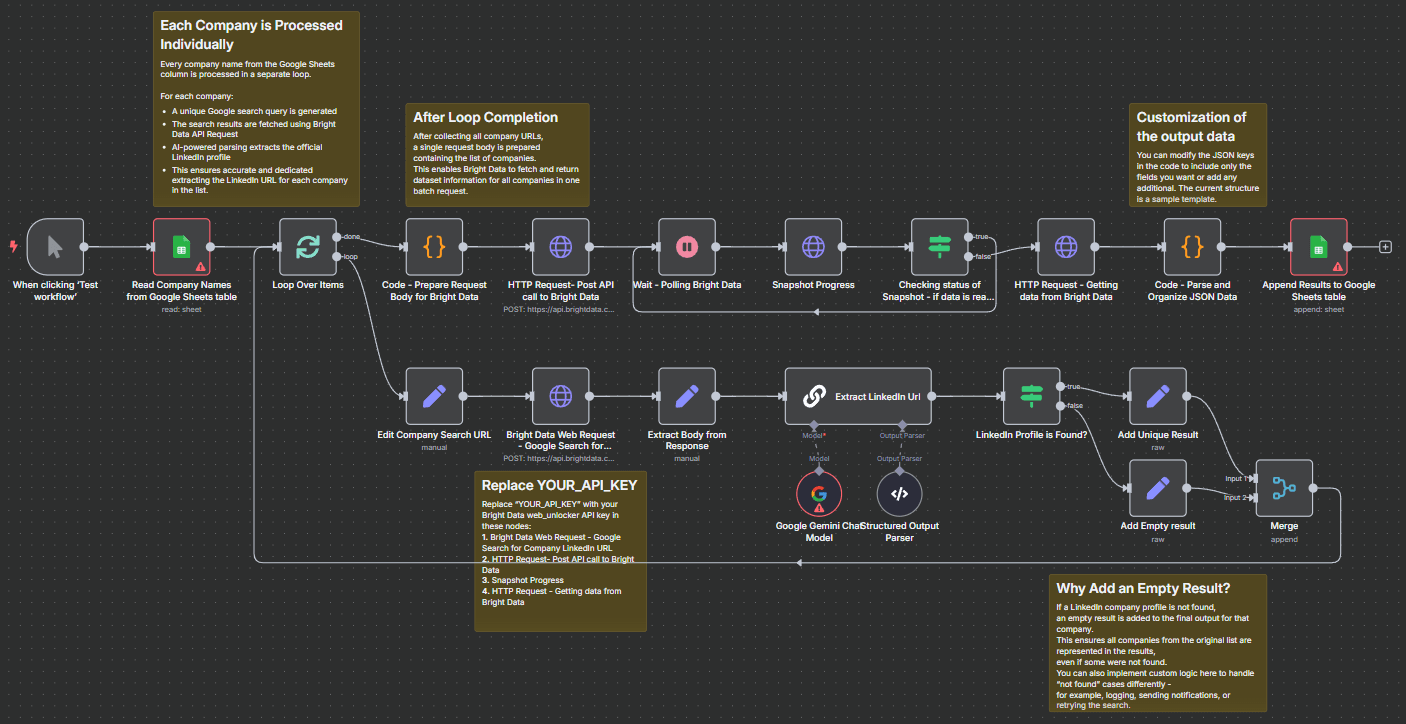
Who is this template for?
This workflow is ideal for sales, business development, and data research professionals who need to collect official LinkedIn company profiles for multiple organizations, starting from a list of company names in Google Sheets. It’s especially useful for teams who want to automate sourcing LinkedIn URLs, enrich their prospect database, or validate company data at scale.
How it works
Manual Trigger:
The workflow is started manually (useful for controlled batch runs and testing).
Read Company Names:
Company names are loaded from a specified Google Sheets table.
Loop Over Each Company:
Each company is processed one-by-one:
- A custom Google Search URL is generated for each name.
- A Bright Data Web Unlocker request is sent to fetch Google search results for “site:linkedin.com [company name]”.
- Parse LinkedIn Profile URL Using AI:
Google Gemini (or your specified LLM) analyzes the fetched search page and extracts the most likely official LinkedIn company profile.
Result Handling:
- If a profile is found, it’s stored in the results.
- If not, an empty result is created, but you can add custom logic (notifications, retries, etc.).
Batch Data Enrichment:
All found company URLs are bundled into a single request for further enrichment from a Bright Data dataset.
Export:
The workflow appends the final, structured data for each company to another sheet in your Google Sheets file.
Setup instructions
1. Replace API Keys:
Insert your Bright Data API key in these nodes:
- Bright Data Web Request - Google Search for Company LinkedIn URL
- HTTP Request - Post API call to Bright Data
- Snapshot Progress
- HTTP Request - Getting data from Bright Data
2. Connect Google Sheets:
Set up your Google Sheets credentials and specify the sheet for reading input and writing output.
3. Customize Output Structure:
Adjust the Python code node (see sticky note in the template) if you want to include additional or fewer fields in your output.
4. Adjust for Scale or Error Handling:
- You can modify the logic for “not found” results (e.g., to notify a Slack channel or retry failed companies).
5. Run the Workflow:
Start manually, monitor the run, and check your Google Sheet for results.
Customization guidance
Change Input/Output Sheets:
Update the sheet names or columns if your source/target spreadsheet has a different structure.
Use Another AI Model:
Replace the Google Gemini node with another LLM node if preferred.
Integrate Alerts:
Add Slack or email nodes to notify your team when a LinkedIn profile is not found or when the process is complete.