Back to Templates
This workflow contains community nodes that are only compatible with the self-hosted version of n8n.
Prerequisites
- A n8n account (free trial available)
- A Scrapeless account and API key
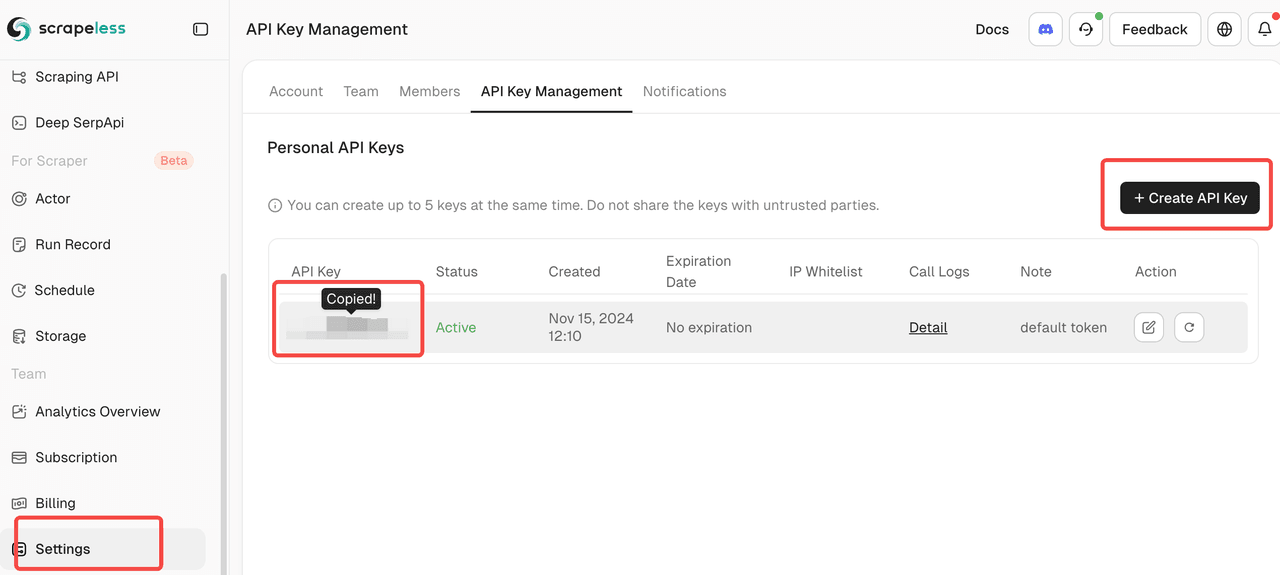
- A Google account to access Google Sheets
🛠️ Step-by-Step Setup
1. Create a New Workflow in n8n
Start by creating a new workflow in n8n. Add a Manual Trigger node to begin.
2. Add the Scrapeless Node
- Add the Scrapeless node and choose the
Scrapeoperation - Paste in your API key
- Set your target website URL
- Execute the node to fetch data and verify results
3. Clean Up the Data
Add a Code node to clean and format the scraped data. Focus on extracting key fields like:
- Title
- Description
- URL
4. Set Up Google Sheets
- Create a new spreadsheet in Google Sheets
- Name the sheet (e.g.,
Business Leads) - Add columns like
Title,Description, andURL
5. Connect Google Sheets in n8n
- Add the Google Sheets node
- Choose the operation
Append or update row - Select the spreadsheet and worksheet
- Manually map each column to the cleaned data fields
6. Run and Test the Workflow
- Click "Execute Workflow" in n8n
- Check your Google Sheet to confirm the data is properly inserted
Results
With this automated workflow, you can continuously extract business lead data, clean it, and push it directly into a spreadsheet — perfect for outbound sales, lead lists, or internal analytics.
How to Use
⚙️ Open the Variables node and plug in your Scrapeless credentials.
📄 Confirm the Google Sheets node points to your desired spreadsheet.
▶️ Run the workflow manually from the Start node.
Perfect For:
- Sales teams doing outbound prospecting
- Marketers building lead lists
- Agencies running data aggregation tasks