AI Background Removal Workflow
This workflow automatically removes backgrounds from images stored in Airtable using the APImage API 🡥, then downloads and saves the processed images to Google Drive. Perfect for batch processing product photos, portraits, or any images that need clean, transparent backgrounds. The source (Airtable) and the storage (Google Drive) can be changed to any service or database you want/use.
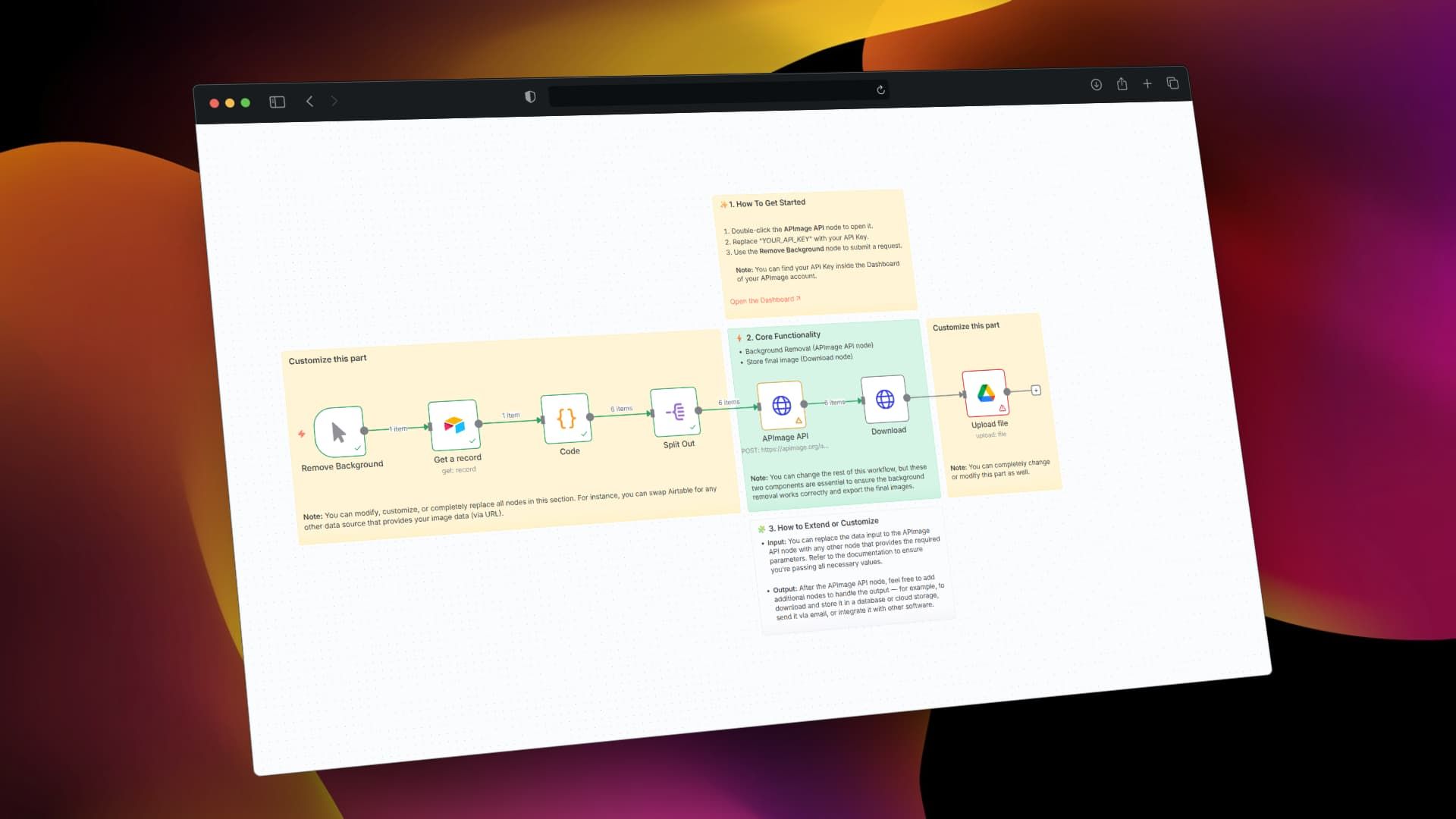
🧩 Nodes Overview
1. Remove Background (Manual Trigger)
This manual trigger starts the background removal process when clicked.
Customization Options:
- Replace with Schedule Trigger for automatic daily/weekly processing
- Replace with Webhook Trigger to start via API calls
- Replace with File Trigger to process when new files are added
2. Get a Record (Airtable)
Retrieves media files from your Airtable "Creatives Library" database.
- Connects to the "Media Files" table in your Airtable base
- Fetches records containing image thumbnails for processing
- Returns all matching records with their thumbnail URLs and metadata
Required Airtable Structure:
- Table with image/attachment field (currently expects "Thumbnail" field)
- Optional fields: File Name, Media Type, Upload Date, File Size
Customization Options:
- Replace with Google Sheets, Notion, or any database node
- Add filters to process only specific records
- Change to different tables with image URLs
3. Code (JavaScript Processing)
Processes Airtable records and prepares thumbnail data for background removal.
- Extracts thumbnail URLs from each record
- Chooses best quality thumbnail (large > full > original)
- Creates clean filenames by removing special characters
- Adds processing metadata and timestamps
Key Features:
// Selects best thumbnail quality
if (thumbnail.thumbnails?.large?.url) {
thumbnailUrl = thumbnail.thumbnails.large.url;
}
// Creates clean filename
cleanFileName: (record.fields['File Name'] || 'unknown')
.replace(/[^a-zA-Z0-9]/g, '_')
.toLowerCase()
Easy Customization for Different Databases:
- Product Database: Change field mappings to 'Product Name', 'SKU', 'Category'
- Portfolio Database: Use 'Project Name', 'Client', 'Tags'
- Employee Database: Use 'Full Name', 'Department', 'Position'
4. Split Out
Converts the array of thumbnails into individual items for parallel processing.
- Enables processing multiple images simultaneously
- Each item contains all thumbnail metadata for downstream nodes
5. APImage API (HTTP Request)
Calls the APImage service to remove backgrounds from images.
API Endpoint:
POST https://apimage.org/api/ai-remove-background
Request Configuration:
- Header:
Authorization: Bearer YOUR_API_KEY - Body:
image_url: {{ $json.originalThumbnailUrl }}
✅ Setup Required:
- Replace
YOUR_API_KEYwith your actual API key - Get your key from APImage Dashboard 🡥
6. Download (HTTP Request)
Downloads the processed image from APImage's servers using the returned URL.
- Fetches the background-removed image file
- Prepares image data for upload to storage
7. Upload File (Google Drive)
Saves processed images to your Google Drive in a "bg_removal" folder.
Customization Options:
- Replace with Dropbox, OneDrive, AWS S3, or FTP upload
- Create date-based folder structures
- Use dynamic filenames with metadata
- Upload to multiple destinations simultaneously
✨ How To Get Started
-
Set up APImage API:
- Double-click the APImage API node
- Replace
YOUR_API_KEYwith your actual API key - Keep the
Bearerprefix
-
Configure Airtable:
- Ensure your Airtable has a table with image attachments
- Update field names in the Code node if different from defaults
-
Test the workflow:
- Click the Remove Background trigger node
- Verify images are processed and uploaded successfully
🔧 How to Customize
Input Customization (Left Section)
Replace the Airtable integration with any data source containing image URLs:
- Google Sheets with product catalogs
- Notion databases with image galleries
- Webhooks from external systems
- File system monitoring for new uploads
- Database queries for image records
Output Customization (Right Section)
Modify where processed images are stored:
- Multiple Storage: Upload to Google Drive + Dropbox simultaneously
- Database Updates: Update original records with processed image URLs
- Email/Slack: Send processed images via communication tools
- Website Integration: Upload directly to WordPress, Shopify, etc.
Processing Customization
- Batch Processing: Limit concurrent API calls
- Quality Control: Add image validation before/after processing
- Format Conversion: Use Sharp node for resizing or format changes
- Metadata Preservation: Extract and maintain EXIF data
📋 Workflow Connections
Remove Background → Get a Record → Code → Split Out → APImage API → Download → Upload File
🎯 Perfect For
- E-commerce: Batch process product photos for clean, professional listings
- Marketing Teams: Remove backgrounds from brand assets and imagery
- Photographers: Automate background removal for portrait sessions
- Content Creators: Prepare images for presentations and social media
- Design Agencies: Streamline asset preparation workflows
📚 Resources
⚡ Processing Speed: Handles multiple images in parallel for fast batch processing
🔒 Secure: API keys stored safely in n8n credentials
🔄 Reliable: Built-in error handling and retry mechanisms