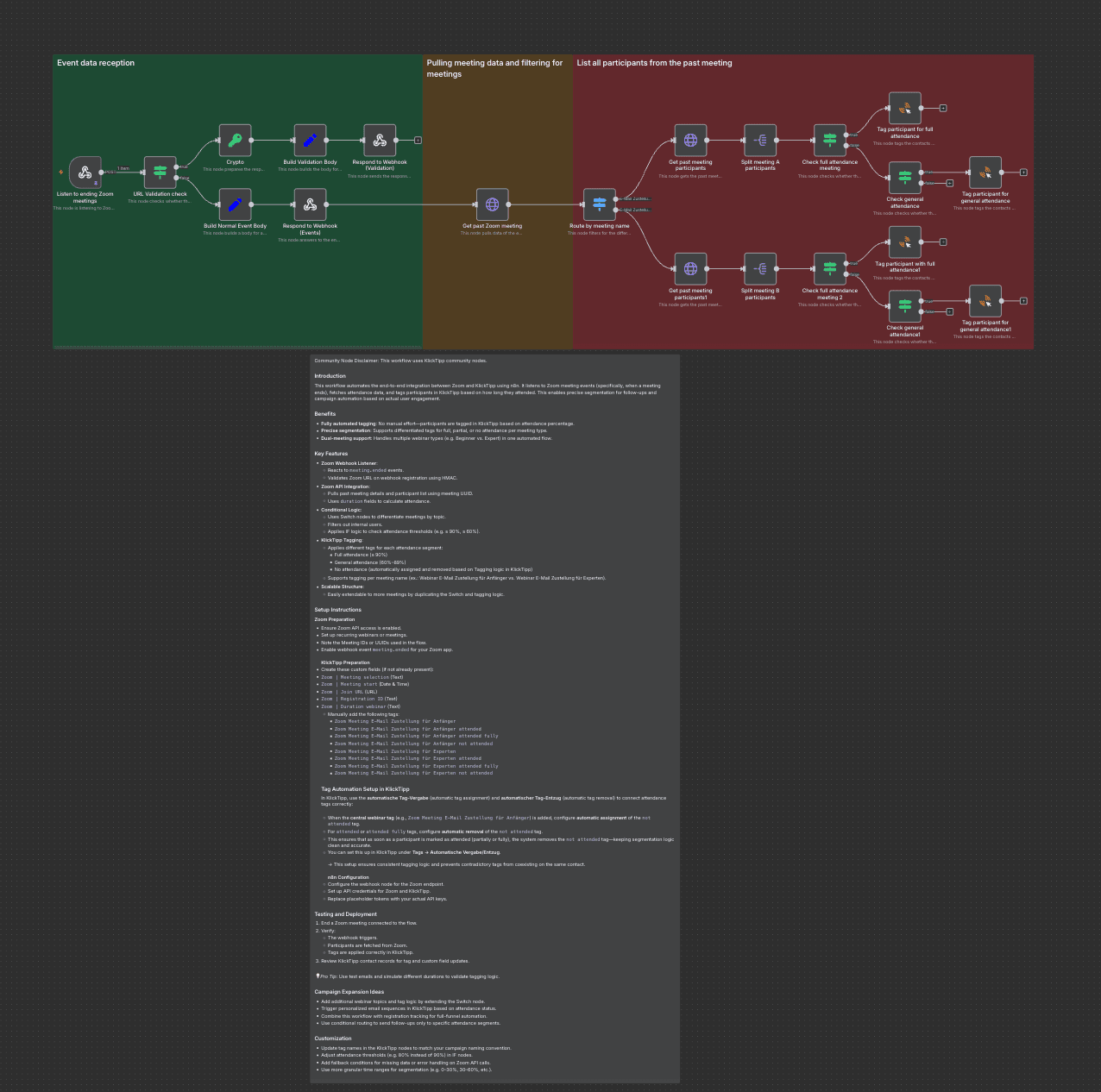
Community Node Disclaimer: This workflow uses KlickTipp community nodes.
Introduction
This workflow listens to Zoom meeting.ended events, validates the webhook (HMAC), fetches the past meeting details/participants, and tags each participant in KlickTipp based on attendance thresholds (e.g., ≥90%, ≥60%). It supports routing by meeting topic (Anfänger vs. Experten) so you can run differentiated follow-ups automatically.
Benefits
- Hands-off segmentation based on real attendance
- Accurate follow-ups (full, partial, or no attendance)
- Scales to multiple meetings with simple rule extensions
Key Features
- Webhook validation for Zoom URL registration (HMAC SHA256)
- Zoom API calls to retrieve past meeting & participants by UUID
- Routing by meeting name (Beginner/Expert)
- Attendance thresholds via IF nodes (≥90% full, 60–89% partial)
- KlickTipp tagging for engagement-driven campaigns
Tags (KlickTipp Setup)
- Zoom Meeting E-Mail Zustellung für Anfänger
- Zoom Meeting E-Mail Zustellung für Anfänger attended
- Zoom Meeting E-Mail Zustellung für Anfänger attended fully
- Zoom Meeting E-Mail Zustellung für Anfänger not attended
- Zoom Meeting E-Mail Zustellung für Experten
- Zoom Meeting E-Mail Zustellung für Experten attended
- Zoom Meeting E-Mail Zustellung für Experten attended fully
- Zoom Meeting E-Mail Zustellung für Experten not attended
Important Note
This workflow is based on the companion workflow “Automated Recurring Meeting Registration with KlickTipp & Zoom”.
➡️ Both workflows must be activated together for the automations to function correctly.
In KlickTipp you should:
- Create a landing page for webinar registration.
- Set up an email campaign for invitations and follow-ups.
- Manually create the necessary tags based on list above
⚙️ Automatic Tagging Setup in KlickTipp:
- Configure automatic tag assignment so that when the central webinar tag is given, the “not attended” tag is also applied.
- Configure automatic tag removal so that once an attendance tag (attended or fully attended) is applied, the “not attended” tag is removed.
This ensures correct participation mapping and clean segmentation. No further special preparations are required in KlickTipp.
Testing & Deployment
- End a Zoom meeting tied to this flow.
- Confirm the webhook triggers and participants are fetched.
- Verify the correct attendance tags appear on contacts in KlickTipp.
💡 Tip: Use test emails and tweak
durationto simulate different attendance bands.
Customization
- Adjust thresholds (e.g., 80% for “full”) in IF nodes.
- Duplicate routing/tag blocks to support more meeting topics.
- Add error handling (e.g., retries or alerts) for API edge cases.
Resources: