Trello and TRIGGERcmd integration
Save yourself the work of writing custom integrations for Trello and TRIGGERcmd and use n8n instead. Build adaptable and scalable Productivity, workflows that work with your technology stack. All within a building experience you will love.
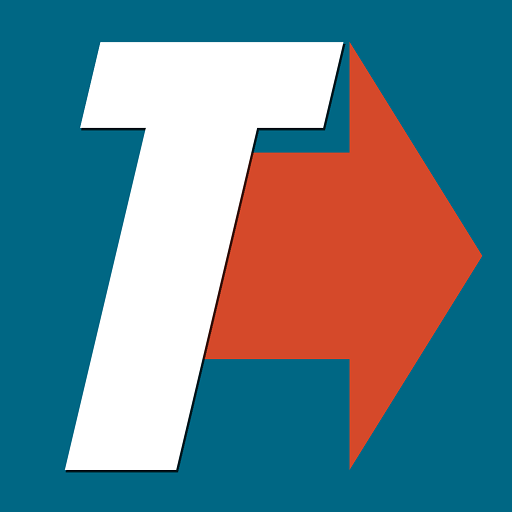
How to connect Trello and TRIGGERcmd
Create a new workflow and add the first step
In n8n, click the "Add workflow" button in the Workflows tab to create a new workflow. Add the starting point – a trigger on when your workflow should run: an app event, a schedule, a webhook call, another workflow, an AI chat, or a manual trigger. Sometimes, the HTTP Request node might already serve as your starting point.
Build your own Trello and TRIGGERcmd integration
Create custom Trello and TRIGGERcmd workflows by choosing triggers and actions. Nodes come with global operations and settings, as well as app-specific parameters that can be configured. You can also use the HTTP Request node to query data from any app or service with a REST API.
Trello supported actions
Create
Create a new attachment for a card
Delete
Delete an attachment
Get
Get the data of an attachment
Get Many
Returns many attachments for the card
Create
Create a new board
Delete
Delete a board
Get
Get the data of a board
Update
Update a board
Add
Add member to board using member ID
Get Many
Get many members of a board
Invite
Invite a new member to a board via email
Remove
Remove member from board using member ID
Create
Create a new card
Delete
Delete a card
Get
Get the data of a card
Update
Update a card
Create
Create a comment on a card
Delete
Delete a comment from a card
Update
Update a comment on a card
Create
Create a new checklist
Create Checklist Item
Create a checklist item
Delete
Delete a checklist
Delete Checklist Item
Delete a checklist item
Get
Get the data of a checklist
Get Checklist Items
Get a specific checklist on a card
Get Completed Checklist Items
Get the completed checklist items on a card
Get Many
Returns many checklists for the card
Update Checklist Item
Update an item in a checklist on a card
Add to Card
Add a label to a card
Create
Create a new label
Delete
Delete a label
Get
Get the data of a label
Get Many
Returns many labels for the board
Remove From Card
Remove a label from a card
Update
Update a label
Archive
Archive/Unarchive a list
Create
Create a new list
Get
Get the data of a list
Get Cards
Get all the cards in a list
Get Many
Get many lists
Update
Update a list
Supported methods for TRIGGERcmd
Delete
Get
Head
Options
Patch
Post
Put
To set up TRIGGERcmd integration, add the HTTP Request node to your workflow canvas and authenticate it using a generic authentication method. The HTTP Request node makes custom API calls to TRIGGERcmd to query the data you need using the API endpoint URLs you provide.
See the example hereRequires additional credentials set up
Use n8n's HTTP Request node with a predefined or generic credential type to make custom API calls.
Trello and TRIGGERcmd integration details
Trello and TRIGGERcmd integration tutorials
FAQ
Can Trello connect with TRIGGERcmd?
Can I use Trello’s API with n8n?
Can I use TRIGGERcmd’s API with n8n?
Is n8n secure for integrating Trello and TRIGGERcmd?
How to get started with Trello and TRIGGERcmd integration in n8n.io?
Looking to integrate Trello and TRIGGERcmd in your company?
The world's most popular workflow automation platform for technical teams including
Why use n8n to integrate Trello with TRIGGERcmd
Build complex workflows, really fast



