📈 Is Your Business Flying Blind Day-to-Day? Get QuickBooks Sales Alerts That Matter.
What if you could spot a major sales problem—or a winning campaign—the very next morning, instead of weeks later? Imagine receiving a beautiful, data-rich alert directly in your inbox the moment your sales deviate from the norm.
This workflow transforms n8n into an intelligent financial watchdog for your QuickBooks Online data. Stop waiting for month-end reports. Start making next-day decisions.
This production-ready workflow was crafted with precision by the automation experts at Elegant Biztech. We specialize in creating powerful, bespoke automation solutions that drive business intelligence and efficiency. For custom workflow development or inquiries, please contact us at [email protected].
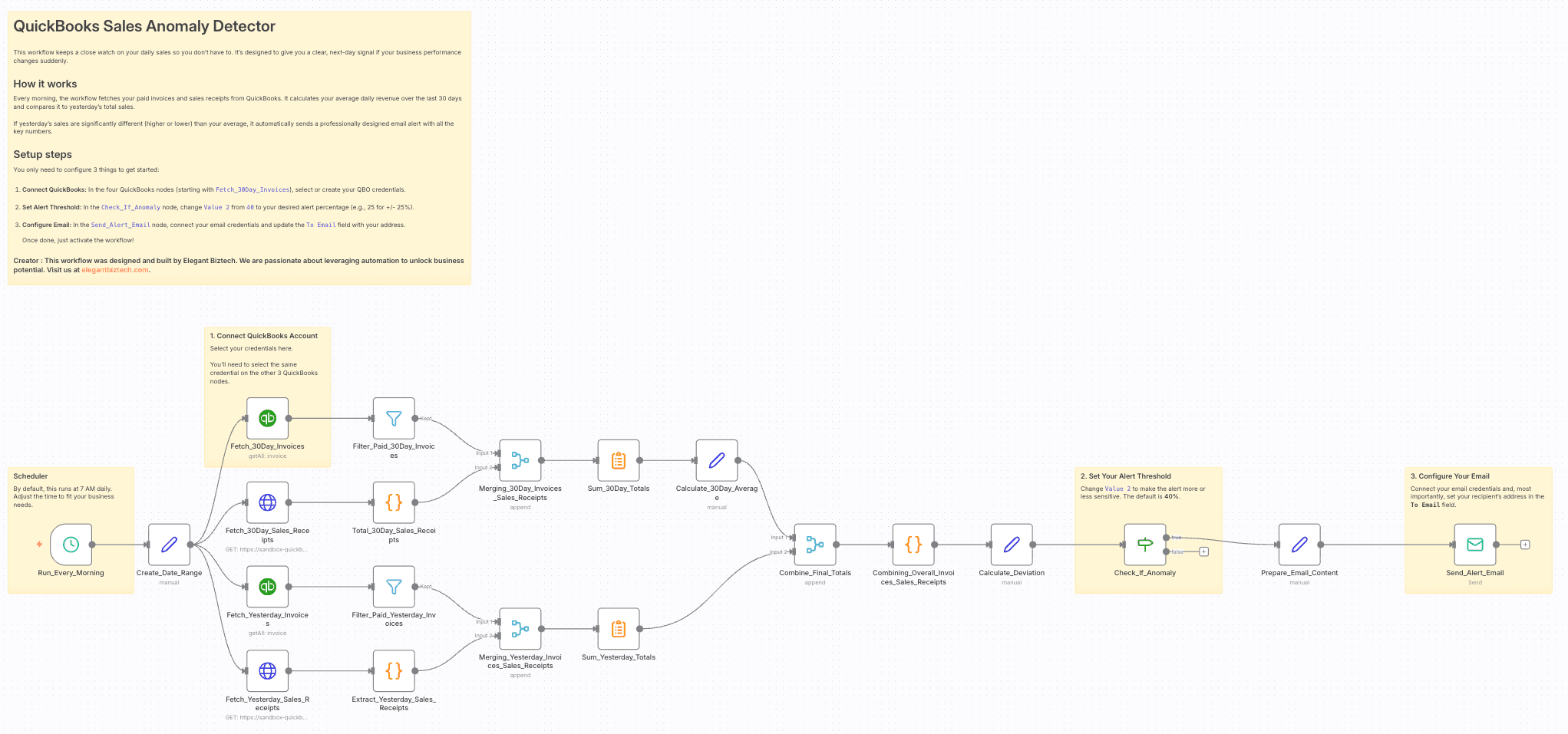
🎯 Who is This Workflow For?
This tool is designed for anyone who needs a real-time pulse on their business's financial health. If you find yourself in one of these roles, this workflow is for you:
- 💼 Business Owners & Executives: Maintain a high-level overview of your company's daily performance without getting lost in spreadsheets. Make proactive, strategic decisions with confidence.
- 📈 Sales & Marketing Leaders: Get immediate, next-day feedback on your campaigns and promotions. Did that flash sale work? You'll know tomorrow, not next month.
- 📊 Finance & Operations Managers: Proactively detect financial irregularities, potential issues with payment channels, or significant data entry errors before they snowball.
- 👨💼 Account Managers & Consultants: Effortlessly monitor the financial health of your clients' accounts, providing exceptional, proactive service that sets you apart.
🌟 Key Features
- Daily Automated Execution: Runs on a schedule every morning to analyze the previous day's performance.
- Intelligent Benchmarking: Calculates a rolling 30-day average to create a dynamic and reliable performance benchmark.
- Complete Revenue Picture: Gathers data from both Paid Invoices and Sales Receipts in QuickBooks Online to ensure total accuracy.
- Fully Configurable Threshold: You have complete control over what constitutes an "anomaly." The default is a +/- 40% deviation, but it can be changed to any value.
- Premium Dark-Mode Email Alert: Delivers a stunning, mobile-responsive HTML email that uses dynamic colors and icons to visually represent a sales spike (green) or drop (amber).
- Robust Error Handling: The workflow is designed to run smoothly even on days with zero sales, preventing crashes and ensuring reliability.
🛠️ Prerequisites
To use this workflow, you will need active credentials for the following services:
- QuickBooks Online: To connect to your company's financial data.
- Email (SMTP): To send the final alert. This can be a generic SMTP provider, Gmail, Microsoft 365, etc.
⚙️ Step-by-Step Setup Guide
Getting this powerful detector running is a simple 3-step process.
Step 1: Connect Your Credentials
This is the most important step. You only need to configure two types of credentials.
-
(A) QuickBooks Online Account
- Find the first QuickBooks node, named
Fetch_30Day_Invoices. - In the parameters panel on the right, locate the "Credentials" field.
- Select your existing QuickBooks credential or create a new one.
- Once configured, ensure you select this same credential for the other three QuickBooks nodes (
Fetch_30Day_Sales_Receipts,Fetch_Yesterday_Invoices, andFetch_Yesterday_Sales_Receipts).
- Find the first QuickBooks node, named
-
(B) Email Account
- Navigate to the final node in the workflow, named
Send_Alert_Email. - In its "Credentials" field, select or create your SMTP/Email account credential.
- Navigate to the final node in the workflow, named
Step 2: Configure the Workflow Parameters
-
(A) Set the Anomaly Threshold
- Click on the
Check_If_Anomaly(IF) node. - In the parameters, you will see
Value 2is set to{{ 40 }}. This represents a +/- 40% deviation. - Action: Change this number to make the alert more or less sensitive to your needs.
- Click on the
-
(B) Configure the Email Recipient
- Click on the final node,
Send_Alert_Email. - Update the
To Emailfield with the email address (or a comma-separated list of addresses) where alerts should be sent. - Update the
From Emailto your desired sending address.
- Click on the final node,
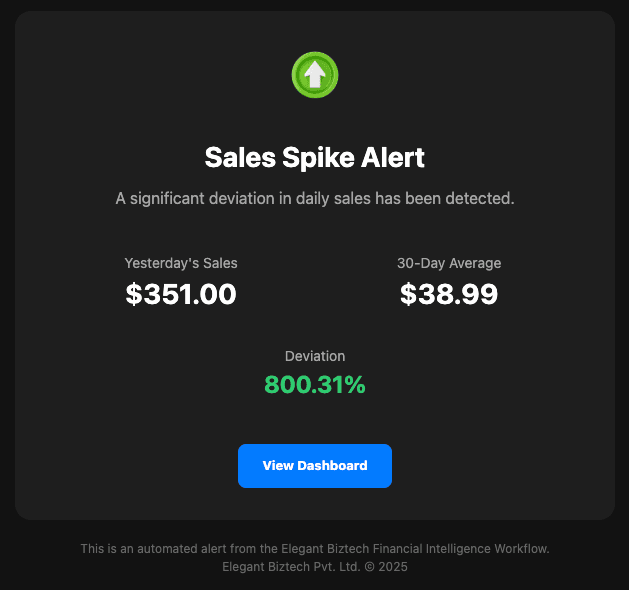
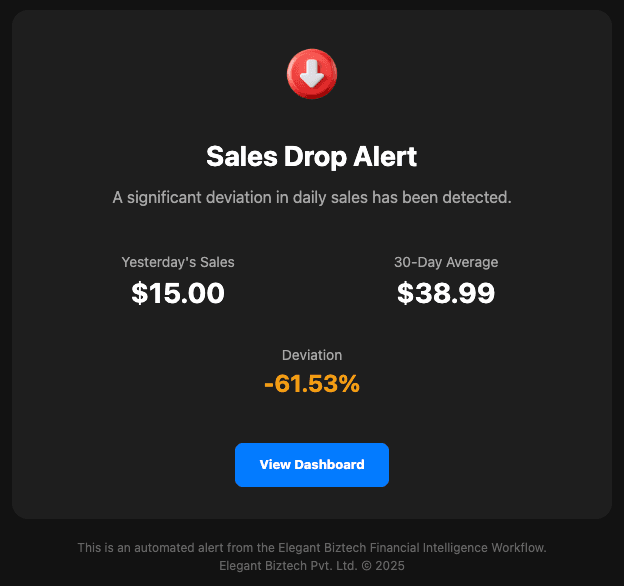
Step 3: Activate Your Workflow
- Click the "Active" toggle in the top-right corner of your n8n canvas.
Congratulations! Your automated Sales Anomaly Detector is now live and will keep you informed every morning.
🎨 Customization & Final Notes
- Schedule: The
Run_Every_Morningnode is set to trigger at 7 AM daily. You can easily adjust this to any time or frequency you prefer. - Email Design: The HTML code in the
Send_Alert_Emailnode is fully accessible. Feel free to modify the colors, text, or add your company logo to the footer to fully personalize it. - Creator: This workflow was designed and built by Elegant Biztech. We are passionate about leveraging automation to unlock business potential. Visit us at elegantbiztech.com.