Who's it for
This template is for sales teams, marketing operations (M-Ops), or freelancers who use Airtable as a "control panel" or staging area for new leads. If you're tired of manually copying and pasting approved leads into HubSpot, this workflow automates the entire process for you.
How it works
This workflow runs on a schedule (e.g., every 5 minutes) to check for new leads.
1. Before: Your Airtable has new leads with a '📥 New Lead' status.
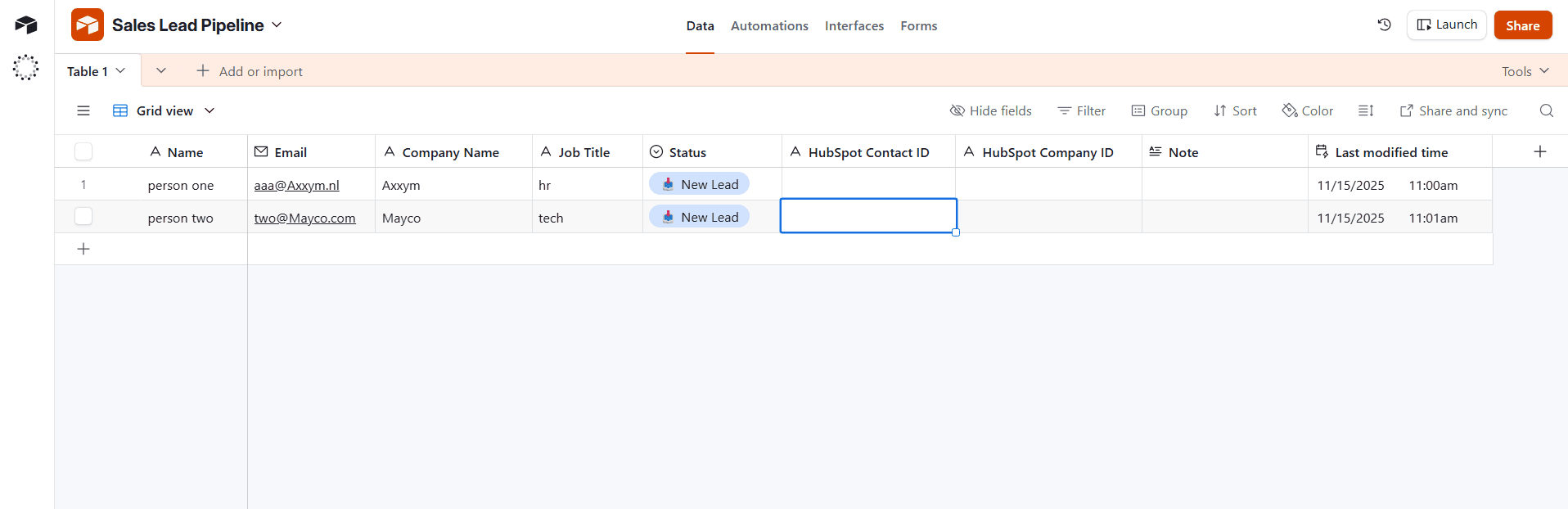
2. The Trigger: You (or a teammate) manually review and change a lead's status to '👍 Ready to Sync'.
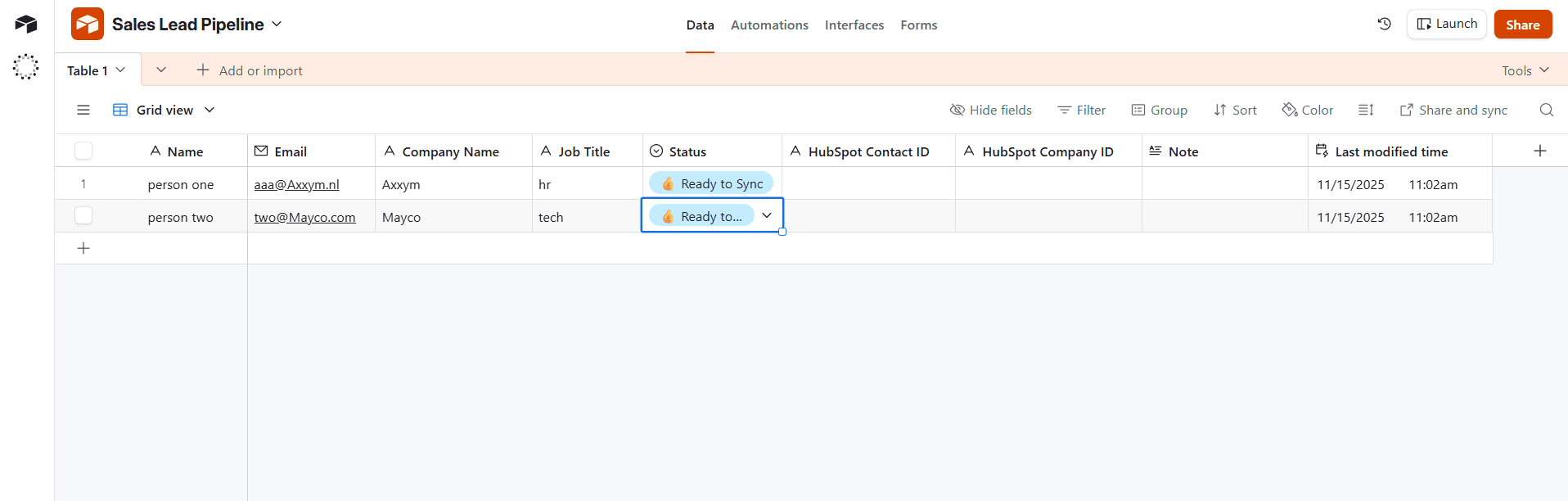
3. The Workflow Runs: n8n fetches all leads in that view (up to 50 at a time) and loops through them one by one. For each lead, it:
- Finds (or creates) a Company in HubSpot based on the email domain.
- Creates (or updates) a Contact in HubSpot based on the email.
- Automatically associates that Contact with that Company.
4. After: The workflow automatically updates the same Airtable row with the new HubSpot IDs and a '✅ Synced' status, completing the 2-way sync.
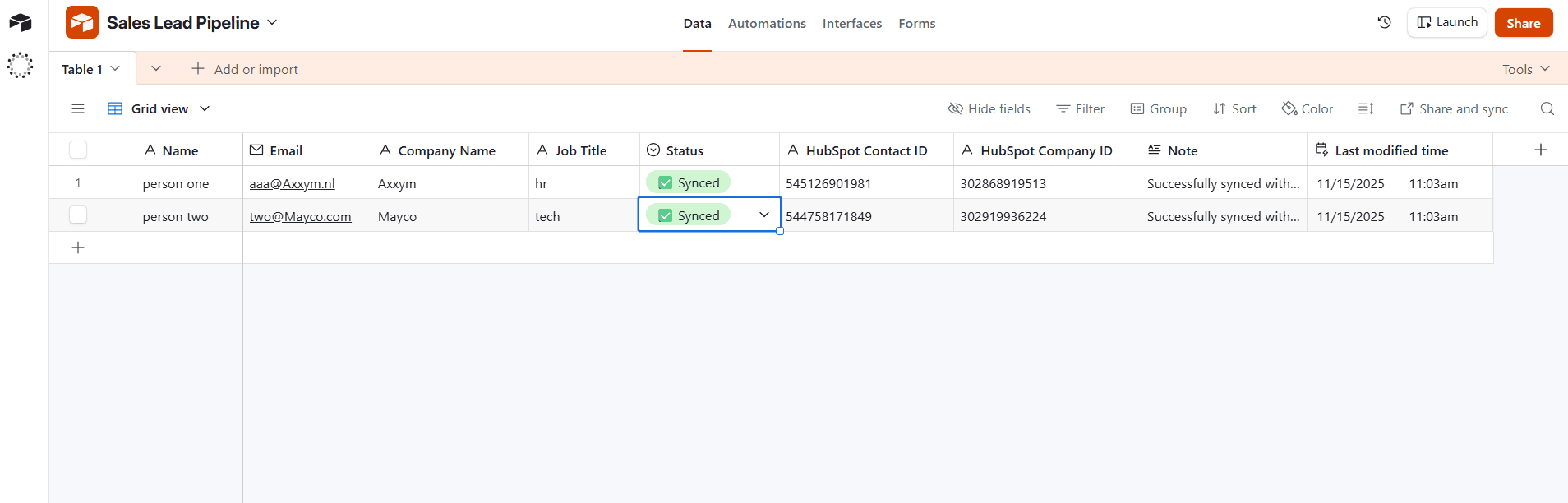
This template includes a full batch-processing loop, robust error-handling (it logs failures back to Airtable), and detailed sticky notes to guide you.
How to set up
Setup should take less than 10 minutes. All detailed instructions are in the sticky notes inside the workflow.
-
Copy the Airtable Base: This is a mandatory first step! You must use this template.
- ➡️ Click Here to Copy the Base Template
- (First time using Airtable? Sign up here with my link)
-
Add Your Credentials:
-
Configure 3 Nodes:
Schedule Trigger: Set how often you want it to run (e.g., every 5 minutes).get 👍Ready to Sync: Select your Airtable credential and the Base you copied. Also, Do this for the other Airtable nodes.Search company: Select your HubSpot credential. Also, Do this for the othe HubSpot nodes.
-
Activate! Save and activate the workflow. To test it, just change a lead's 'Status' in Airtable to '👍 Ready to Sync'.
Requirements
- An Airtable account.
- A HubSpot account (a free developer sandbox account is recommended for testing).
- n8n credentials for both Airtable and HubSpot (using a Private App Token for HubSpot).
How to customize the workflow
- Add More Fields: Easily sync more data (like 'Phone Number' or 'Lead Source') by adding columns in your Airtable, then adding those fields to the
Create or update a contactnode in n8n. - Change the Schedule: Adjust the
Schedule Triggerto run more or less frequently. - Add Notifications: Connect a Slack or email node to the
👍Done! Going for next record(success) or specially👎Failed! Going for next record1(error) paths to get real-time alerts.