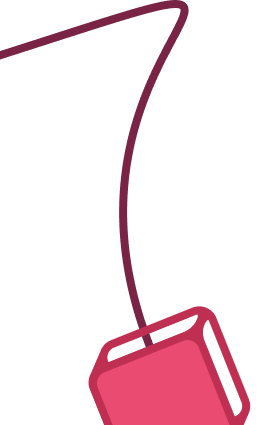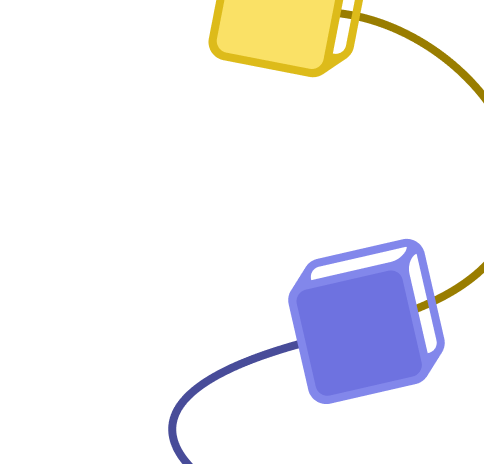+2
CSV to PostgreSQL Data Import from Google Drive
Published 9 days ago
Template description
This n8n workflow simplifies the process of importing CSV data into a PostgreSQL database, making it ideal for users searching for an efficient "CSV to Postgres" solution. Key features include:
- Automatic Google Drive Integration: Detects new CSV files uploaded to a specific Google Drive folder, eliminating manual intervention.
- Dynamic Table Creation: Automatically analyzes the CSV structure, infers column names and data types (integer, text, float, etc.) from sample data, and generates a PostgreSQL table creation query.
- Data Insertion: Dynamically inserts all rows from the CSV into the newly created PostgreSQL table, ensuring seamless data migration.
- Focused Processing: Handles the first detected CSV file in the folder, perfect for scenarios requiring controlled batch processing.
Ideal for businesses, developers, or data engineers needing a reliable, automated pipeline for transferring CSV data into PostgreSQL databases. Save time and avoid errors with this streamlined "CSV to Postgres" workflow.
Share Template
More IT Ops workflow templates
+3
Backup n8n workflows to Google Drive
Temporary solution using the undocumented REST API for backups using Google drive.
Please note that there are issues with this workflow. It does not support versioning, so please know that it will create multiple copies of the workflows so if you run this daily it will make the folder grow quickly. Once I figure out how to version in Gdrive I'll update it here.
Angel Menendez
+8
Advanced Telegram Bot, Ticketing System, LiveChat, User Management, Broadcasting
A robust n8n workflow designed to enhance Telegram bot functionality for user management and broadcasting. It facilitates automatic support ticket creation, efficient user data storage in Redis, and a sophisticated system for message forwarding and broadcasting.
How It Works
Telegram Bot Setup: Initiate the workflow with a Telegram bot configured for handling different chat types (private, supergroup, channel).
User Data Management: Formats and updates user data, storing it in a Redis database for efficient retrieval and management.
Support Ticket Creation: Automatically generates chat tickets for user messages and saves the corresponding topic IDs in Redis.
Message Forwarding: Forwards new messages to the appropriate chat thread, or creates a new thread if none exists.
Support Forum Management: Handles messages within a support forum, differentiating between various chat types and user statuses.
Broadcasting System: Implements a broadcasting mechanism that sends channel posts to all previous bot users, with a system to filter out blocked users.
Blocked User Management: Identifies and manages blocked users, preventing them from receiving broadcasted messages.
Versatile Channel Handling: Ensures that messages from verified channels are properly managed and broadcasted to relevant users.
Set Up Steps
Estimated Time**: Around 30 minutes.
Requirements**: A Telegram bot, a Redis database, and Telegram group/channel IDs are necessary.
Configuration**: Input the Telegram bot token and relevant group/channel IDs. Configure message handling and user data processing according to your needs.
Detailed Instructions**: Sticky notes within the workflow provide extensive setup information and guidance.
Live Demo Workflow
Bot: Telegram Bot Link (Click here)
Support Group: Telegram Group Link (Click here)
Broadcasting Channel: Telegram Channel Link (Click here)
Keywords: n8n workflow, Telegram bot, chat ticket system, Redis database, message broadcasting, user data management, support forum automation
Nskha
+6
Notion AI Assistant Generator
This n8n workflow template lets teams easily generate a custom AI chat assistant based on the schema of any Notion database. Simply provide the Notion database URL, and the workflow downloads the schema and creates a tailored AI assistant designed to interact with that specific database structure.
Set Up
Watch this quick set up video 👇
Key Features
Instant Assistant Generation**: Enter a Notion database URL, and the workflow produces an AI assistant configured to the database schema.
Advanced Querying**: The assistant performs flexible queries, filtering records by multiple fields (e.g., tags, names). It can also search inside Notion pages to pull relevant content from specific blocks.
Schema Awareness**: Understands and interacts with various Notion column types like text, dates, and tags for accurate responses.
Reference Links**: Each query returns direct links to the exact Notion pages that inform the assistant’s response, promoting transparency and easy access.
Self-Validation**: The workflow has logic to check the generated assistant, and if any errors are detected, it reruns the agent to fix them.
Ideal for
Product Managers**: Easily access and query product data across Notion databases.
Support Teams**: Quickly search through knowledge bases for precise information to enhance support accuracy.
Operations Teams**: Streamline access to HR, finance, or logistics data for fast, efficient retrieval.
Data Teams**: Automate large dataset queries across multiple properties and records.
How It Works
This AI assistant leverages two HTTP request tools—one for querying the Notion database and another for retrieving data within individual pages. It’s powered by the Anthropic LLM (or can be swapped for GPT-4) and always provides reference links for added transparency.
Max Tkacz
+3
Notion knowledge base AI assistant
Who is this for
This workflow is perfect for teams and individuals who manage extensive data in Notion and need a quick, AI-powered way to interact with their databases. If you're looking to streamline your knowledge management, automate searches, and get faster insights from your Notion databases, this workflow is for you. It’s ideal for support teams, project managers, or anyone who needs to query specific data across multiple records or within individual pages of their Notion setup.
Check out the Notion template this Assistant is set up to use: https://www.notion.so/templates/knowledge-base-ai-assistant-with-n8n
How it works
The Notion Database Assistant uses an AI Agent built with Retrieval-Augmented Generation (RAG) to query this Knowledge Base style Notion database. The assistant can search across multiple properties like tags or question and retrieves content from inside individual Notion pages for additional context.
Key features include:
Querying the database with flexible filters.
Searching within individual Notion pages and extracting relevant blocks.
Providing a reference link to the exact Notion pages used to inform its responses, ensuring transparency and easy verification.
This assistant uses two HTTP request tools—one for querying the Notion database and another for pulling data from within specific pages. It streamlines knowledge retrieval, offering a conversational, AI-driven way to interact with large datasets.
Set up
Find basic set up instructions inside the workflow itself or watch a quickstart video 👇
Max Tkacz
Backup workflows to GitHub
Note: This workflow uses the internal API which is not official. This workflow might break in the future.
The workflow executes every night at 23:59. You can configure a different time bin the Cron node.
Configure the GitHub nodes with your username, repo name, and the file path.
In the HTTP Request nodes (making a request to localhost:5678), create Basic Auth credentials with your n8n instance username and password.
ghagrawal17
Dynamically generate a webpage from user request using OpenAI Structured Output
This workflow is a experiment to build HTML pages from a user input using the new Structured Output from OpenAI.
How it works:
Users add what they want to build as a query parameter
The OpenAI node generate an interface following a structured output defined in the body
The JSON output is then converted to HTML along with a title
The HTML is encapsulated in an HTML node (where the Tailwind css script is added)
The HTML is rendered to the user via the Webhook response.
Set up steps
Create an OpenAI API Key
Create the OpenAI credentials
Use the credentials for both nodes HTTP Request (as Predefined Credential type) and OpenAI
Activate your workflow
Once active, go to the production URL and add what you'd like to build as the parameter "query"
Example: https://production_url.com?query=a%20signup%20form
Example of generated page
Agent Studio