Who is this for?
The Capture Website Screenshots with Bright Data Web Unlocker and Save to Disk workflow is built for automation professionals and developers who need reliable, high-quality screenshots from any website even those protected by anti-bot technologies.
It is ideal for:
-
Compliance Teams - Capturing visual records of web content for legal or audit purposes.
-
Product Managers - Tracking visual changes across competitor landing pages.
-
Digital Marketers - Archiving campaign pages and offer variations.
-
Developers and QA Teams - Validating UI deployments or rendering issues.
-
Growth Hackers and Scrapers - Who need to bypass bot protection and capture visual snapshots of restricted content.
What problem is this workflow solving?
Websites today are highly protected with anti-bot tools like Cloudflare, bot detection scripts, and geo-restrictions. These protections often break traditional screenshot tools or prevent headless browsers from accessing content.
This workflow solves the following problems:
-
Bypasses anti-bot defenses using Bright Data Web Unlocker.
-
Automatically captures screenshots without manual browser steps.
-
Stores images locally for easy access or reporting.
-
Operates headlessly and at scale, perfect for automations or scheduled jobs.
What this workflow does
- Sets the target URL, file name, and Bright Data zone name using the Set URL, Filename and Bright Data Zone node.
- Sends an HTTP POST request to Bright Data Web Unlocker API to capture a screenshot.
- Saves the screenshot image (.png) to a specified disk location using the Write a file to disk node.
Pre-conditions
- You need to have a Bright Data account and do the necessary setup as mentioned in the "Setup" section below.
Setup
- Sign up at Bright Data.
- Navigate to Proxies & Scraping and create a new Web Unlocker zone by selecting Web Unlocker API under Scraping Solutions.
- In n8n, configure the Header Auth account under Credentials (Generic Auth Type: Header Authentication).
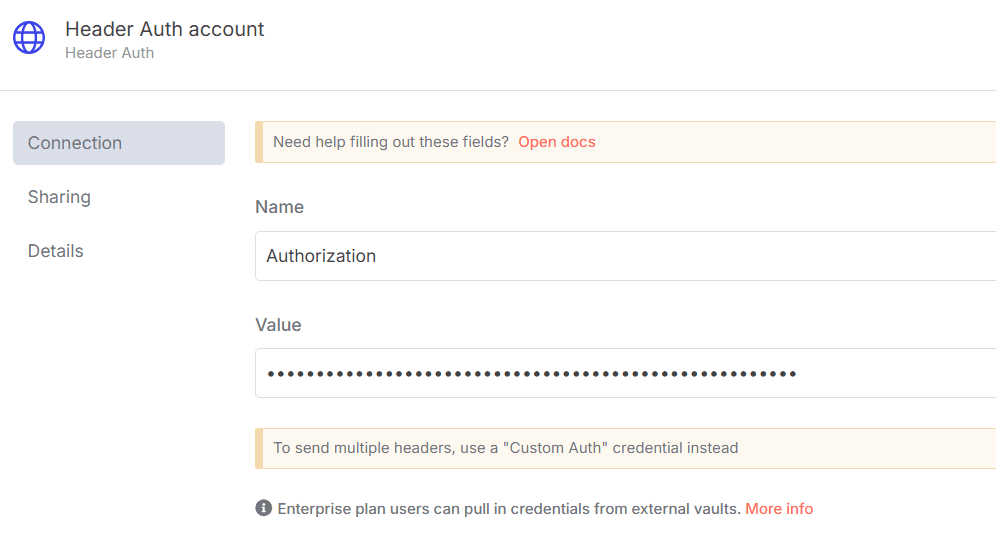
The Value field should be set with the
Bearer XXXXXXXXXXXXXX. The XXXXXXXXXXXXXX should be replaced by the Web Unlocker Token. - Ensure the URL, file name, and Bright Data zone name are correctly set in the Set URL, Filename and Bright Data Zone node.
- Set the desired local path in the Write a file to disk node to save the screenshot.
How to customize this workflow to your needs
- Change the target URL: Modify the value in the Set URL, Filename and Bright Data Zone node to capture different websites.
- Set dynamic filenames: Use expressions in n8n to generate filenames based on date/time or URL.
- Specify custom save paths: Adjust the path in the Write a file to disk node to store screenshots in your preferred directory.
- Enhance with notifications: Add additional nodes to send alerts or log activity after each screenshot is taken.
- Integrate with external systems: Send screenshots to cloud storage (e.g: AWS S3, Google Drive) or link into monitoring/reporting tools.