Click here to access this Workflow for free.
Connect your own LLM-boosted chatbot to Intercom (f*** their overly priced FlN Agent), and stay in touch on Discord

This workflow connects your Intercom chat system with your own AI Agent and sends a complete log of each conversation to Discord using threads. It allows you to run a fully automated support system while maintaining full visibility of the bot's behavior in real time.
For every new conversation in Intercom, a thread is created in a specified Discord channel. Each message from the user, the AI, and even manual human responses is logged to the thread, offering full traceability and transparency.
You also have fine-grained control over the AI agent. By simply clicking the ⭐️ star in Intercom’s UI, support agents can instantly pause or resume AI responses for a specific chat — no coding or config changes needed.
Requirements
- A working n8n instance
- An Intercom account with permission to set up webhooks
- A Discord bot with the following permissions:
Send MessagesCreate Public/Private ThreadsManage Threads
- API credentials for your preferred LLM (OpenAI is used by default)
- Google Chrome or any browser to access Intercom’s UI
Setup
-
Intercom:
- Go to Intercom’s webhook settings.
- Add a webhook that listens to new incoming messages and points to the Webhook URL in this n8n workflow.
- Make sure to send full conversation data.
-
Discord:
- Create a Discord bot and invite it to your server with the required permissions.
- In the Discord + Token node at the top of the workflow:
- Add your bot token
- Add the ID of the channel where threads should be created
-
LLM / AI Agent:
- By default, the workflow uses OpenAI via HTTP Request.
- You can substitute it with any LLM provider of your choice.
- Make sure to set up your credentials in n8n and select them in the HTTP nodes.
-
HTTP Authentication Tips:
- For both Intercom and Discord API calls, it's recommended to create credentials in n8n's Credential Manager.
- Then, assign those credentials inside each HTTP Request node for a cleaner setup.
Usage
- When a new conversation starts in Intercom, a Discord thread is created automatically.
- Each message — user input, AI response, and human reply — is logged into the Discord thread in real time.
- The AI replies automatically unless the ⭐️ star is checked in Intercom:
- ☆ Unchecked = AI replies enabled
- ⭐️ Checked = AI replies disabled, human takeover enabled
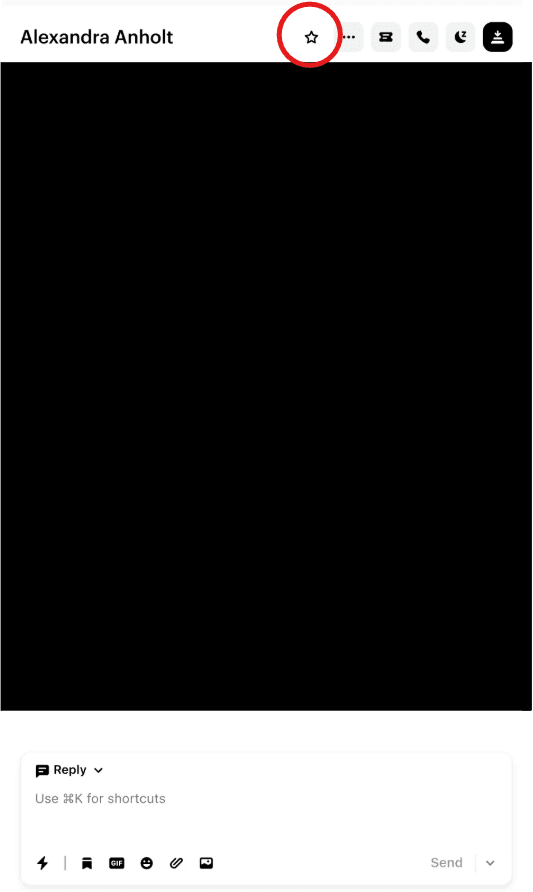
This gives you on-the-fly control of each conversation’s automation level directly from the Intercom inbox.
Customization
- You can replace OpenAI with any LLM that provides a compatible API.
- Discord channel ID, thread naming, and message formatting can be customized to match your team’s preferences.
- You can expand the workflow to handle events like conversation closure or satisfaction ratings for deeper analytics.