Auto-Log WhatsApp Inbound Messages to Vtiger CRM Leads (with WhatsAppLog)
Description
🔥 A Game-Changer for CRM Logging! Automatically Log WhatsApp Inbound Messages to Vtiger and Link to Leads 💬⚡
⚠️ This Workflow Requires Community Nodes & a Self-Hosted n8n Instance
This template uses a custom community node:
n8n-nodes-vtiger-crm
✅ No need for an Evolution API node — webhook is used instead.
🔧 How to Install Community Nodes
Go to Settings → Community Nodes
Click Install Node
Add this:
n8n-nodes-vtiger-crm
Restart n8n if prompted.
💬 Automatically Log WhatsApp Inbound Messages in Vtiger CRM
Overview
This workflow listens for inbound WhatsApp messages via Evolution API Webhook, filters out outbound and group messages, and logs the message in the custom WhatsAppLog module in Vtiger. If the sender is not in CRM, it creates a new lead and links the message.
🔄 What This Workflow Does
📩 Listens to WhatsApp inbound messages via webhook
🚫 Filters out group and outbound messages
🔍 Looks up existing lead by phone
🆕 Creates a new lead if not found
🧾 Logs the message in the WhatsAppLog module
🔗 Relates message to corresponding lead
🔗 Evolution API Webhook Configuration
- Open your Evolution API dashboard
- Go to
Events → Webhook - Enable Webhook
- Set the Webhook URL to your n8n webhook path:
https://your-n8n-domain/webhook/whatsAppListen - Enable only the event:
✅MESSAGES_UPSERT - Disable all other events to avoid unnecessary triggers
This ensures only inbound WhatsApp messages are pushed to n8n.
No need to use the Evolution API node in n8n. All communication is triggered via webhook.
📸 Visual Preview
🧩 Workflow Canvas
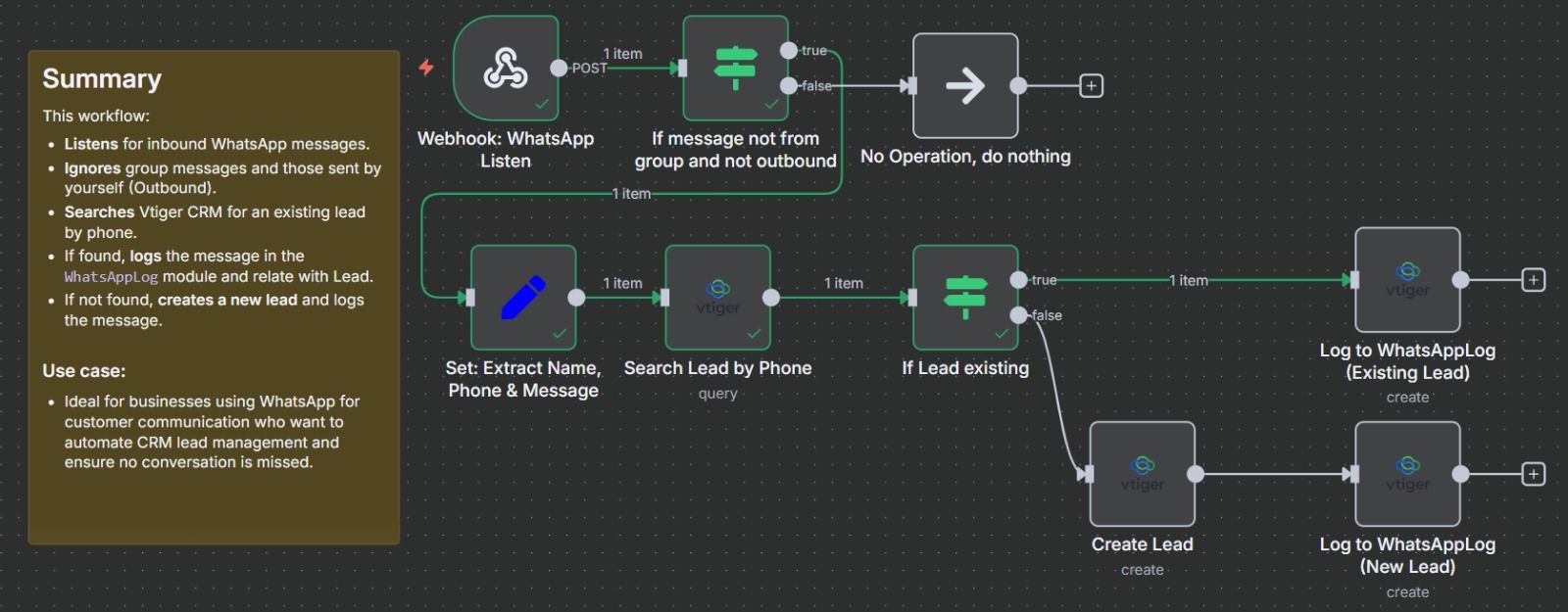
Full view of the automation steps in n8n
💬 WhatsApp Message Capture
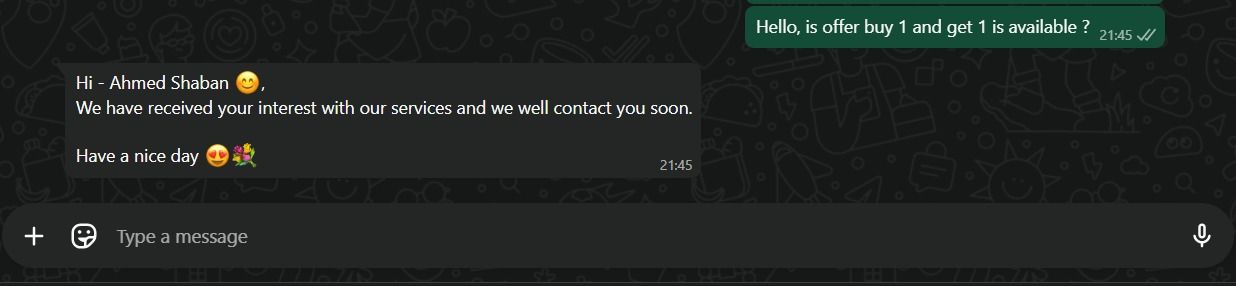

A sample inbound message sent to your WhatsApp number
🛠️ Setup Instructions
1. Vtiger CRM Setup
- Ensure the
Leadsmodule has phone fields (phone or mobile) - Create a custom module
WhatsAppLog(if not already present) - Connect your Vtiger CRM API credentials to n8n
2. Webhook Setup
- Follow the Webhook Configuration steps above for Evolution API
- Make sure your n8n instance is publicly accessible
3. Workflow Customization
- Update field mapping inside the
SetandLognodes - Adjust the
assigned_user_idor custom fields as needed
👥 Who Is This For?
- CRM admins managing WhatsApp communication
- Sales teams tracking lead interactions in Vtiger
- Support teams logging WhatsApp tickets
- Businesses using Evolution API to receive WhatsApp messages
🔐 Credentials Required
✅ Vtiger CRM API
❌ No Evolution API credentials needed inside workflow (webhook-only)
🏷 Tags
vtiger, whatsapp, crm automation, inbound message logging, evolution api, whatsapp crm integration, n8n template, community nodes, lead management, self-hosted n8n, customer communication, no-code crm, webhook