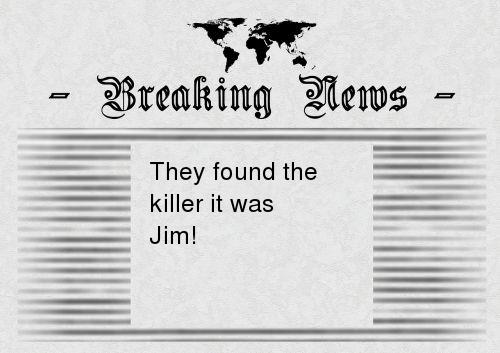- Receives data from an incoming HTTP Request
- Reads file from internet
- Writes data on image
- Returns the data
The URL to call will look like this:
http://localhost:5678/webhook-test/webhook/test?name=Jim
Once called it will return an image like this:
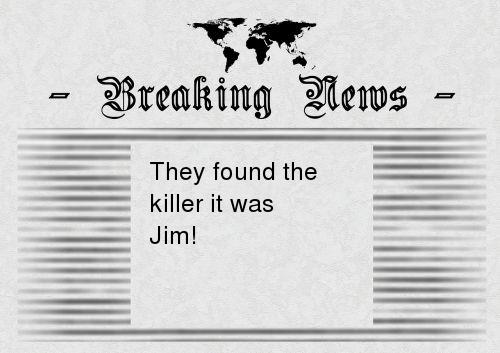
The URL to call will look like this:
http://localhost:5678/webhook-test/webhook/test?name=Jim
Once called it will return an image like this: