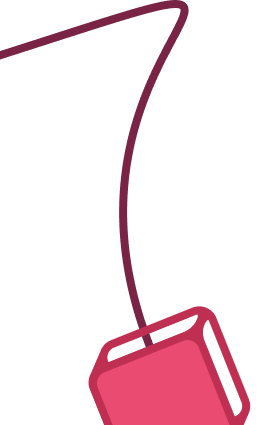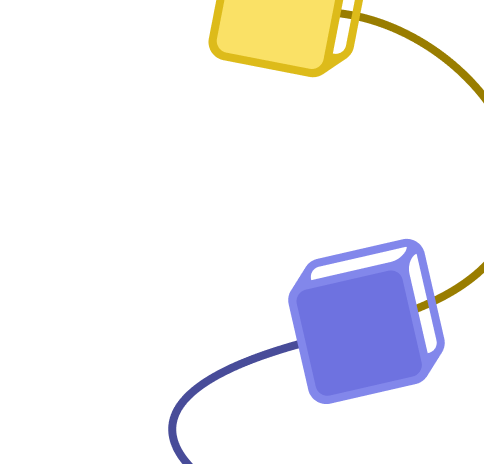Template description
Community Node Disclaimer: As this workflow relies on a community node, it is limited to self-hosted environments.
How It Works:
Typeform Quiz Integration: This workflow streamlines the process of handling quiz answers submitted via Typeform. It ensures the data is correctly formatted and seamlessly integrates with KlickTipp.
Data Transformation: Input data is validated and transformed to meet KlickTipp’s API requirements, including formatting phone numbers and converting dates.
Key Features
Typeform Trigger:
- Captures new quiz submissions from Typeform, including user details and quiz responses.
Data Processing and Transformation:
- Formats phone numbers to numeric-only format with international prefixes.
- Converts dates (e.g., birthdays) to UNIX timestamps.
- Maps multiple-choice quiz answers to string values for API compatibility.
- Scales numeric quiz responses for tailored use cases.
Subscriber Management in KlickTipp:
- Adds participants as subscribers to a designated KlickTipp list, with custom field mappings for:
- Personal details (e.g., name, email, phone number, birthday).
- Quiz responses (e.g., intended usage of KlickTipp, company location, and team size).
- Tags contacts for segmentation: Adds fixed and dynamic tags to contacts.
Error Handling:
- Handles empty or malformed data gracefully, ensuring clean submissions to KlickTipp.
Setup Instructions
Install and Configure Nodes:
- Set up the Typeform and KlickTipp nodes in your n8n instance.
- Authenticate your Typeform and KlickTipp accounts.
Prepare Custom Fields in KlickTipp:
-
Create custom fields to store quiz answers and personal details, such as:
Name Datentyp Typeform_URL_Linkedin URL Typeform_Frage1_klicktipp_nutzen Zeile Typeform_Frage2_klicktipp_sitz Zeile Typeform_Frage3_mitglieder_CHT Dezimalzahl
After creating fields, allow 10-15 minutes for them to sync. If fields don’t appear, reconnect your KlickTipp credentials.
Field Mapping and Adjustments:
Verify and customize field assignments in the workflow to align with your specific form and subscriber list setup.
Workflow Logic
-
Trigger via Typeform Submission:
The workflow initiates upon receiving a new quiz submission. -
Transform Data for KlickTipp:
Converts and validates data from Typeform to match KlickTipp’s API requirements. -
Add to KlickTipp Subscriber List:
Submits the cleaned data to KlickTipp, including all relevant quiz answers. -
Get all tags from KlickTipp and create a list: Fetches all existing Tags and turns them into an array
-
Define tags to dynamically set for contacts: Definiton of variables that are received from the form submission and should be converted into tags
-
Merge tags of both lists: Checks whether the list of existing tags in KlickTipp contains the tags which should be dynamically set based on the form submission
-
Tag creation and tagging contacts: Creates new tags if it previously did not exist and then tags the contact
Benefits
Efficient lead generation: Contacts from forms are automatically imported into KlickTipp and can be used immediately, saving time and increasing the conversion rate.
Automated processes: Experts can start workflows directly, such as welcome emails or course admissions, reducing administrative effort.
Error-free data management: The template ensures precise data mapping, avoids manual corrections and reinforces a professional appearance.
Testing and Deployment
Test the workflow by filling the form on Typeform and verifying data updates in KlickTipp.
Notes
Customization: Update field mappings within the KlickTipp nodes to align with your account setup. This ensures accurate data syncing.