Example generated with this workflow:

Simply upload a image and a watermark file, and the workflow will automatically combine them into a professional watermarked image.
Use cases include adding logos to content, branding product photos, or protecting images with copyright marks.
Good to know
- Completely free solution with no ongoing costs or subscriptions
- Processing typically takes 5-15 seconds depending on image size
- The workflow uses a polling mechanism to check job completion every 3 seconds
- Supports standard image formats (PNG, JPG, etc.)
- No credit card required to get started
How it works
- The Form Trigger creates a user-friendly upload interface for two files: main image and watermark
- Both images are uploaded simultaneously to the API's file storage via parallel HTTP requests
- The uploaded file URLs are aggregated and used to create an image composition job
- The workflow polls the API every 3 seconds to check job completion status
- Once completed, the final watermarked image is downloaded and returned as a file download
The watermark is automatically positioned in the bottom-right corner with 50% opacity, but this can be easily customized.
How to use
The form trigger provides a clean interface, but you can replace this with other triggers like webhooks or manual triggers if needed. The workflow handles all file processing automatically and returns the result as a downloadable file.
Requirements
- Free account at jsoncut.com
- API key with full access (generated at app.jsoncut.com)
- HTTP Header Auth credential configured in n8n with header name
x-api-key
Setup steps
- Sign up for a free account at jsoncut.com
- Navigate to your dashboard at app.jsoncut.com → API Keys and create a new key with full access
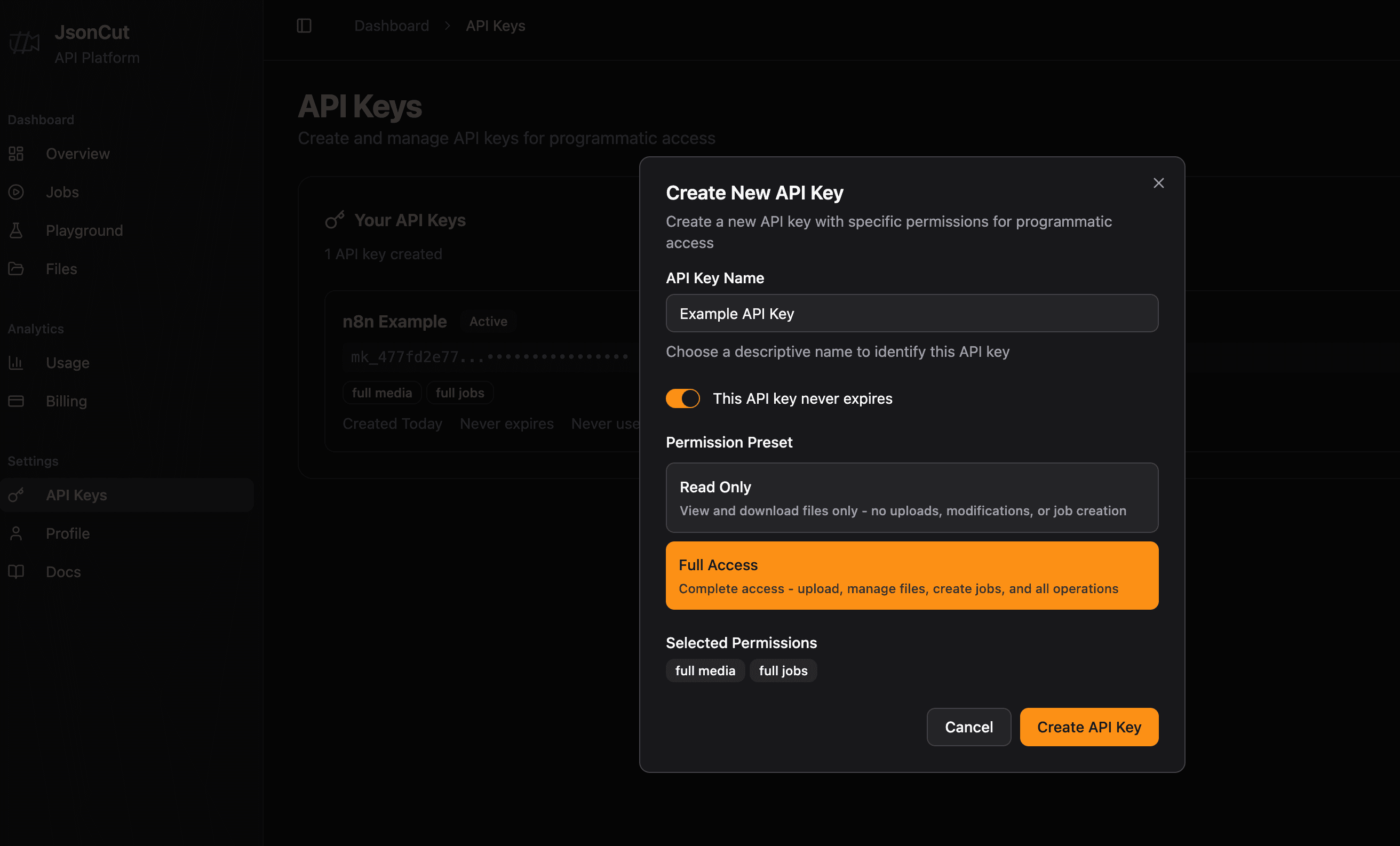
- In n8n, create an HTTP Header Auth credential named "JsonCut API Key"
- Set the header name to
x-api-keyand the value to your API key
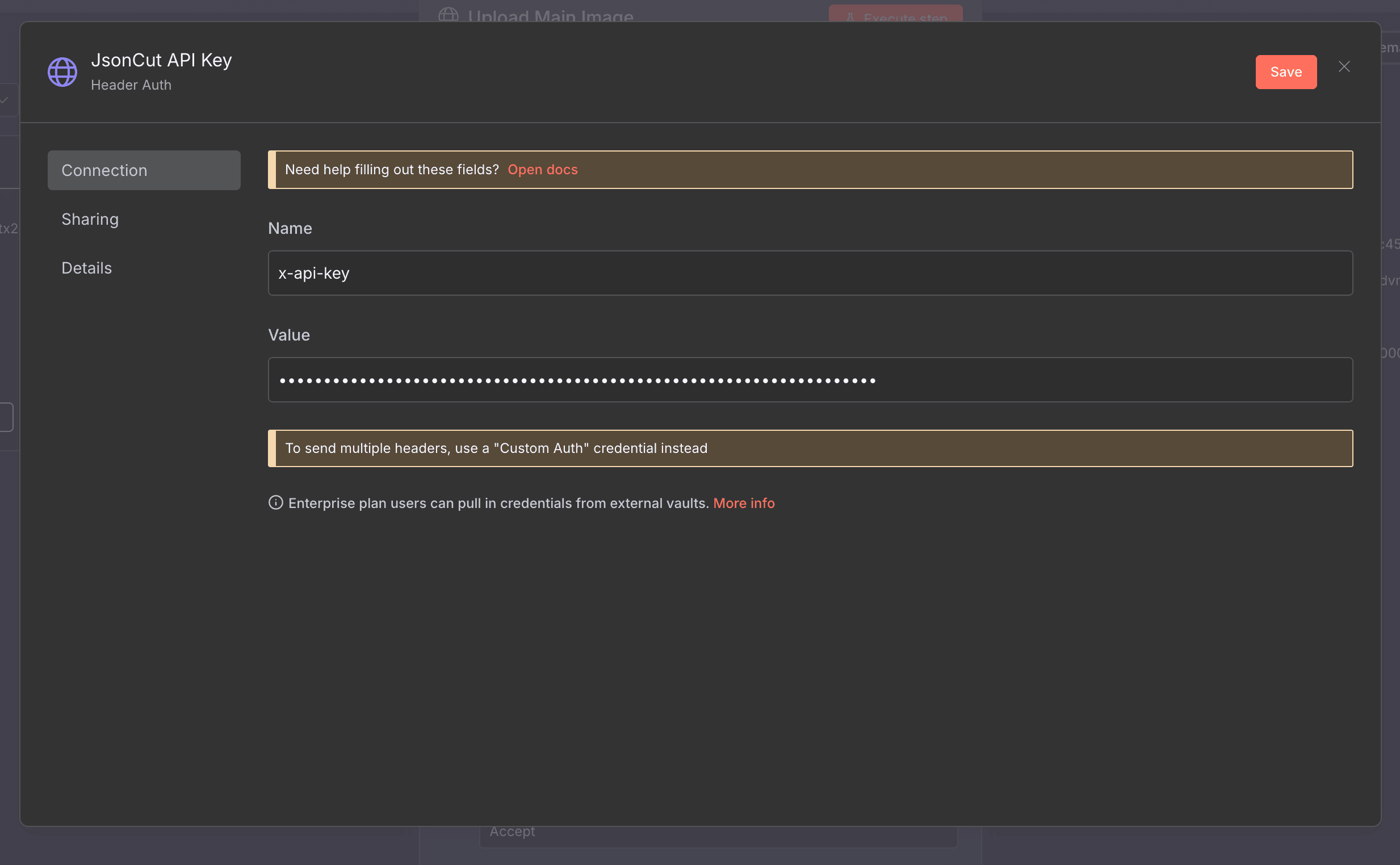
- Apply this credential to all HTTP Request nodes in the workflow
Customising this workflow
The watermark positioning, size, and opacity can be easily adjusted by modifying the JSON body in the "Create Job" node. You can change:
- Position coordinates (x, y values from 0 to 1)
- Watermark dimensions (width, height in pixels)
- Transparency (opacity from 0.1 to 1.0)
- Output image dimensions
- Fit options (cover, contain, fill)
For more advanced image generation examples and configuration options, check out the documentation and image generation examples.
For bulk processing, you could extend this workflow to handle multiple images or integrate it with cloud storage/database services.