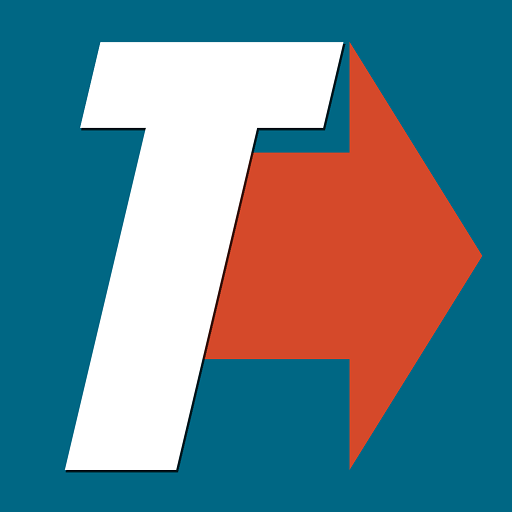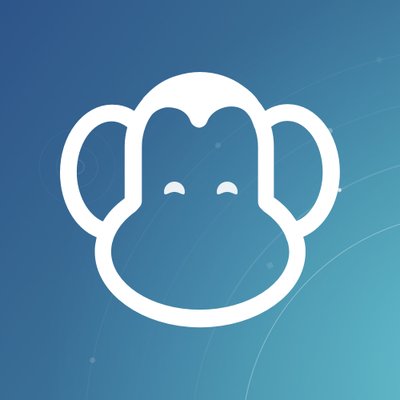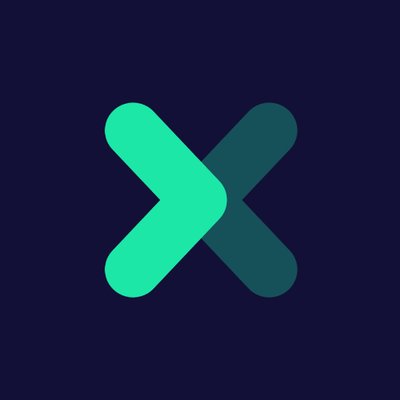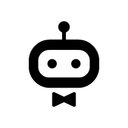Back to integrations
Integrate Baserow with 500+ apps and services
Unlock Baserow’s full potential with n8n, connecting it to similar
Data & Storage apps and over 1000 other services.
Automate data management by syncing, validating, and transforming data across platforms. Create adaptable and scalable workflows between
Baserow and your stack. All within a building experience you will love.
Create workflows with Baserow integrations
0 integrations
Sort: Popularity
HTTP Request
Google Sheets
Telegram
MySQL
Slack
Discord
Postgres
Notion
Gmail
Airtable
Google Drive
GitHub
Google Calendar
MongoDB
Microsoft SQL
Documentation
Popular ways to use the Baserow integration
All-in-One Telegram/Baserow AI Assistant 🤖🧠 Voice/Photo/Save Notes/Long Term Mem
User Enablement Demo
Create AI Videos with OpenAI Scripts, Leonardo Images & HeyGen Avatars
Send Google analytics data to A.I. to analyze then save results in Baserow
Track investments using Baserow and n8n
Automate Your UTM Campaign Tracking: Shopify, n8n to Baserow
Documentation
Supported actions
Create
Create a row
Delete
Delete a row
Get
Retrieve a row
Get Many
Retrieve many rows
Update
Update a row
About Baserow
Baserow is an open source, no-code database that you can create and use without prior technical experience. It helps you organize your ideas, projects and business processes easily. The software is flexible and accessible to respond to all your needs.
Related categories

The world's most popular workflow automation platform for technical teams including
Connect Baserow with your company’s tech stack and create automation workflows
FAQs
FAQ about Baserow integrations
How can I set up Baserow integration in n8n?
Do I need any special permissions or API keys to integrate Baserow with n8n?
Can I combine Baserow with other apps in n8n workflows?
What are some common use cases for Baserow integrations with n8n?
How does n8n’s pricing model benefit me when integrating Baserow?
Need help setting up your Baserow integration?
Discover our latest community's recommendations and join the discussions about Baserow integration.