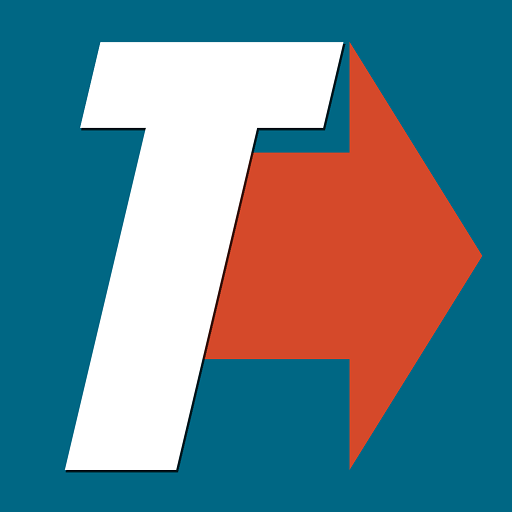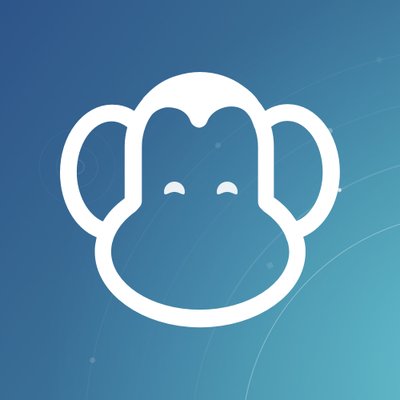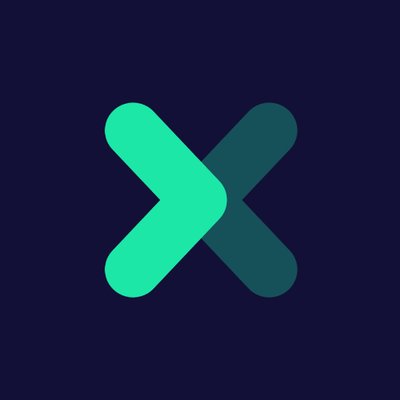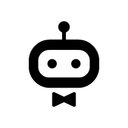Back to integrations
Integrate WhatsApp Business Cloud with 500+ apps and services
Unlock WhatsApp Business Cloud’s full potential with n8n, connecting it to similar
Communication apps and over 1000 other services.
Automate communication workflows by sending, scheduling, and tracking messages across platforms. Create adaptable and scalable workflows between
WhatsApp Business Cloud and your stack. All within a building experience you will love.
Create workflows with WhatsApp Business Cloud integrations
Popular ways to use the WhatsApp Business Cloud integration
Building Your First WhatsApp Chatbot
Respond to WhatsApp Messages with AI Like a Pro!
AI-Powered WhatsApp Chatbot 🤖📲 for Text, Voice, Images & PDFs with memory 🧠
🚀 Boost your customer service with this WhatsApp Business bot!
AI Customer Support Assistant · WhatsApp Ready · Works for Any Business
AI-Powered WhatsApp Chatbot for Text, Voice, Images, and PDF with RAG
Supported actions
Send
Send and Wait for Response
Send Template
Upload
Download
Delete
About WhatsApp Business Cloud
The cloud-based version of WhatsApp Business API, WhatsApp Cloud API enables companies and developers to build applications on top of WhatsApp to personalize user experiences and quickly and easily respond to customers.
Related categories

The world's most popular workflow automation platform for technical teams including
Connect WhatsApp Business Cloud with your company’s tech stack and create automation workflows
FAQs