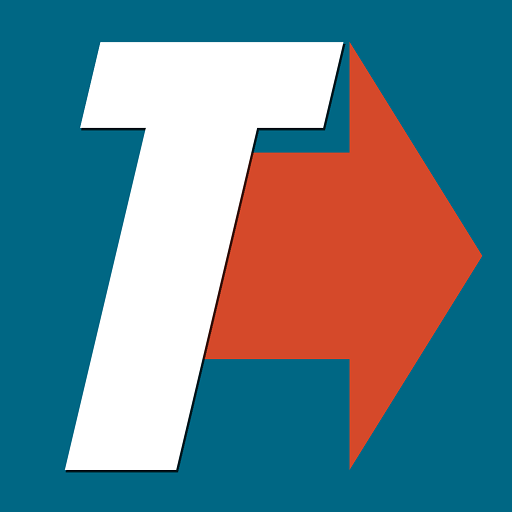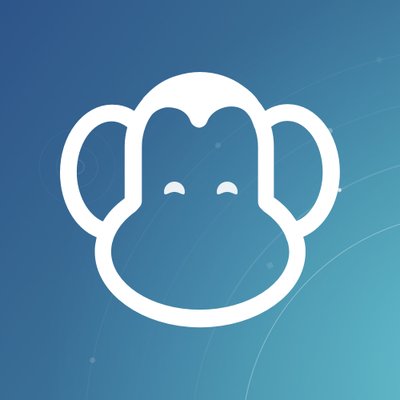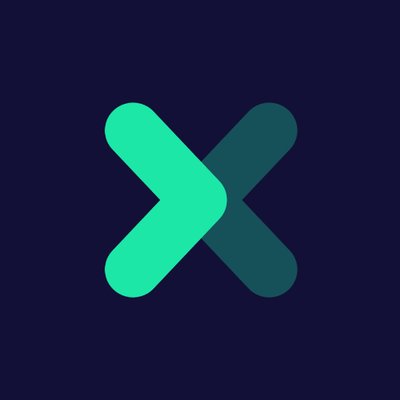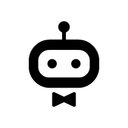Integrate Zendesk with 500+ apps and services
Create workflows with Zendesk integrations
0 integrations
HTTP Request
Google Sheets
Telegram
MySQL
Slack
Discord
Postgres
Notion
Gmail
Airtable
Google Drive
GitHub
Google Calendar
MongoDB
Microsoft SQL
Documentation
Popular ways to use the Zendesk integration
Documentation
Supported actions
Create
Create a ticket
Delete
Delete a ticket
Get
Get a ticket
Get Many
Get many tickets
Recover
Recover a suspended ticket
Update
Update a ticket
Get
Get a ticket field
Get Many
Get many system and custom ticket fields
Create
Create a user
Delete
Delete a user
Get
Get a user
Get Many
Get many users
Get Organizations
Get a user's organizations
Get Related Data
Get data related to the user
Search
Search users
Update
Update a user
Count
Count organizations
Create
Create an organization
Delete
Delete an organization
Get
Get an organization
Get Many
Get many organizations
Get Related Data
Get data related to the organization
Update
Update a organization
About Zendesk
Zendesk is a complete customer service software & sales CRM that is easy to use and responds to your business needs. It is scalable, customizable, and affordable, that is why companies like Uber and SIEMENS use Zendesk.
Related categories

The world's most popular workflow automation platform for technical teams including
Connect Zendesk with your company’s tech stack and create automation workflows
FAQ about Zendesk integrations
How can I set up Zendesk integration in n8n?
Do I need any special permissions or API keys to integrate Zendesk with n8n?
Can I combine Zendesk with other apps in n8n workflows?
What are some common use cases for Zendesk integrations with n8n?
How does n8n’s pricing model benefit me when integrating Zendesk?
Need help setting up your Zendesk integration?
Discover our latest community's recommendations and join the discussions about Zendesk integration.